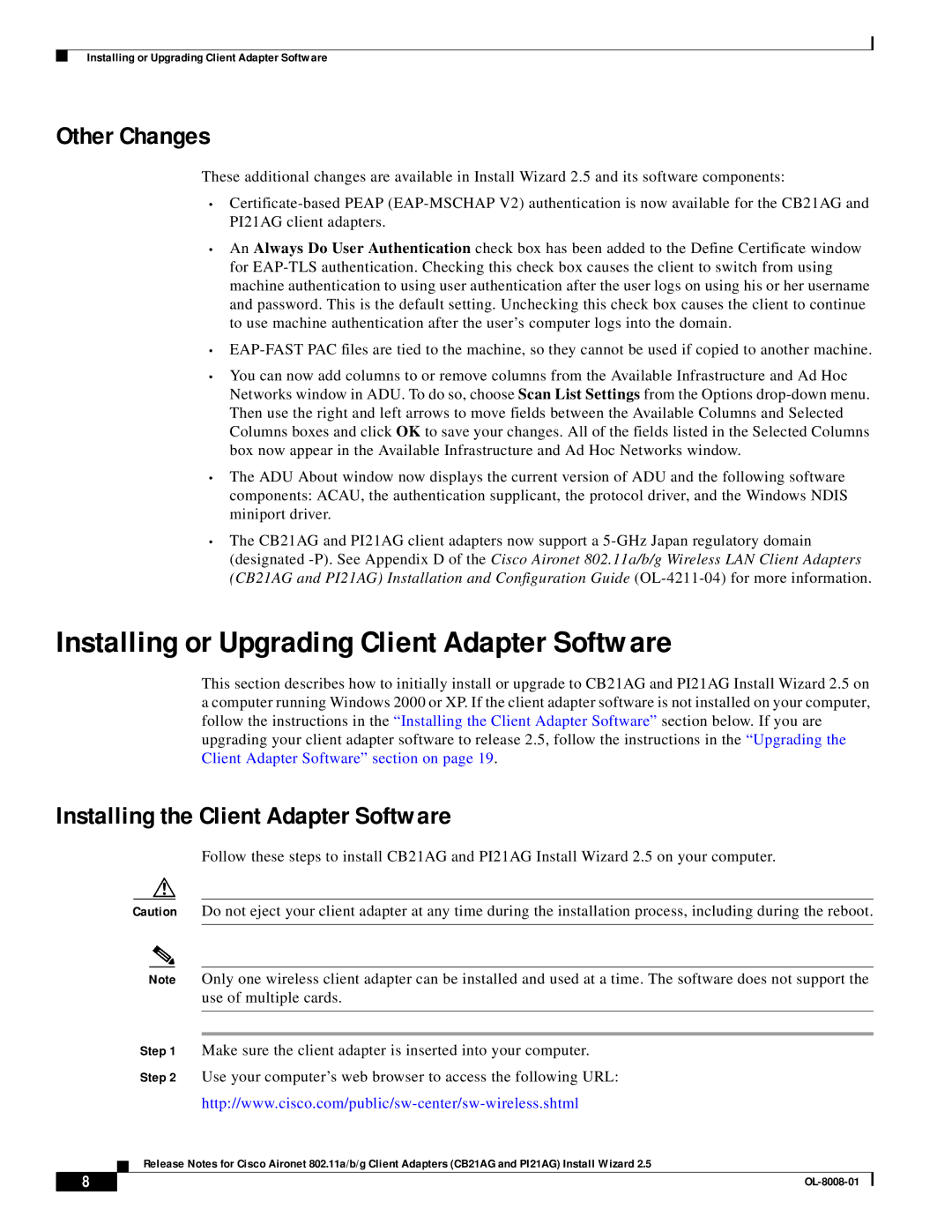Installing or Upgrading Client Adapter Software
Other Changes
These additional changes are available in Install Wizard 2.5 and its software components:
•
•An Always Do User Authentication check box has been added to the Define Certificate window for
•
•You can now add columns to or remove columns from the Available Infrastructure and Ad Hoc Networks window in ADU. To do so, choose Scan List Settings from the Options
•The ADU About window now displays the current version of ADU and the following software components: ACAU, the authentication supplicant, the protocol driver, and the Windows NDIS miniport driver.
•The CB21AG and PI21AG client adapters now support a
Installing or Upgrading Client Adapter Software
This section describes how to initially install or upgrade to CB21AG and PI21AG Install Wizard 2.5 on a computer running Windows 2000 or XP. If the client adapter software is not installed on your computer, follow the instructions in the “Installing the Client Adapter Software” section below. If you are upgrading your client adapter software to release 2.5, follow the instructions in the “Upgrading the Client Adapter Software” section on page 19 .
Installing the Client Adapter Software
Follow these steps to install CB21AG and PI21AG Install Wizard 2.5 on your computer.
Caution Do not eject your client adapter at any time during the installation process, including during the reboot.
Note Only one wireless client adapter can be installed and used at a time. The software does not support the use of multiple cards.
Step 1 Make sure the client adapter is inserted into your computer.
Step 2 Use your computer’s web browser to access the following URL:
Release Notes for Cisco Aironet 802.11a/b/g Client Adapters (CB21AG and PI21AG) Install Wizard 2.5
8 |
| |
|