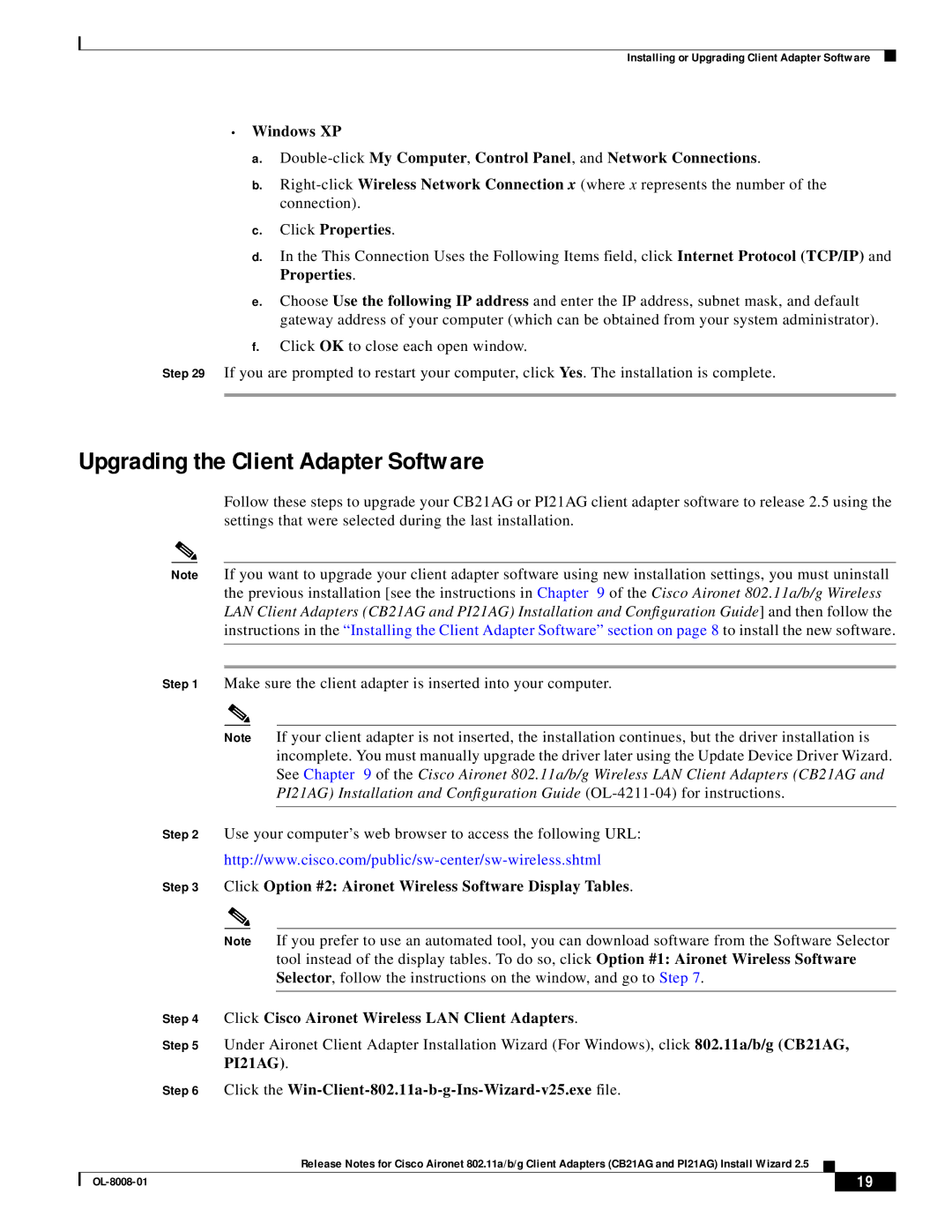Installing or Upgrading Client Adapter Software
•Windows XP
a.
b.
c.Click Properties.
d.In the This Connection Uses the Following Items field, click Internet Protocol (TCP/IP) and Properties.
e.Choose Use the following IP address and enter the IP address, subnet mask, and default gateway address of your computer (which can be obtained from your system administrator).
f.Click OK to close each open window.
Step 29 If you are prompted to restart your computer, click Yes. The installation is complete.
Upgrading the Client Adapter Software
Follow these steps to upgrade your CB21AG or PI21AG client adapter software to release 2.5 using the settings that were selected during the last installation.
| Note | If you want to upgrade your client adapter software using new installation settings, you must uninstall | |||||
|
| the previous installation [see the instructions in Chapter 9 of the Cisco Aironet 802.11a/b/g Wireless | |||||
|
| LAN Client Adapters (CB21AG and PI21AG) Installation and Configuration Guide] and then follow the | |||||
|
| instructions in the “Installing the Client Adapter Software” section on page 8 to install the new software. | |||||
|
|
|
|
| |||
|
|
|
|
| |||
| Step 1 | Make sure the client adapter is inserted into your computer. | |||||
|
|
|
|
| |||
|
| Note | If your client adapter is not inserted, the installation continues, but the driver installation is | ||||
|
|
|
| incomplete. You must manually upgrade the driver later using the Update Device Driver Wizard. | |||
|
|
|
| See Chapter 9 of the Cisco Aironet 802.11a/b/g Wireless LAN Client Adapters (CB21AG and | |||
|
|
|
| PI21AG) Installation and Configuration Guide | |||
|
|
|
| ||||
| Step 2 | Use your computer’s web browser to access the following URL: | |||||
|
| ||||||
| Step 3 | Click Option #2: Aironet Wireless Software Display Tables. | |||||
|
|
|
|
| |||
|
| Note | If you prefer to use an automated tool, you can download software from the Software Selector | ||||
|
|
|
| tool instead of the display tables. To do so, click Option #1: Aironet Wireless Software | |||
|
|
|
| Selector, follow the instructions on the window, and go to Step 7. | |||
|
|
|
| ||||
| Step 4 | Click Cisco Aironet Wireless LAN Client Adapters. | |||||
| Step 5 | Under Aironet Client Adapter Installation Wizard (For Windows), click 802.11a/b/g (CB21AG, | |||||
|
| PI21AG). | |||||
| Step 6 | Click the | |||||
|
|
|
| Release Notes for Cisco Aironet 802.11a/b/g Client Adapters (CB21AG and PI21AG) Install Wizard 2.5 |
|
|
|
|
|
|
|
| |||
|
|
|
|
| 19 |
| |
|
|
|
|
|
| ||