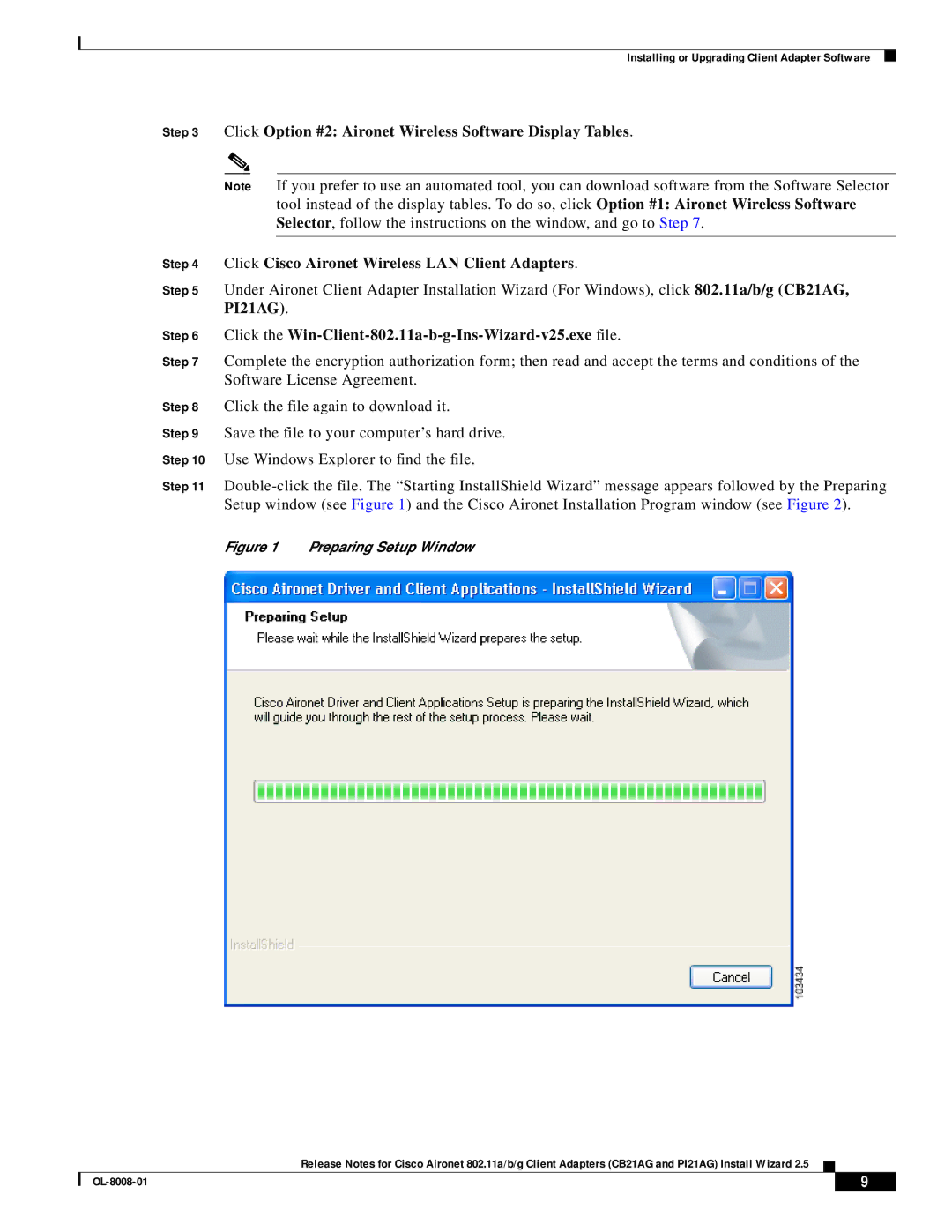Installing or Upgrading Client Adapter Software
Step 3 Click Option #2: Aironet Wireless Software Display Tables.
Note If you prefer to use an automated tool, you can download software from the Software Selector tool instead of the display tables. To do so, click Option #1: Aironet Wireless Software Selector, follow the instructions on the window, and go to Step 7.
Step 4 Click Cisco Aironet Wireless LAN Client Adapters.
Step 5 Under Aironet Client Adapter Installation Wizard (For Windows), click 802.11a/b/g (CB21AG, PI21AG).
Step 6 Click the Win-Client-802.11a-b-g-Ins-Wizard-v25.exe file.
Step 7 Complete the encryption authorization form; then read and accept the terms and conditions of the Software License Agreement.
Step 8 Click the file again to download it.
Step 9 Save the file to your computer’s hard drive.
Step 10 Use Windows Explorer to find the file.
Step 11
Figure 1 Preparing Setup Window
Release Notes for Cisco Aironet 802.11a/b/g Client Adapters (CB21AG and PI21AG) Install Wizard 2.5
| 9 |
| |
|
|