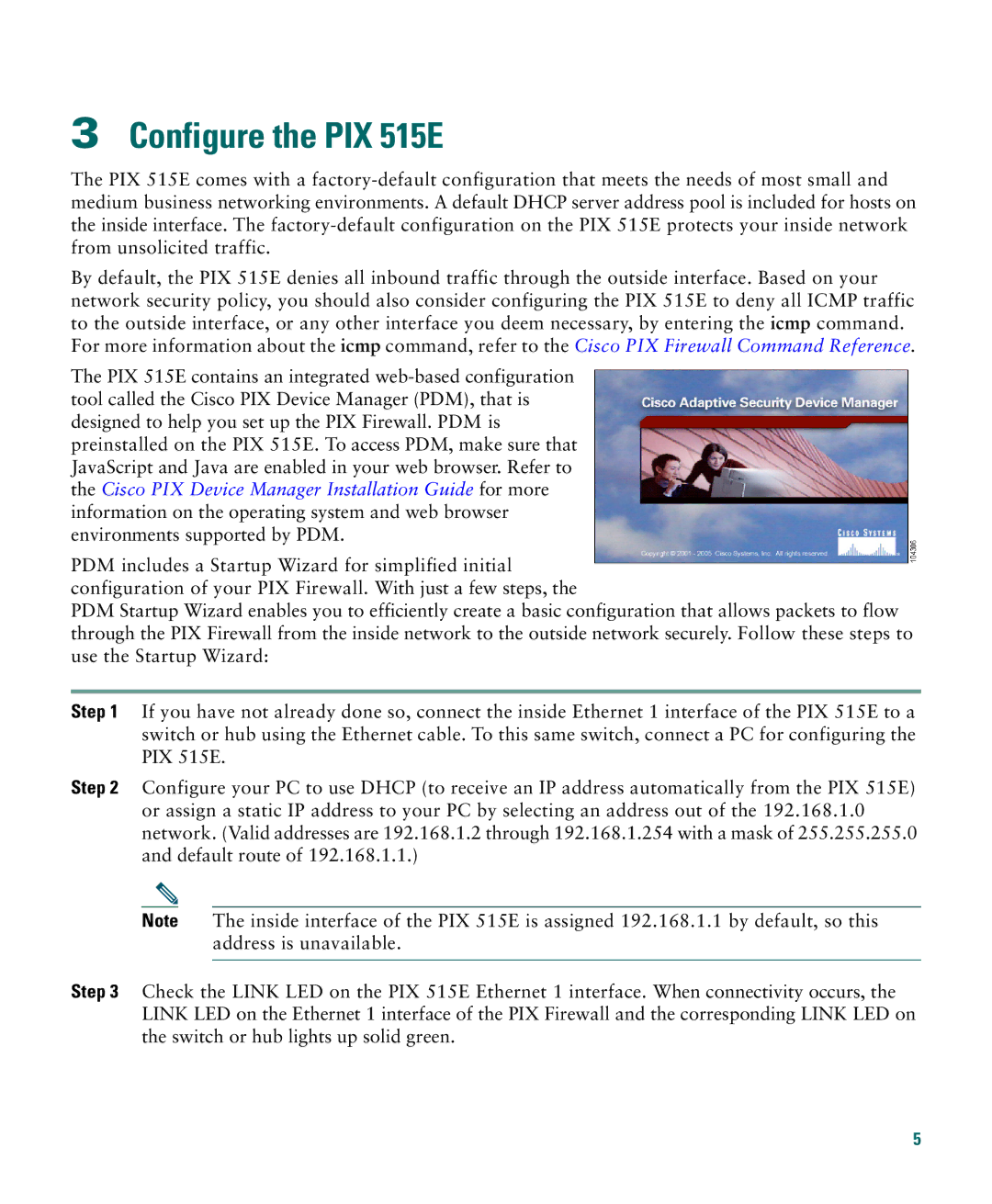3Configure the PIX 515E
The PIX 515E comes with a
By default, the PIX 515E denies all inbound traffic through the outside interface. Based on your network security policy, you should also consider configuring the PIX 515E to deny all ICMP traffic to the outside interface, or any other interface you deem necessary, by entering the icmp command. For more information about the icmp command, refer to the Cisco PIX Firewall Command Reference.
The PIX 515E contains an integrated
PDM includes a Startup Wizard for simplified initial configuration of your PIX Firewall. With just a few steps, the
PDM Startup Wizard enables you to efficiently create a basic configuration that allows packets to flow through the PIX Firewall from the inside network to the outside network securely. Follow these steps to use the Startup Wizard:
Step 1 If you have not already done so, connect the inside Ethernet 1 interface of the PIX 515E to a switch or hub using the Ethernet cable. To this same switch, connect a PC for configuring the PIX 515E.
Step 2 Configure your PC to use DHCP (to receive an IP address automatically from the PIX 515E) or assign a static IP address to your PC by selecting an address out of the 192.168.1.0 network. (Valid addresses are 192.168.1.2 through 192.168.1.254 with a mask of 255.255.255.0 and default route of 192.168.1.1.)
Note The inside interface of the PIX 515E is assigned 192.168.1.1 by default, so this address is unavailable.
Step 3 Check the LINK LED on the PIX 515E Ethernet 1 interface. When connectivity occurs, the LINK LED on the Ethernet 1 interface of the PIX Firewall and the corresponding LINK LED on the switch or hub lights up solid green.
5