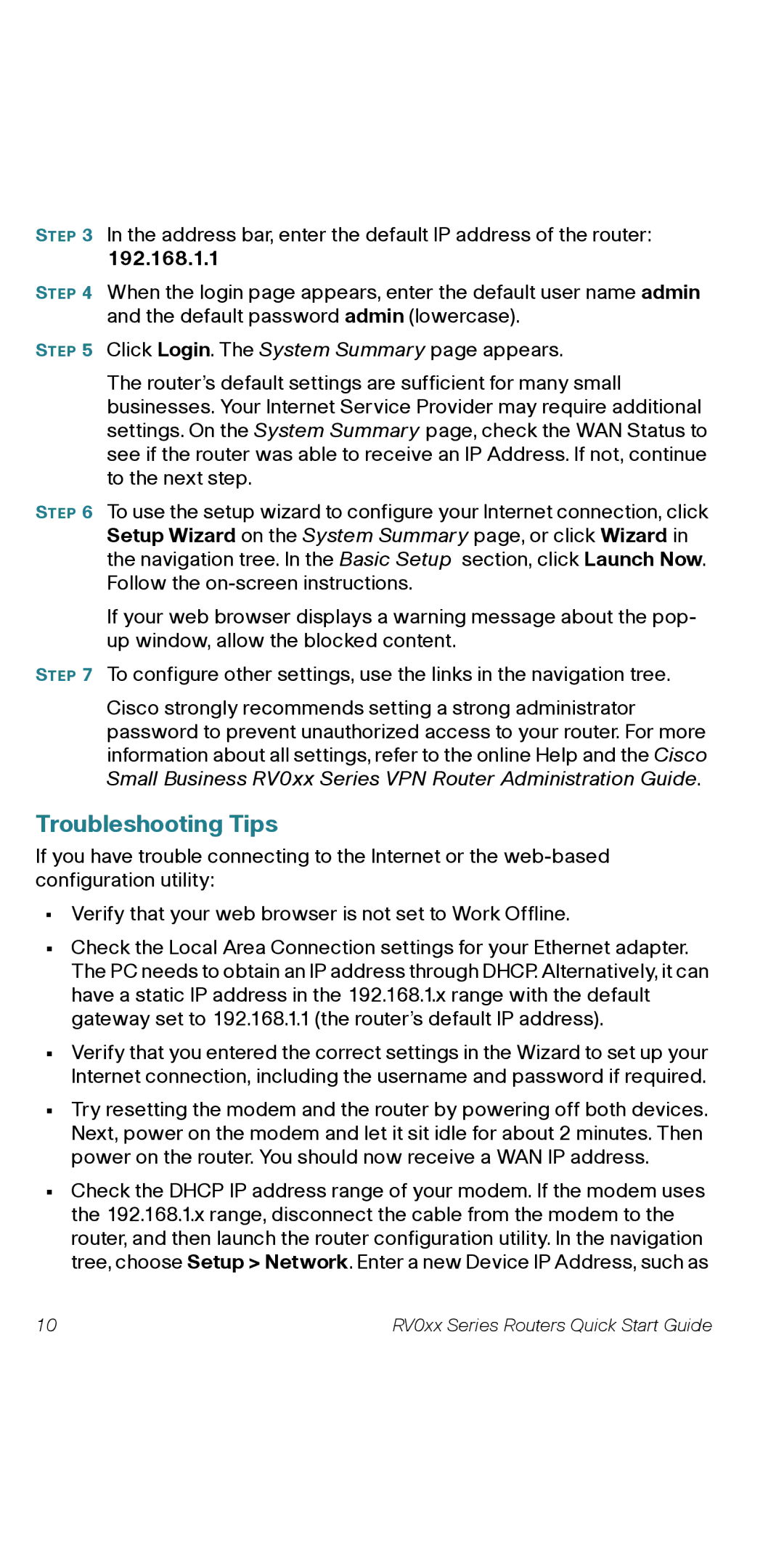RV082RF specifications
Cisco Systems RV082RF represents a robust solution for small to medium-sized businesses seeking reliable networking capabilities. This dual WAN VPN router is engineered to provide a secure and high-performance connectivity experience for multiple users. Its promise of performance and reliability hinges on several powerful features and advanced technologies.One of the standout characteristics of the RV082RF is its dual WAN capability. This feature allows for load balancing and failover, ensuring that if one internet connection goes down, the other can seamlessly take over, thus minimizing downtime and maximizing productivity. The router supports two separate WAN ports, enabling users to connect to multiple ISPs, thus providing more options for internet connectivity.
Security is paramount in any networking solution, and the RV082RF excels in this area with advanced security protocols. It incorporates features like 256-bit AES encryption for secure VPN connections, protecting sensitive data transmitted over the network. The device supports both IPsec and PPTP protocols, catering to different user preferences and requirements. Additionally, it features a built-in firewall, offering comprehensive protection against cyber threats.
The RV082RF comes equipped with 8 Ethernet ports, providing ample connectivity for devices within the office environment. These ports support VLAN configurations, allowing for segmenting network traffic for enhanced performance and increased security. The router also features Quality of Service (QoS) capabilities, enabling users to prioritize bandwidth for critical applications, ensuring optimal performance.
Management and configuration of the RV082RF are user-friendly, thanks to its web-based interface. This interface allows network administrators to easily monitor performance, implement policies, and manage VPN connections without the need for extensive technical expertise. Remote management capabilities further enhance convenience, enabling administrators to manage the router from anywhere.
Taking into account wireless capabilities, the RV082RF also supports integrated wireless features, ensuring flexibility within the office setup. The router can easily be integrated into existing wireless networks, providing extensive coverage and reliable connections.
In summary, Cisco Systems RV082RF is a powerful dual WAN VPN router designed for businesses that need reliable internet connectivity, robust security, and easy management. Its dual WAN functionality, advanced security measures, extensive connectivity options, and user-friendly interface make it an ideal choice for enhancing organizational productivity and safeguarding sensitive information.