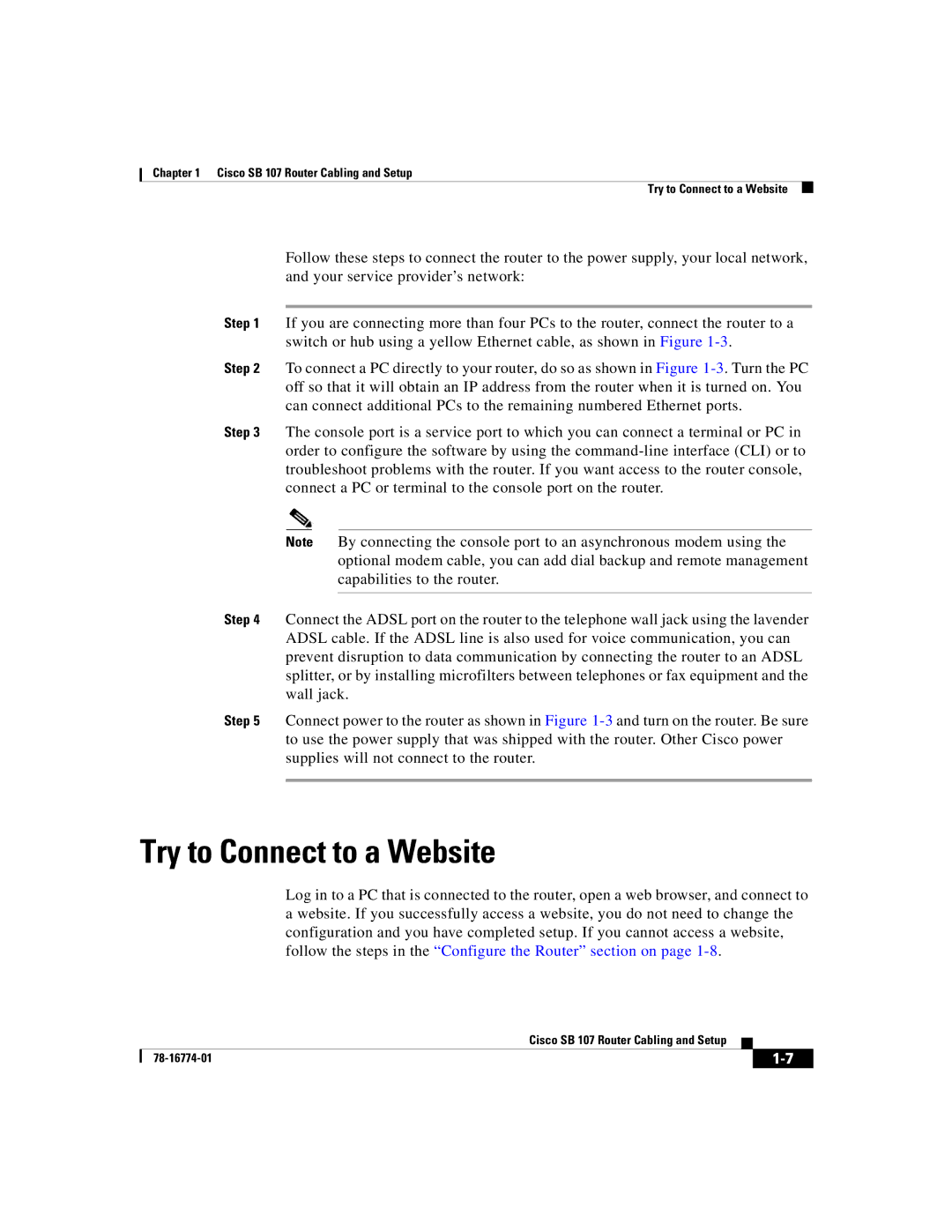Chapter 1 Cisco SB 107 Router Cabling and Setup
Try to Connect to a Website
Follow these steps to connect the router to the power supply, your local network, and your service provider’s network:
Step 1 If you are connecting more than four PCs to the router, connect the router to a
switch or hub using a yellow Ethernet cable, as shown in Figure
Step 2 To connect a PC directly to your router, do so as shown in Figure
Step 3 The console port is a service port to which you can connect a terminal or PC in order to configure the software by using the
Note By connecting the console port to an asynchronous modem using the optional modem cable, you can add dial backup and remote management capabilities to the router.
Step 4 Connect the ADSL port on the router to the telephone wall jack using the lavender ADSL cable. If the ADSL line is also used for voice communication, you can prevent disruption to data communication by connecting the router to an ADSL splitter, or by installing microfilters between telephones or fax equipment and the wall jack.
Step 5 Connect power to the router as shown in Figure
Try to Connect to a Website
Log in to a PC that is connected to the router, open a web browser, and connect to a website. If you successfully access a website, you do not need to change the configuration and you have completed setup. If you cannot access a website, follow the steps in the “Configure the Router” section on page
|
| Cisco SB 107 Router Cabling and Setup |
|
|
|
|
| ||
|
|
| ||
|
|
|