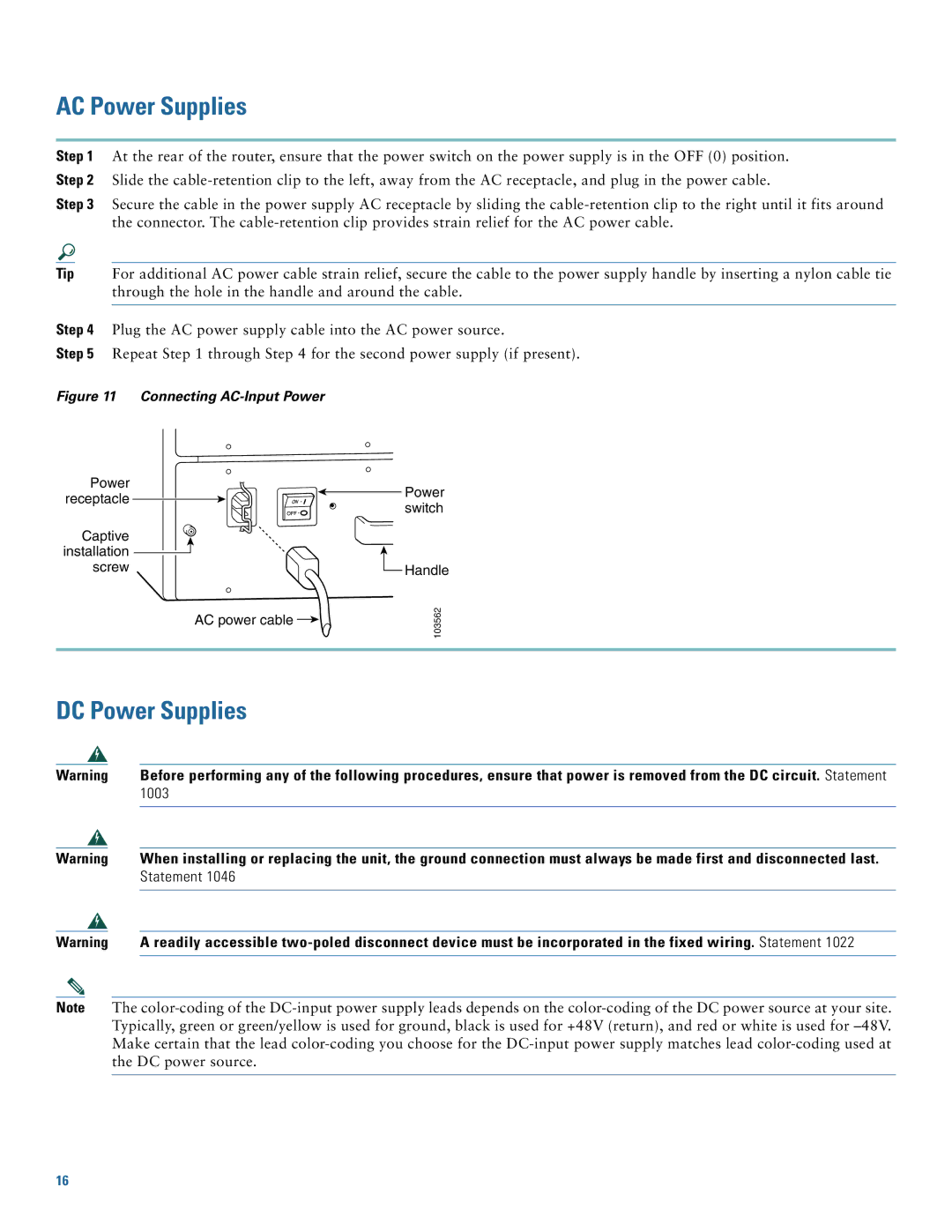AC Power Supplies
Step 1 At the rear of the router, ensure that the power switch on the power supply is in the OFF (0) position. Step 2 Slide the
Step 3 Secure the cable in the power supply AC receptacle by sliding the
Tip For additional AC power cable strain relief, secure the cable to the power supply handle by inserting a nylon cable tie through the hole in the handle and around the cable.
Step 4 Plug the AC power supply cable into the AC power source.
Step 5 Repeat Step 1 through Step 4 for the second power supply (if present).
Figure 11 Connecting AC-Input Power
Power receptacle
Captive ![]()
![]() installation
installation ![]()
screw
AC power cable ![]()
Power switch
![]() Handle
Handle
103562
DC Power Supplies
Warning
Warning
Warning
Note
Before performing any of the following procedures, ensure that power is removed from the DC circuit. Statement 1003
When installing or replacing the unit, the ground connection must always be made first and disconnected last. Statement 1046
A readily accessible
The
16