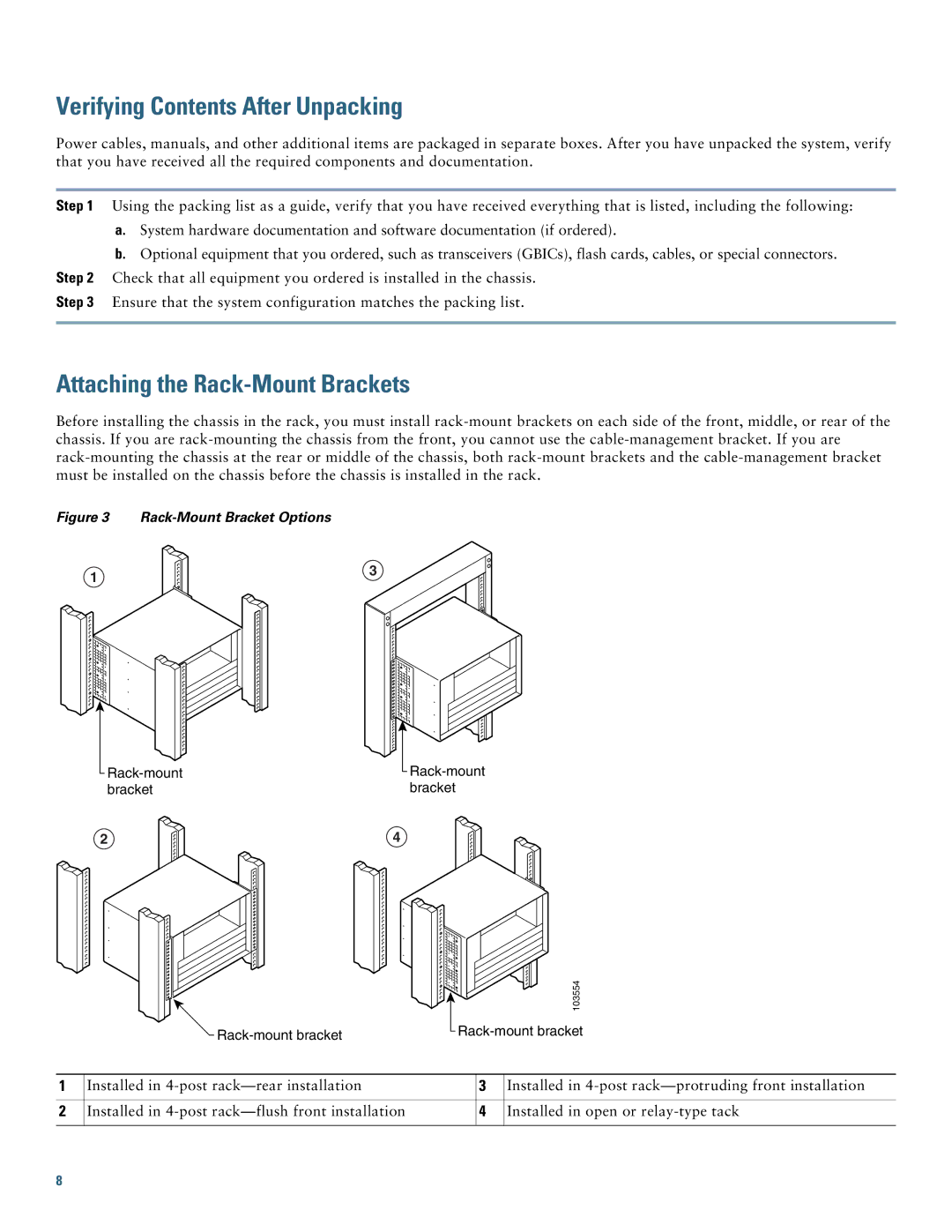Verifying Contents After Unpacking
Power cables, manuals, and other additional items are packaged in separate boxes. After you have unpacked the system, verify that you have received all the required components and documentation.
Step 1 Using the packing list as a guide, verify that you have received everything that is listed, including the following:
a.System hardware documentation and software documentation (if ordered).
b.Optional equipment that you ordered, such as transceivers (GBICs), flash cards, cables, or special connectors.
Step 2 Check that all equipment you ordered is installed in the chassis.
Step 3 Ensure that the system configuration matches the packing list.
Attaching the Rack-Mount Brackets
Before installing the chassis in the rack, you must install
Figure 3 Rack-Mount Bracket Options
1
3
2
4
103554
1 | Installed in | 3 | Installed in |
|
|
|
|
2 | Installed in | 4 | Installed in open or |
|
|
|
|
8