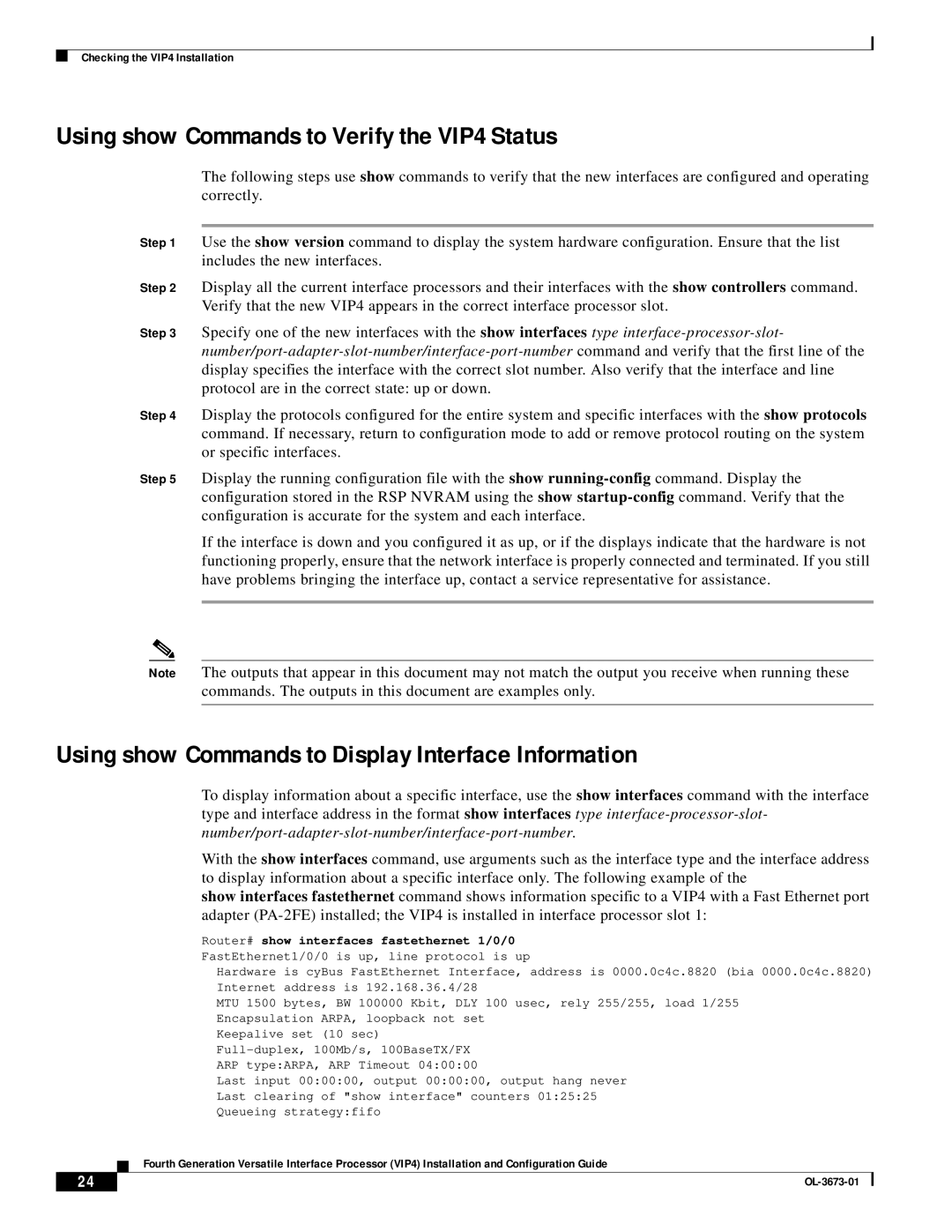Checking the VIP4 Installation
Using show Commands to Verify the VIP4 Status
The following steps use show commands to verify that the new interfaces are configured and operating correctly.
Step 1 Use the show version command to display the system hardware configuration. Ensure that the list includes the new interfaces.
Step 2 Display all the current interface processors and their interfaces with the show controllers command. Verify that the new VIP4 appears in the correct interface processor slot.
Step 3 Specify one of the new interfaces with the show interfaces type
Step 4 Display the protocols configured for the entire system and specific interfaces with the show protocols command. If necessary, return to configuration mode to add or remove protocol routing on the system or specific interfaces.
Step 5 Display the running configuration file with the show
If the interface is down and you configured it as up, or if the displays indicate that the hardware is not functioning properly, ensure that the network interface is properly connected and terminated. If you still have problems bringing the interface up, contact a service representative for assistance.
Note The outputs that appear in this document may not match the output you receive when running these commands. The outputs in this document are examples only.
Using show Commands to Display Interface Information
To display information about a specific interface, use the show interfaces command with the interface type and interface address in the format show interfaces type
With the show interfaces command, use arguments such as the interface type and the interface address to display information about a specific interface only. The following example of the
show interfaces fastethernet command shows information specific to a VIP4 with a Fast Ethernet port adapter
Router# show interfaces fastethernet 1/0/0
FastEthernet1/0/0 is up, line protocol is up
|
|
| Hardware is cyBus FastEthernet Interface, address is 0000.0c4c.8820 (bia 0000.0c4c.8820) | |
|
|
| Internet address is 192.168.36.4/28 | |
|
|
| MTU 1500 bytes, BW 100000 Kbit, DLY 100 usec, rely 255/255, load 1/255 | |
|
|
| Encapsulation ARPA, loopback not set | |
|
|
| Keepalive set (10 sec) | |
|
|
| ||
|
|
| ARP type:ARPA, ARP Timeout 04:00:00 | |
|
|
| Last input 00:00:00, output 00:00:00, output hang never | |
|
|
| Last clearing of "show interface" counters 01:25:25 | |
|
|
| Queueing strategy:fifo | |
|
|
| Fourth Generation Versatile Interface Processor (VIP4) Installation and Configuration Guide | |
|
|
| ||
| 24 |
|
| |
|
|
| ||