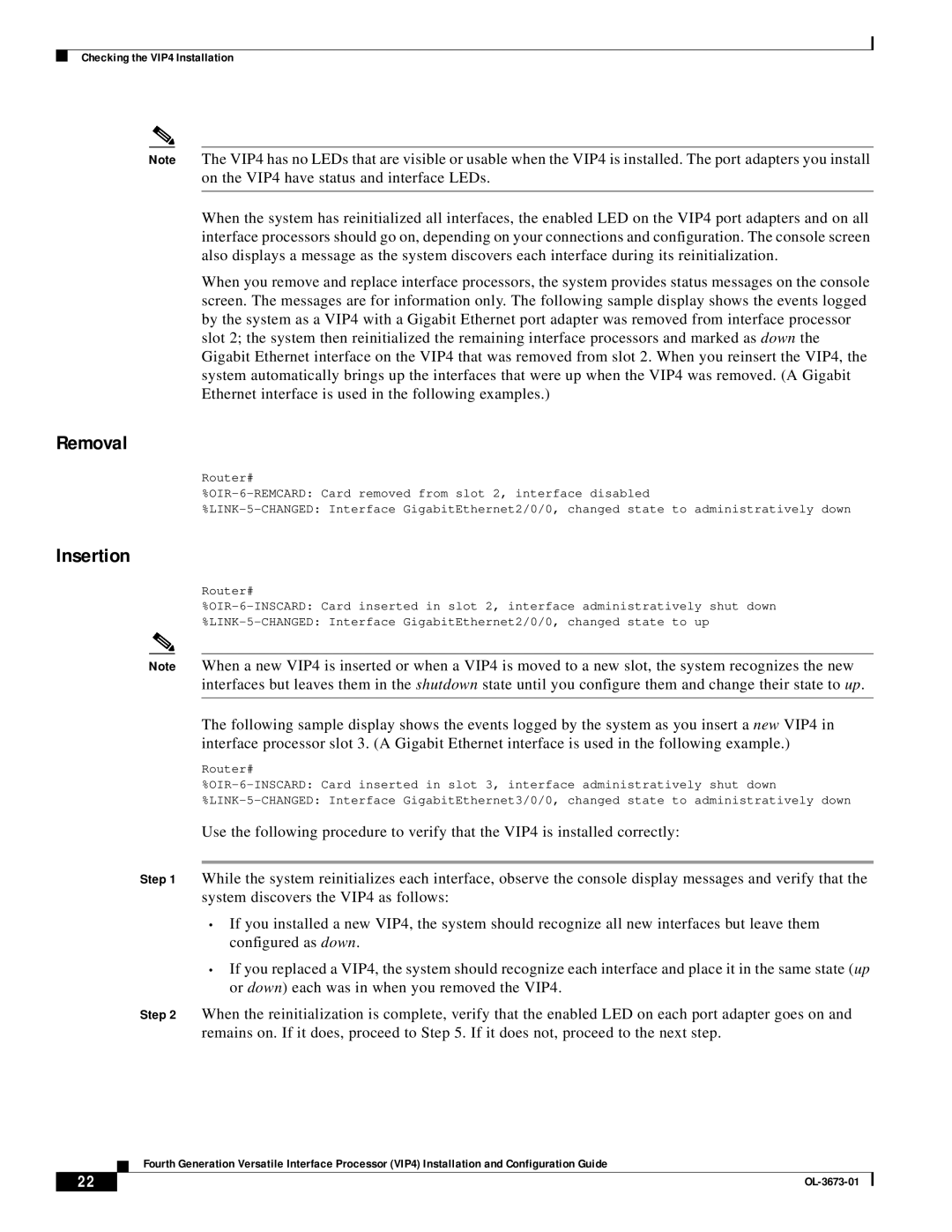Checking the VIP4 Installation
Note The VIP4 has no LEDs that are visible or usable when the VIP4 is installed. The port adapters you install on the VIP4 have status and interface LEDs.
When the system has reinitialized all interfaces, the enabled LED on the VIP4 port adapters and on all interface processors should go on, depending on your connections and configuration. The console screen also displays a message as the system discovers each interface during its reinitialization.
When you remove and replace interface processors, the system provides status messages on the console screen. The messages are for information only. The following sample display shows the events logged by the system as a VIP4 with a Gigabit Ethernet port adapter was removed from interface processor slot 2; the system then reinitialized the remaining interface processors and marked as down the Gigabit Ethernet interface on the VIP4 that was removed from slot 2. When you reinsert the VIP4, the system automatically brings up the interfaces that were up when the VIP4 was removed. (A Gigabit Ethernet interface is used in the following examples.)
Removal
Router#
Insertion
Router#
Note When a new VIP4 is inserted or when a VIP4 is moved to a new slot, the system recognizes the new interfaces but leaves them in the shutdown state until you configure them and change their state to up.
The following sample display shows the events logged by the system as you insert a new VIP4 in interface processor slot 3. (A Gigabit Ethernet interface is used in the following example.)
Router#
Use the following procedure to verify that the VIP4 is installed correctly:
Step 1 While the system reinitializes each interface, observe the console display messages and verify that the system discovers the VIP4 as follows:
•If you installed a new VIP4, the system should recognize all new interfaces but leave them configured as down.
•If you replaced a VIP4, the system should recognize each interface and place it in the same state (up or down) each was in when you removed the VIP4.
Step 2 When the reinitialization is complete, verify that the enabled LED on each port adapter goes on and remains on. If it does, proceed to Step 5. If it does not, proceed to the next step.
Fourth Generation Versatile Interface Processor (VIP4) Installation and Configuration Guide
22 |
| |
|