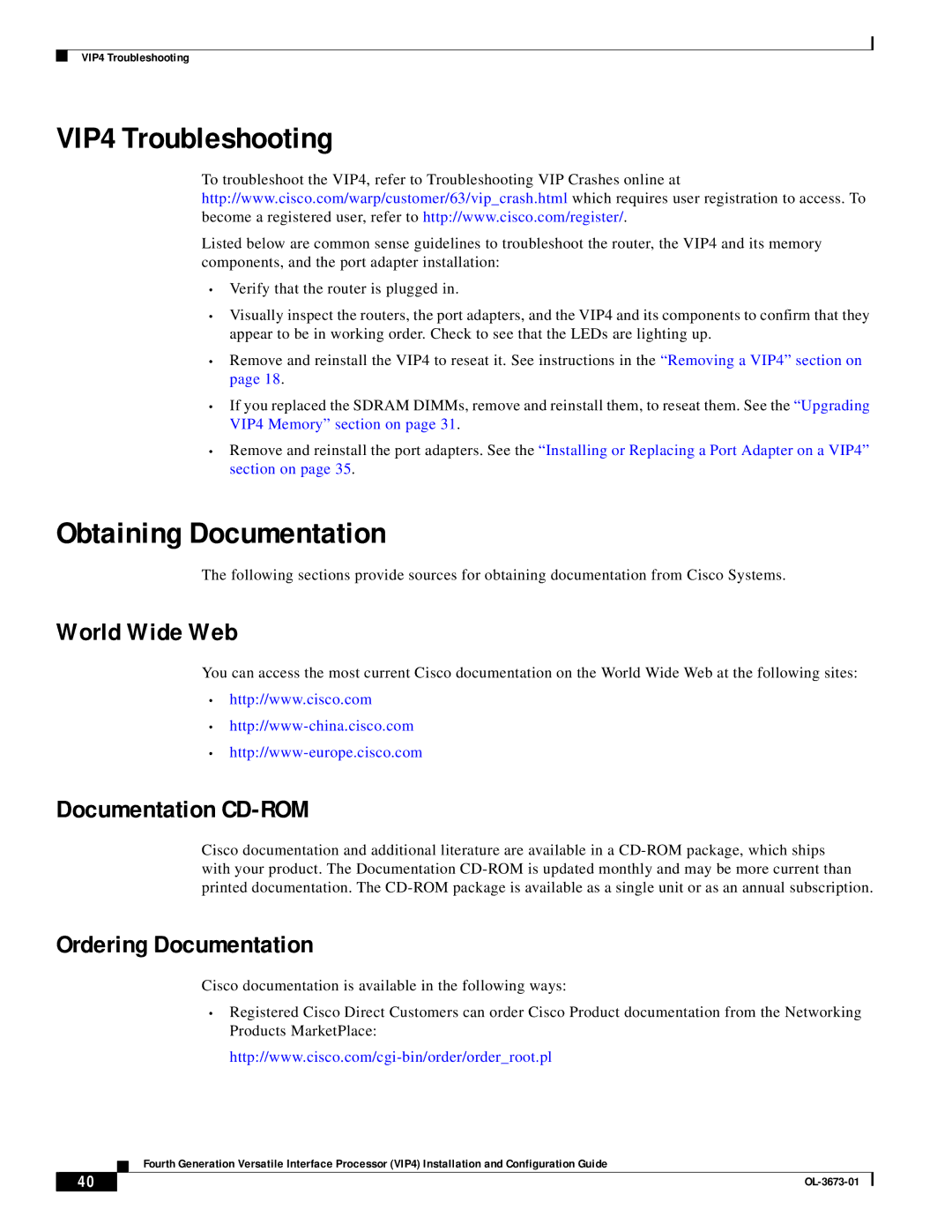VIP4 Troubleshooting
VIP4 Troubleshooting
To troubleshoot the VIP4, refer to Troubleshooting VIP Crashes online at http://www.cisco.com/warp/customer/63/vip_crash.html which requires user registration to access. To become a registered user, refer to http://www.cisco.com/register/.
Listed below are common sense guidelines to troubleshoot the router, the VIP4 and its memory components, and the port adapter installation:
•Verify that the router is plugged in.
•Visually inspect the routers, the port adapters, and the VIP4 and its components to confirm that they appear to be in working order. Check to see that the LEDs are lighting up.
•Remove and reinstall the VIP4 to reseat it. See instructions in the “Removing a VIP4” section on page 18.
•If you replaced the SDRAM DIMMs, remove and reinstall them, to reseat them. See the “Upgrading VIP4 Memory” section on page 31 .
•Remove and reinstall the port adapters. See the “Installing or Replacing a Port Adapter on a VIP4” section on page 35.
Obtaining Documentation
The following sections provide sources for obtaining documentation from Cisco Systems.
World Wide Web
You can access the most current Cisco documentation on the World Wide Web at the following sites:
•http://www.cisco.com
•
•
Documentation CD-ROM
Cisco documentation and additional literature are available in a
Ordering Documentation
Cisco documentation is available in the following ways:
•Registered Cisco Direct Customers can order Cisco Product documentation from the Networking Products MarketPlace:
Fourth Generation Versatile Interface Processor (VIP4) Installation and Configuration Guide
40 |
| |
|