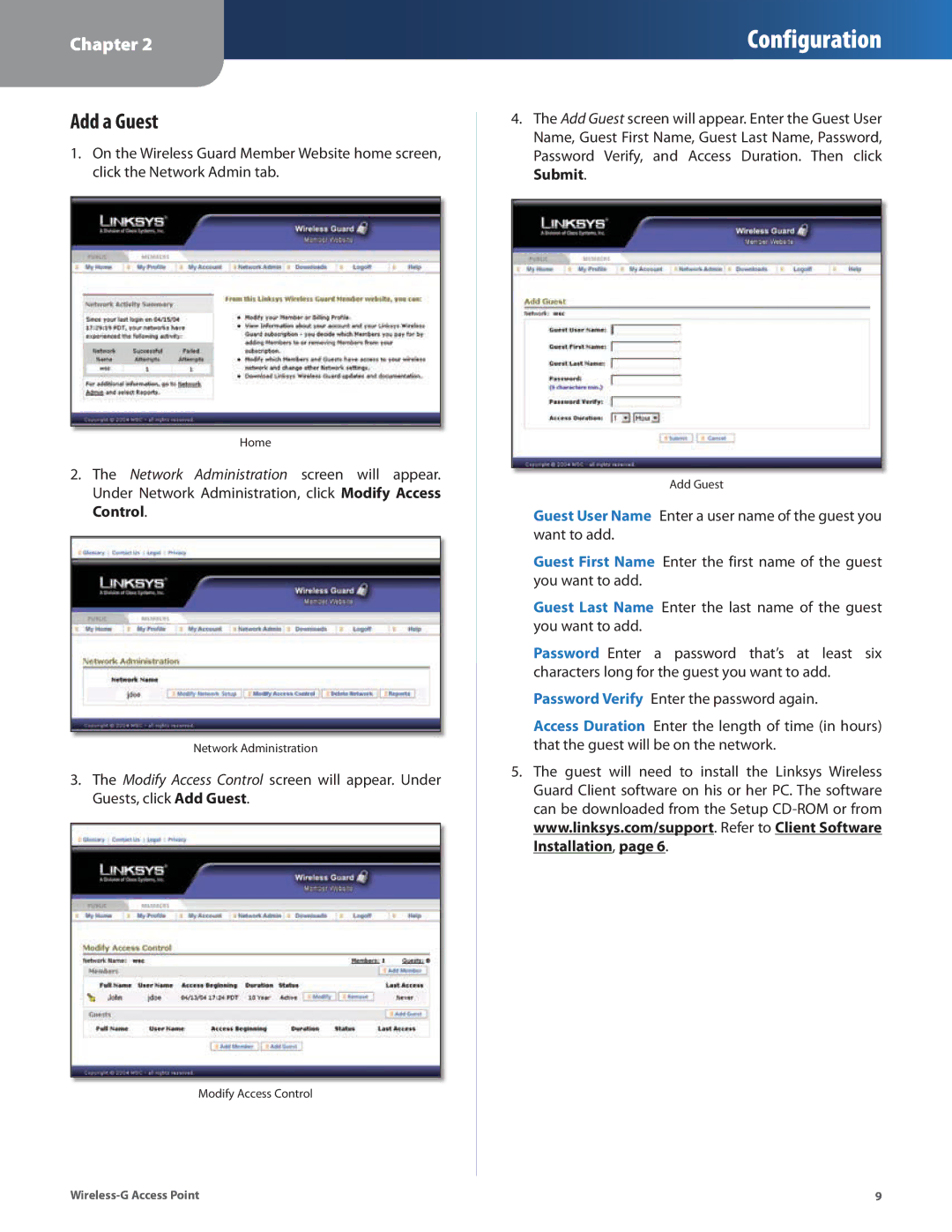Chapter 2
Configuration
Add a Guest
1.On the Wireless Guard Member Website home screen, click the Network Admin tab.
Home
2.The Network Administration screen will appear. Under Network Administration, click Modify Access Control.
Network Administration
3.The Modify Access Control screen will appear. Under Guests, click Add Guest.
Modify Access Control
4.The Add Guest screen will appear. Enter the Guest User Name, Guest First Name, Guest Last Name, Password, Password Verify, and Access Duration. Then click Submit.
Add Guest
Guest User Name Enter a user name of the guest you want to add.
Guest First Name Enter the first name of the guest you want to add.
Guest Last Name Enter the last name of the guest you want to add.
Password Enter a password that’s at least six characters long for the guest you want to add.
Password Verify Enter the password again.
Access Duration Enter the length of time (in hours) that the guest will be on the network.
5.The guest will need to install the Linksys Wireless Guard Client software on his or her PC. The software can be downloaded from the Setup
9 |