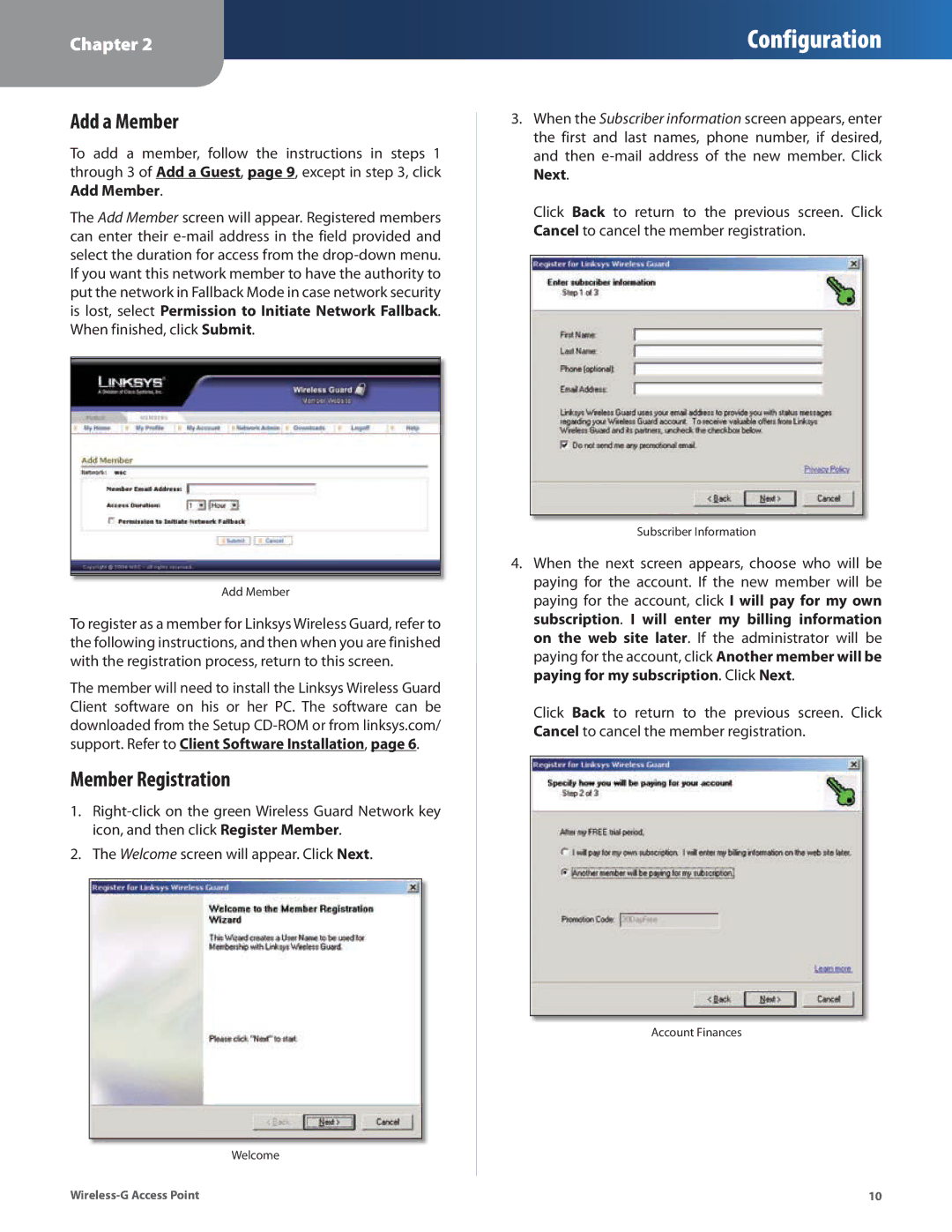Chapter 2
Configuration
Add a Member
To add a member, follow the instructions in steps 1 through 3 of Add a Guest, page 9, except in step 3, click
Add Member.
The Add Member screen will appear. Registered members can enter their
Add Member
To register as a member for Linksys Wireless Guard, refer to the following instructions, and then when you are finished with the registration process, return to this screen.
The member will need to install the Linksys Wireless Guard Client software on his or her PC. The software can be downloaded from the Setup
Member Registration
1.
2.The Welcome screen will appear. Click Next.
Welcome
3.When the Subscriber information screen appears, enter the first and last names, phone number, if desired, and then
Click Back to return to the previous screen. Click Cancel to cancel the member registration.
Subscriber Information
4.When the next screen appears, choose who will be paying for the account. If the new member will be paying for the account, click I will pay for my own subscription. I will enter my billing information on the web site later. If the administrator will be paying for the account, click Another member will be paying for my subscription. Click Next.
Click Back to return to the previous screen. Click Cancel to cancel the member registration.
Account Finances
10