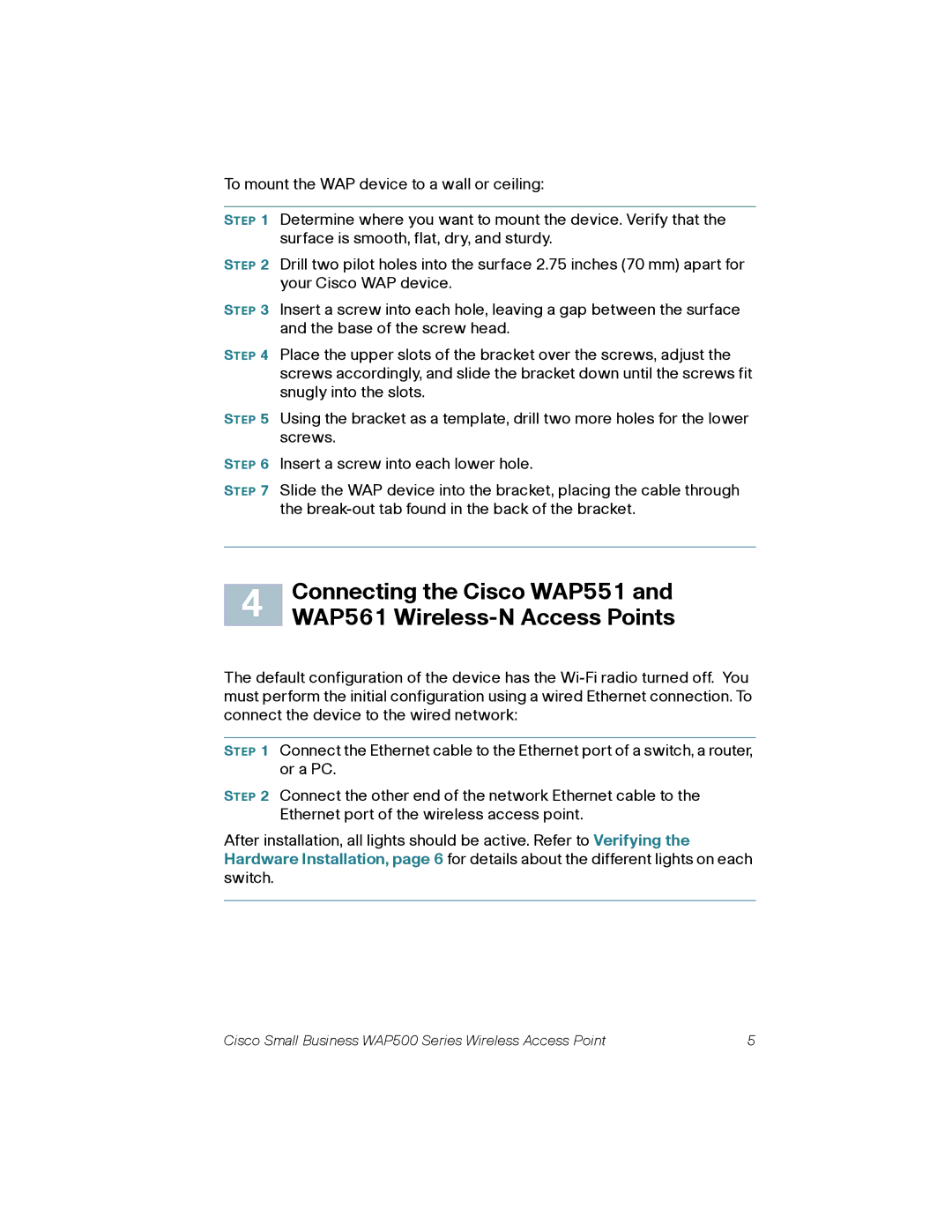To mount the WAP device to a wall or ceiling:
STEP 1 Determine where you want to mount the device. Verify that the surface is smooth, flat, dry, and sturdy.
STEP 2 Drill two pilot holes into the surface 2.75 inches (70 mm) apart for your Cisco WAP device.
STEP 3 Insert a screw into each hole, leaving a gap between the surface and the base of the screw head.
STEP 4 Place the upper slots of the bracket over the screws, adjust the screws accordingly, and slide the bracket down until the screws fit snugly into the slots.
STEP 5 Using the bracket as a template, drill two more holes for the lower screws.
STEP 6 Insert a screw into each lower hole.
STEP 7 Slide the WAP device into the bracket, placing the cable through the
| Connecting the Cisco WAP551 and | |
4 | ||
WAP561 |
The default configuration of the device has the
STEP 1 Connect the Ethernet cable to the Ethernet port of a switch, a router, or a PC.
STEP 2 Connect the other end of the network Ethernet cable to the Ethernet port of the wireless access point.
After installation, all lights should be active. Refer to Verifying the Hardware Installation, page 6 for details about the different lights on each switch.
Cisco Small Business WAP500 Series Wireless Access Point | 5 |