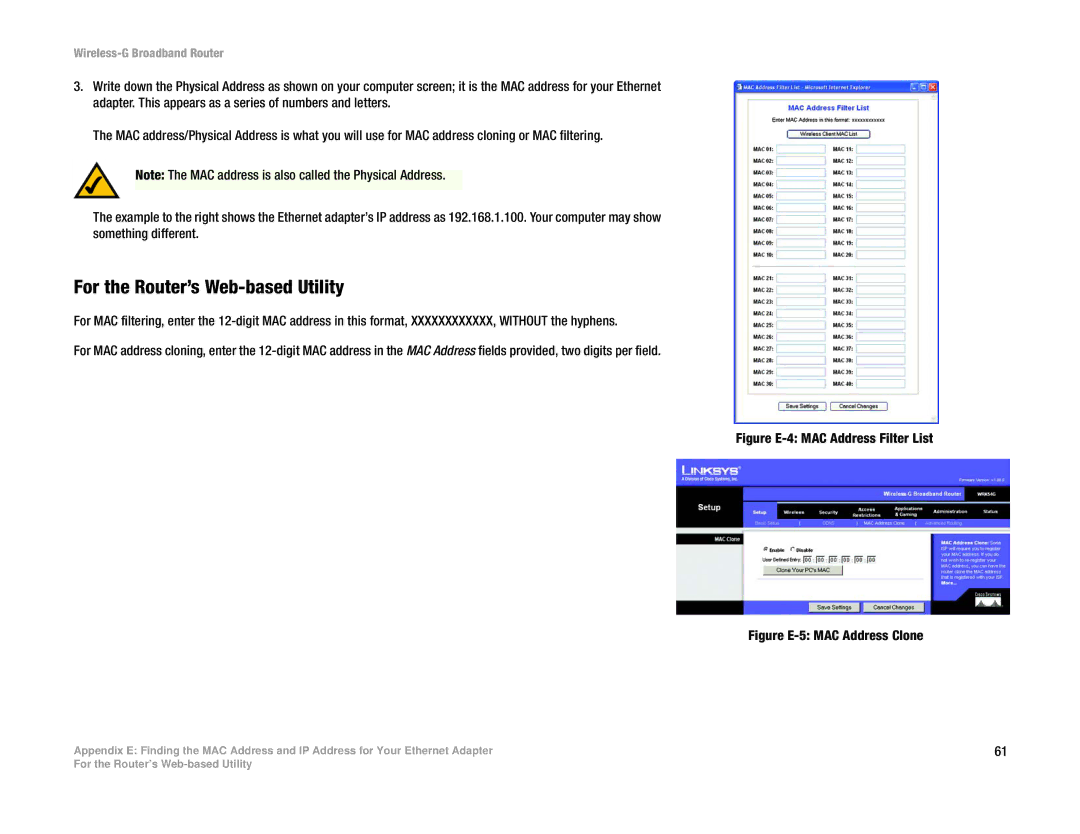WRK54G specifications
The Cisco Systems WRK54G is a versatile wireless router designed to meet the demands of home and small office networking. Renowned for its reliability, it offers a range of features that cater to both casual users and tech-savvy individuals.At its core, the WRK54G is built on the IEEE 802.11g standard, which supports data transfer rates of up to 54 Mbps. This makes it suitable for various internet-based applications, including browsing, streaming, and online gaming. Additionally, it is backward compatible with the earlier 802.11b standard, ensuring that users with older devices can still enjoy connectivity.
One of the standout features of the WRK54G is its wireless connectivity, which allows users to connect multiple devices without the need for cumbersome cabling. This is especially beneficial in environments where mobility is essential. The router employs robust security protocols, including WEP, WPA, and WPA2, to safeguard the network from unauthorized access and ensure the integrity of data transmission.
In terms of hardware, the WRK54G is equipped with a built-in four-port Ethernet switch, enabling wired connections for devices that require stable and faster internet access, such as desktop computers and gaming consoles. This dual capability of wired and wireless networking makes it a flexible solution for diverse user needs.
Another noteworthy characteristic of the WRK54G is its support for Quality of Service (QoS) functionalities. QoS technology prioritizes bandwidth for specific applications, ensuring that essential services such as VoIP and video streaming receive the necessary resources for optimal performance. This feature is vital for users who rely on uninterrupted internet access for work or entertainment.
Additionally, the router features an intuitive web-based interface that simplifies setup and configuration. Users can easily manage their network settings, create a secure wireless environment, and monitor connected devices without requiring extensive technical knowledge.
In conclusion, the Cisco Systems WRK54G is a reliable and feature-rich wireless router that supports modern networking demands. With its solid performance, robust security measures, dual connectivity options, and user-friendly interface, it remains a practical choice for both home and small business users looking to establish a seamless network experience. Whether for streaming, gaming, or web browsing, the WRK54G provides a solid foundation for a comprehensive wireless networking solution.