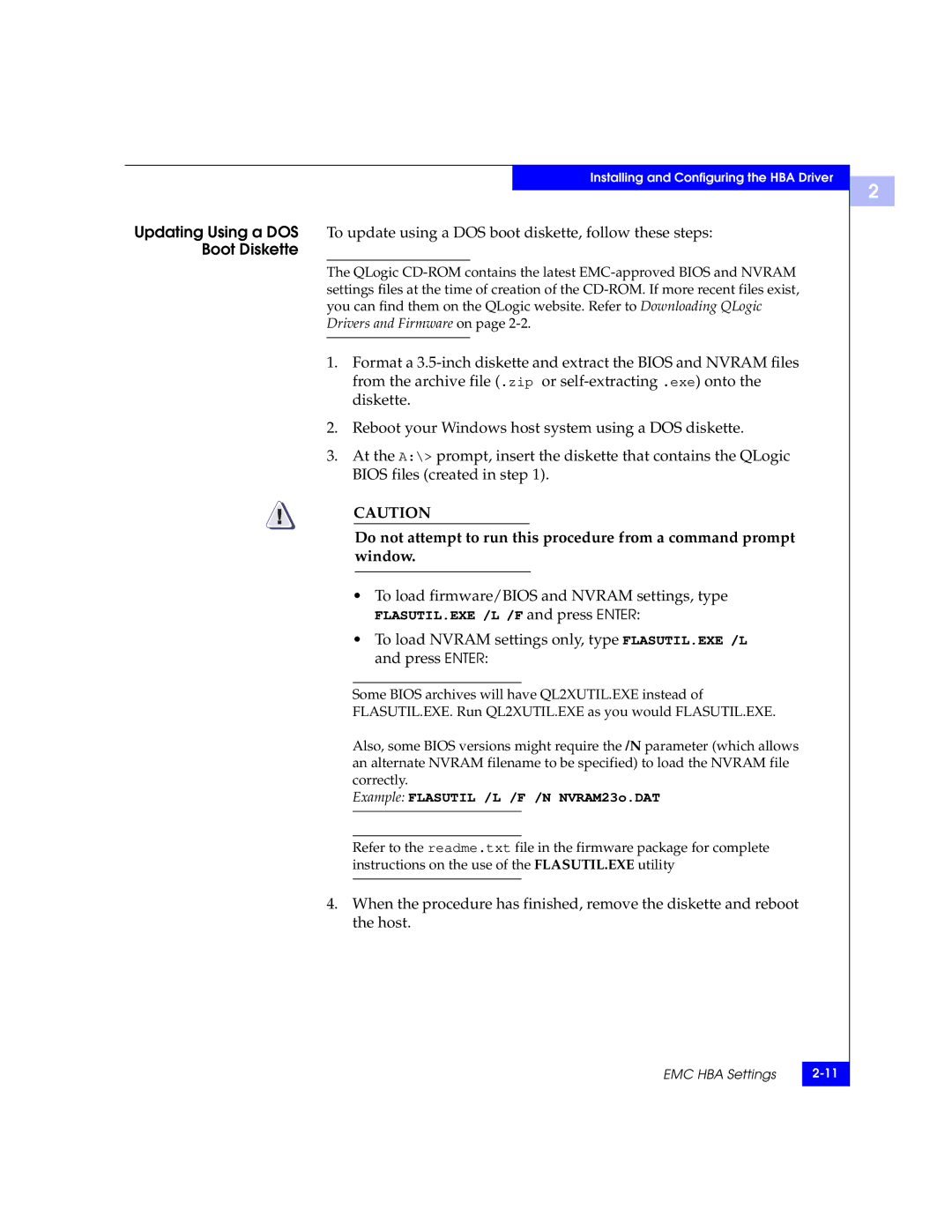Installing and Configuring the HBA Driver
Updating Using a DOS To update using a DOS boot diskette, follow these steps: Boot Diskette
The QLogic
1.Format a
2.Reboot your Windows host system using a DOS diskette.
3.At the A:\> prompt, insert the diskette that contains the QLogic BIOS files (created in step 1).
!CAUTION
Do not attempt to run this procedure from a command prompt window.
•To load firmware/BIOS and NVRAM settings, type
FLASUTIL.EXE /L /F and press ENTER:
•To load NVRAM settings only, type FLASUTIL.EXE /L and press ENTER:
Some BIOS archives will have QL2XUTIL.EXE instead of
FLASUTIL.EXE. Run QL2XUTIL.EXE as you would FLASUTIL.EXE.
Also, some BIOS versions might require the /N parameter (which allows an alternate NVRAM filename to be specified) to load the NVRAM file correctly.
Example: FLASUTIL /L /F /N NVRAM23o.DAT
Refer to the readme.txt file in the firmware package for complete instructions on the use of the FLASUTIL.EXE utility
4.When the procedure has finished, remove the diskette and reboot the host.
EMC HBA Settings | |
|
|
2