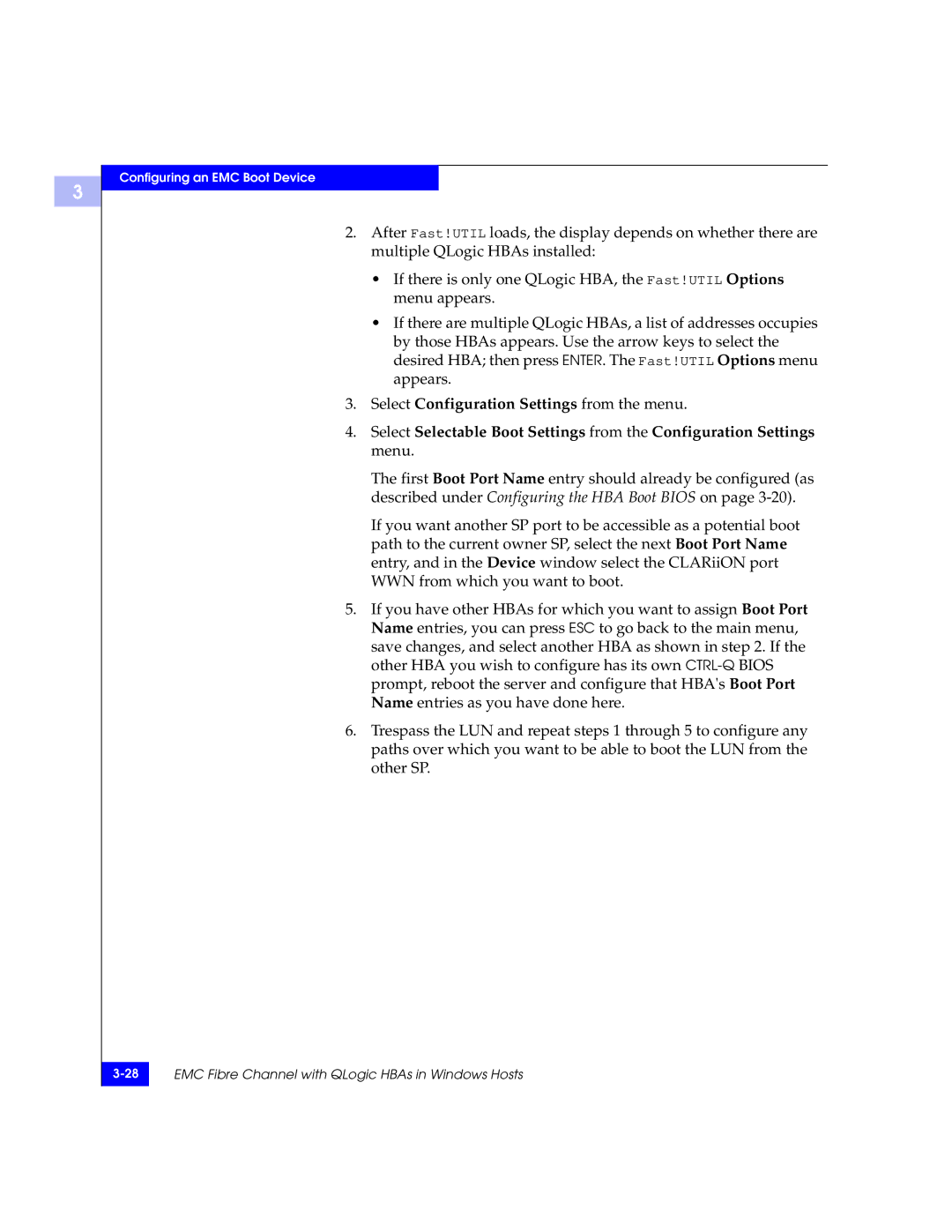3
Configuring an EMC Boot Device
2.After Fast!UTIL loads, the display depends on whether there are multiple QLogic HBAs installed:
•If there is only one QLogic HBA, the Fast!UTIL Options menu appears.
•If there are multiple QLogic HBAs, a list of addresses occupies by those HBAs appears. Use the arrow keys to select the desired HBA; then press ENTER. The Fast!UTIL Options menu appears.
3.Select Configuration Settings from the menu.
4.Select Selectable Boot Settings from the Configuration Settings menu.
The first Boot Port Name entry should already be configured (as described under Configuring the HBA Boot BIOS on page
If you want another SP port to be accessible as a potential boot path to the current owner SP, select the next Boot Port Name entry, and in the Device window select the CLARiiON port WWN from which you want to boot.
5.If you have other HBAs for which you want to assign Boot Port Name entries, you can press ESC to go back to the main menu, save changes, and select another HBA as shown in step 2. If the other HBA you wish to configure has its own
6.Trespass the LUN and repeat steps 1 through 5 to configure any paths over which you want to be able to boot the LUN from the other SP.
EMC Fibre Channel with QLogic HBAs in Windows Hosts | |
|
|