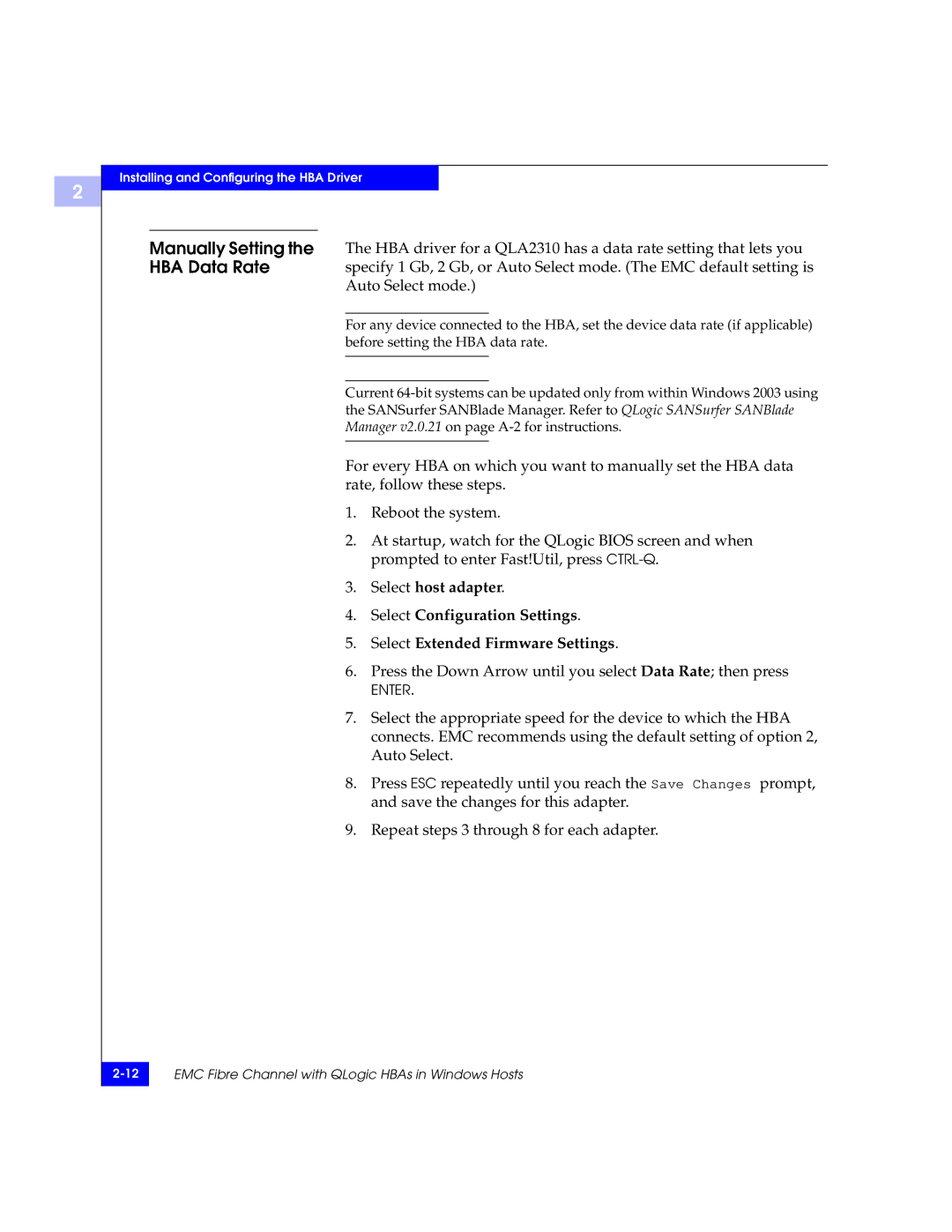2
Installing and Configuring the HBA Driver
Manually Setting the The HBA driver for a QLA2310 has a data rate setting that lets you
HBA Data Rate specify 1 Gb, 2 Gb, or Auto Select mode. (The EMC default setting is Auto Select mode.)
For any device connected to the HBA, set the device data rate (if applicable) before setting the HBA data rate.
Current
For every HBA on which you want to manually set the HBA data rate, follow these steps.
1.Reboot the system.
2.At startup, watch for the QLogic BIOS screen and when prompted to enter Fast!Util, press
3.Select host adapter.
4.Select Configuration Settings.
5.Select Extended Firmware Settings.
6.Press the Down Arrow until you select Data Rate; then press
ENTER.
7.Select the appropriate speed for the device to which the HBA connects. EMC recommends using the default setting of option 2, Auto Select.
8.Press ESC repeatedly until you reach the Save Changes prompt, and save the changes for this adapter.
9.Repeat steps 3 through 8 for each adapter.
EMC Fibre Channel with QLogic HBAs in Windows Hosts | |
|
|