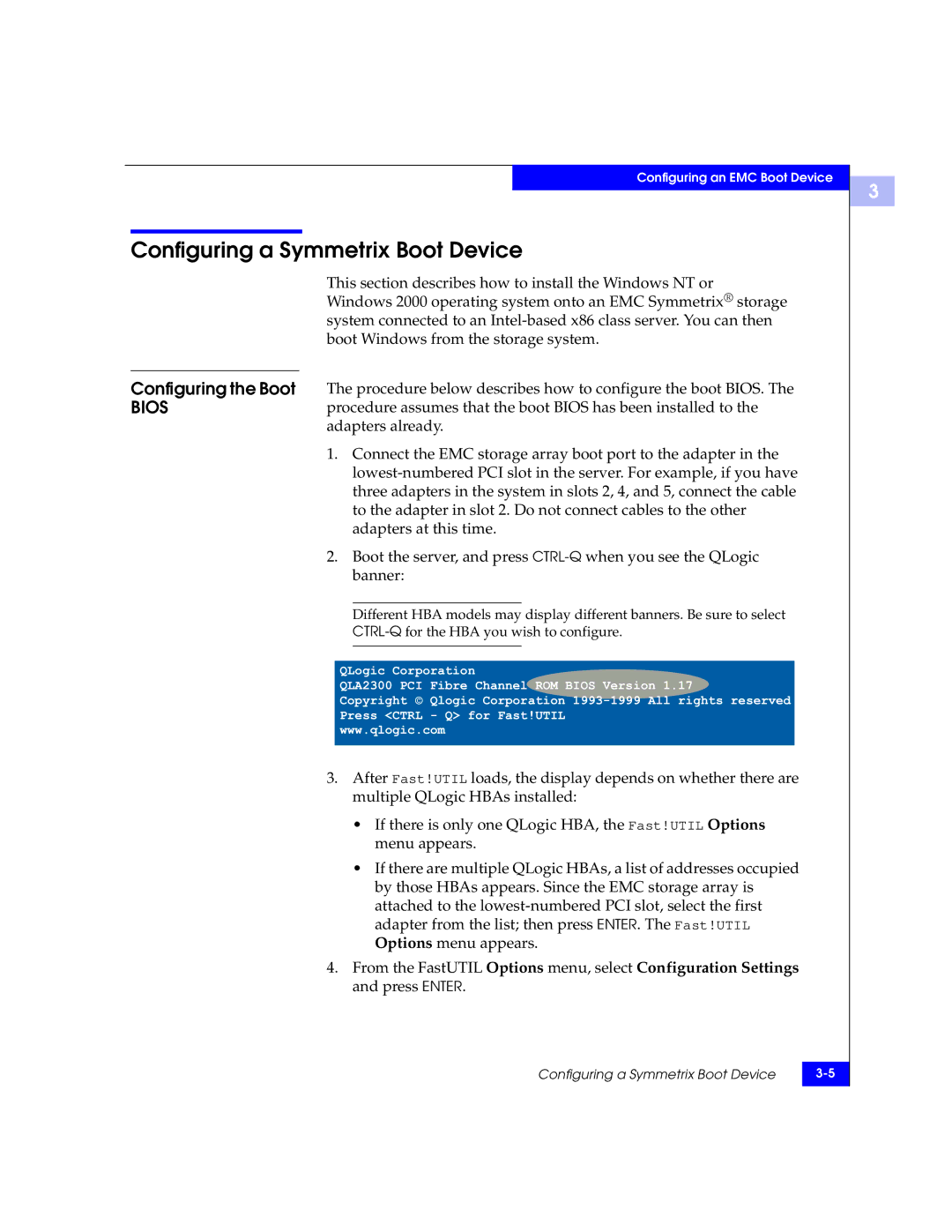Configuring an EMC Boot Device
Configuring a Symmetrix Boot Device
This section describes how to install the Windows NT or Windows 2000 operating system onto an EMC Symmetrix® storage system connected to an
Configuring the Boot The procedure below describes how to configure the boot BIOS. The
BIOSprocedure assumes that the boot BIOS has been installed to the adapters already.
1.Connect the EMC storage array boot port to the adapter in the
2.Boot the server, and press
Different HBA models may display different banners. Be sure to select
QLogic Corporation
QLA2300 PCI Fibre Channel ROM BIOS Version 1.17
Copyright © Qlogic Corporation
Press <CTRL - Q> for Fast!UTIL
www.qlogic.com
3.After Fast!UTIL loads, the display depends on whether there are multiple QLogic HBAs installed:
•If there is only one QLogic HBA, the Fast!UTIL Options menu appears.
•If there are multiple QLogic HBAs, a list of addresses occupied by those HBAs appears. Since the EMC storage array is attached to the
4.From the FastUTIL Options menu, select Configuration Settings and press ENTER.
Configuring a Symmetrix Boot Device | |
|
|
3