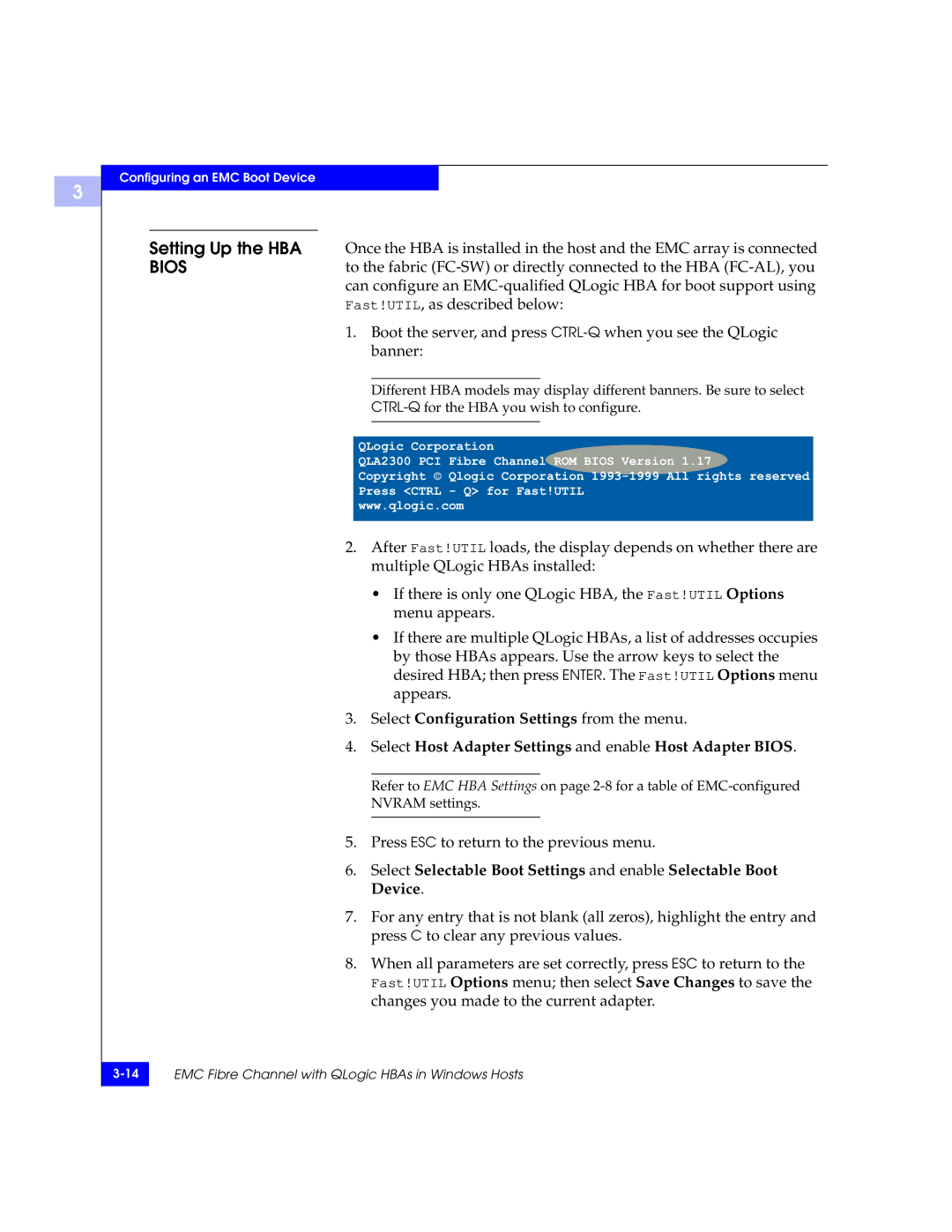3
Configuring an EMC Boot Device
Setting Up the HBA Once the HBA is installed in the host and the EMC array is connected
BIOSto the fabric
1.Boot the server, and press
Different HBA models may display different banners. Be sure to select
QLogic Corporation
QLA2300 PCI Fibre Channel ROM BIOS Version 1.17
Copyright © Qlogic Corporation
Press <CTRL - Q> for Fast!UTIL
www.qlogic.com
2.After Fast!UTIL loads, the display depends on whether there are multiple QLogic HBAs installed:
•If there is only one QLogic HBA, the Fast!UTIL Options menu appears.
•If there are multiple QLogic HBAs, a list of addresses occupies by those HBAs appears. Use the arrow keys to select the desired HBA; then press ENTER. The Fast!UTIL Options menu appears.
3.Select Configuration Settings from the menu.
4.Select Host Adapter Settings and enable Host Adapter BIOS.
Refer to EMC HBA Settings on page
5.Press ESC to return to the previous menu.
6.Select Selectable Boot Settings and enable Selectable Boot Device.
7.For any entry that is not blank (all zeros), highlight the entry and press C to clear any previous values.
8.When all parameters are set correctly, press ESC to return to the Fast!UTIL Options menu; then select Save Changes to save the changes you made to the current adapter.
EMC Fibre Channel with QLogic HBAs in Windows Hosts | |
|
|