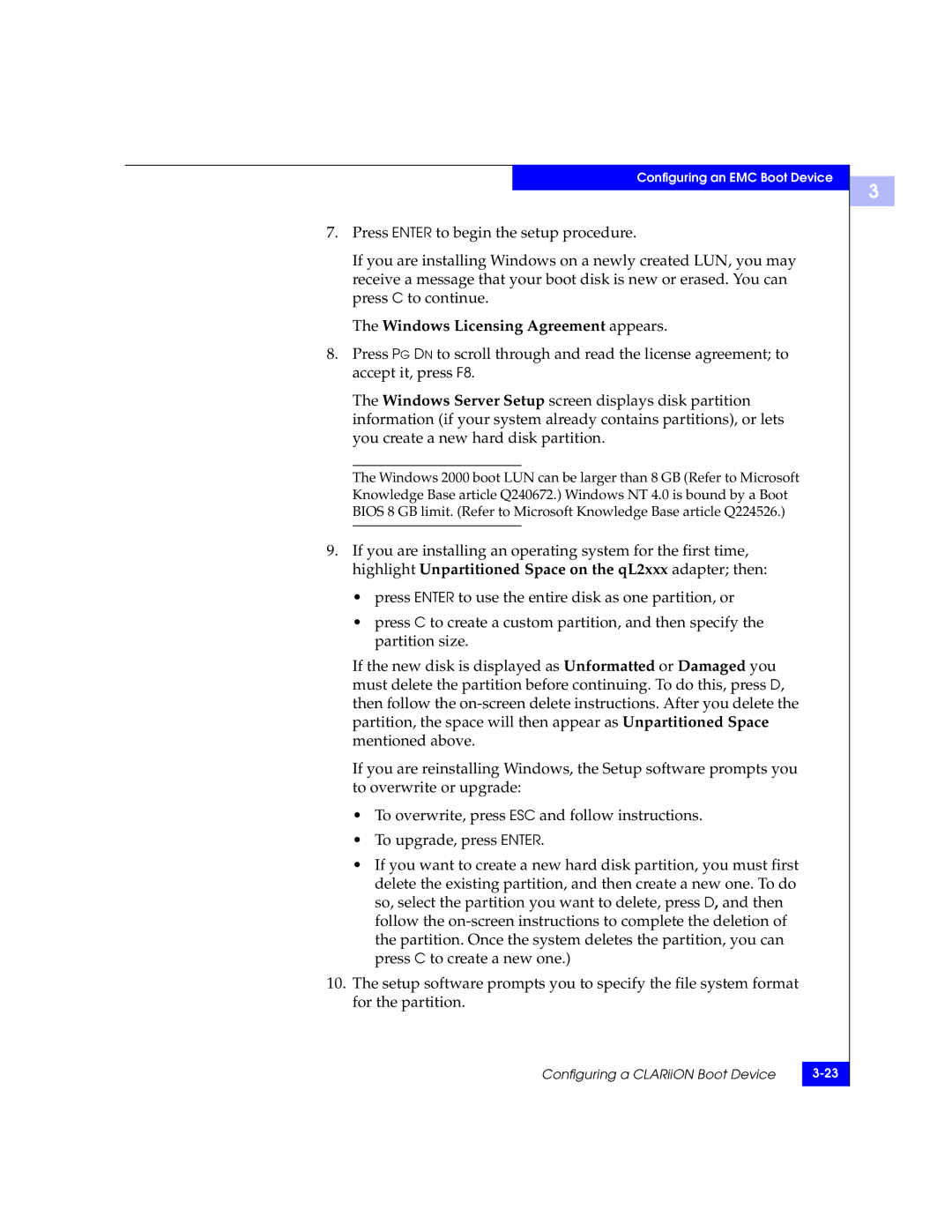Configuring an EMC Boot Device
7.Press ENTER to begin the setup procedure.
If you are installing Windows on a newly created LUN, you may receive a message that your boot disk is new or erased. You can press C to continue.
The Windows Licensing Agreement appears.
8.Press PG DN to scroll through and read the license agreement; to accept it, press F8.
The Windows Server Setup screen displays disk partition information (if your system already contains partitions), or lets you create a new hard disk partition.
The Windows 2000 boot LUN can be larger than 8 GB (Refer to Microsoft Knowledge Base article Q240672.) Windows NT 4.0 is bound by a Boot BIOS 8 GB limit. (Refer to Microsoft Knowledge Base article Q224526.)
9.If you are installing an operating system for the first time, highlight Unpartitioned Space on the qL2xxx adapter; then:
•press ENTER to use the entire disk as one partition, or
•press C to create a custom partition, and then specify the partition size.
If the new disk is displayed as Unformatted or Damaged you must delete the partition before continuing. To do this, press D, then follow the
If you are reinstalling Windows, the Setup software prompts you to overwrite or upgrade:
•To overwrite, press ESC and follow instructions.
•To upgrade, press ENTER.
•If you want to create a new hard disk partition, you must first delete the existing partition, and then create a new one. To do so, select the partition you want to delete, press D, and then follow the
10.The setup software prompts you to specify the file system format for the partition.
Configuring a CLARiiON Boot Device | |
|
|
3