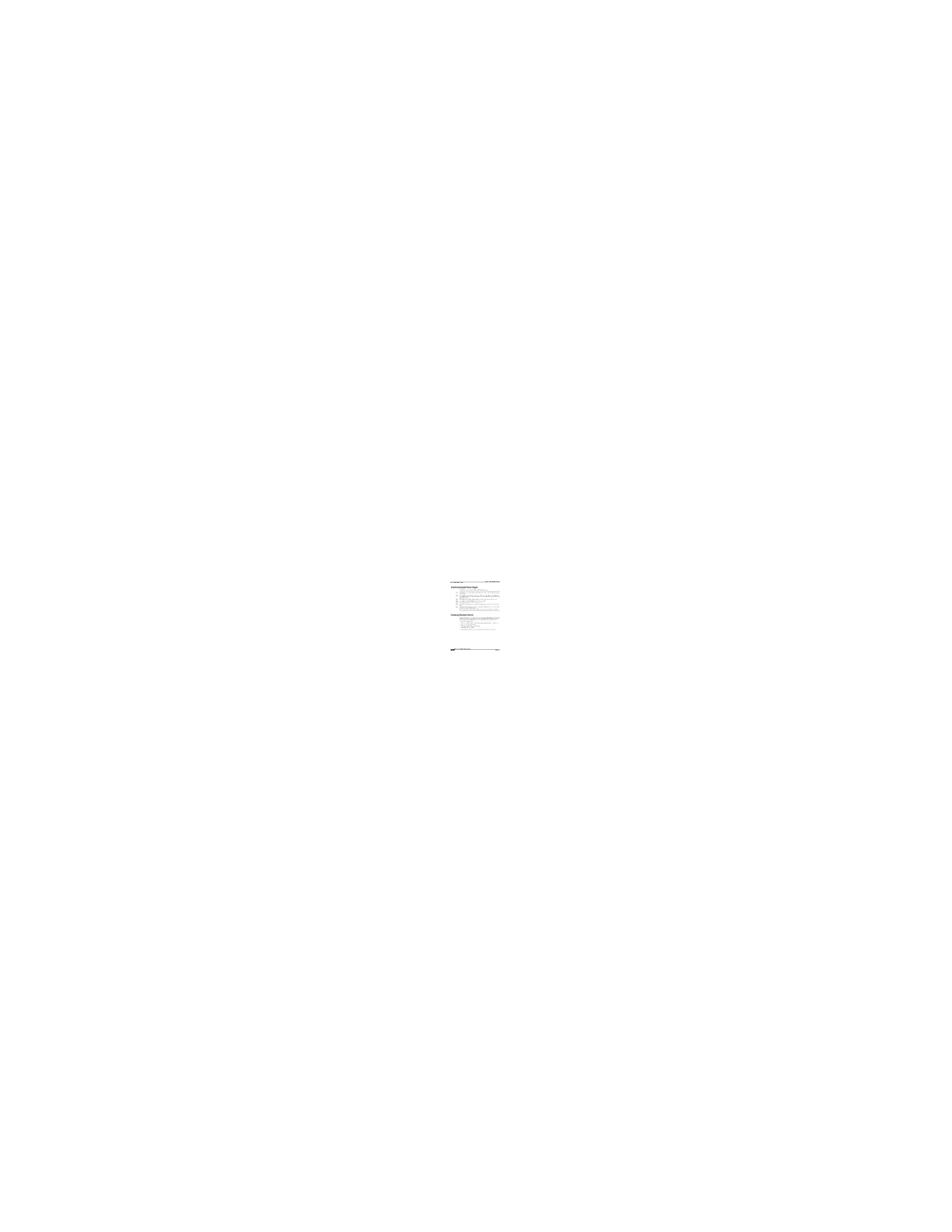WS-X6608-T1 specifications
Cisco Systems WS-X6608-T1 is a pivotal networking module designed for the Cisco Catalyst 6500 Series switches. This module is highly regarded for its robust performance in providing enhanced connectivity options for enterprises, especially those demanding reliable T1 connections for their networking infrastructure. One of its main features is the support for eight T1 port interfaces, each capable of delivering up to 1.544 Mbps of bandwidth. This allows organizations to leverage their existing T1 lines while scaling their networking capabilities without significant investments in additional hardware.The WS-X6608-T1 module employs advanced technologies to ensure efficient data transmission and minimal latency. It incorporates intelligent network services, enabling organizations to implement various features such as QoS (Quality of Service), which prioritizes critical applications and ensures optimal network performance for voice, video, and data services. Moreover, with integrated features like Cisco's Intelligent Network Services, users can benefit from improved network visibility and control over traffic flows.
Another noteworthy characteristic of the WS-X6608-T1 is its compatibility with a range of Cisco IOS Software features, allowing network administrators to utilize a diverse set of networking protocols and security measures. Support for advanced security features, including Access Control Lists (ACLs), provides enhanced protection against unauthorized access and potential threats.
In addition, the WS-X6608-T1 module is designed for high availability and reliability. Its capability for redundant operation means that if one T1 line fails, the others can continue functioning without disruption. This feature is critical for mission-critical applications that require constant connectivity.
Furthermore, installation and management of the WS-X6608-T1 is straightforward, facilitated by Cisco’s intuitive software management tools. This ensures that network admins can quickly configure the module and begin utilizing its capabilities without extensive downtime.
In summary, Cisco Systems WS-X6608-T1 represents a robust solution for organizations seeking reliable T1 connectivity, featuring essential technologies and characteristics that enhance overall network performance, security, and management. Its versatility and scalability make it a valuable addition to the Cisco Catalyst 6500 Series, catering to an array of networking needs across various industries.