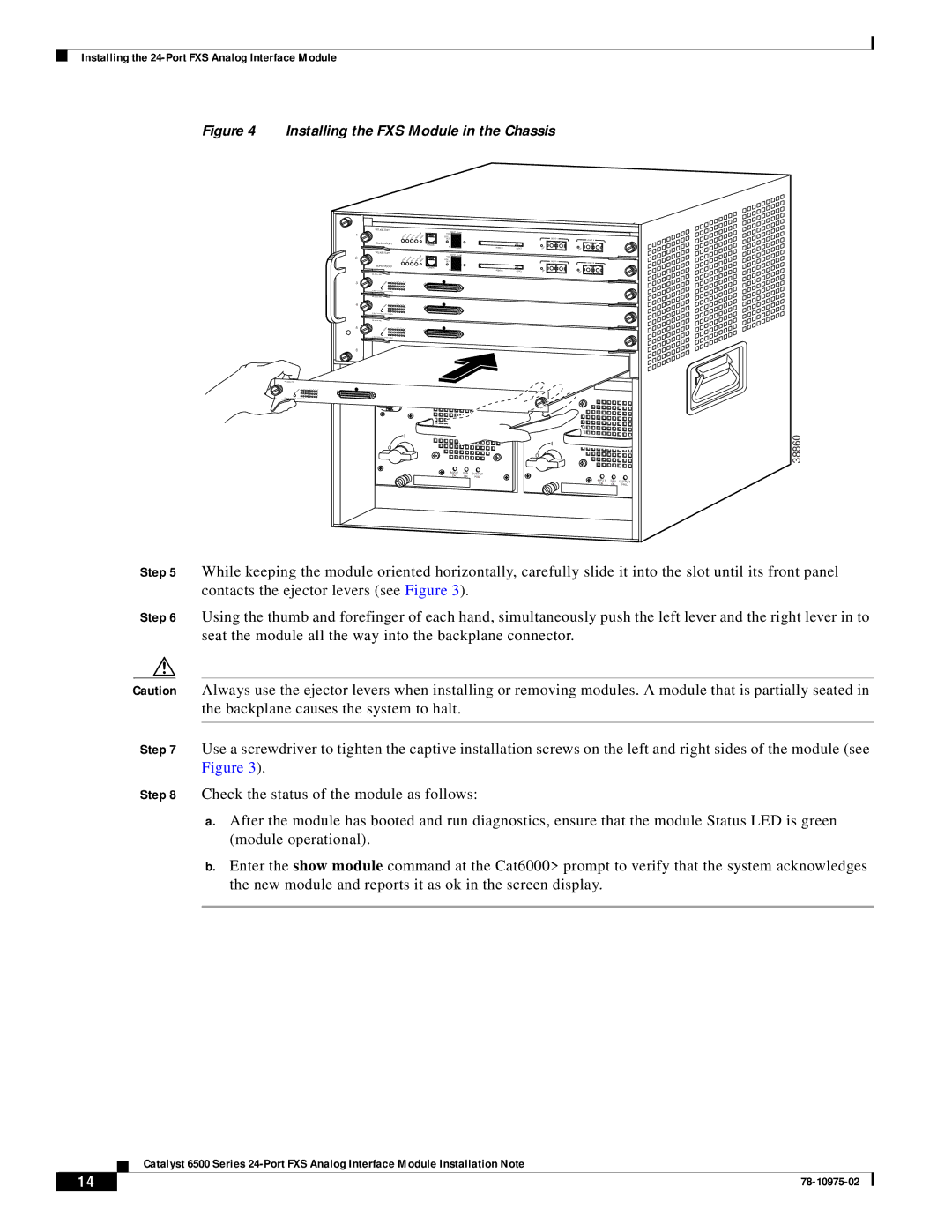Installing the
Figure 4 Installing the FXS Module in the Chassis
![]() SUPERVISOR I
SUPERVISOR I
![]()
![]() SUPERVISOR I
SUPERVISOR I
3
4
5
6
100%Switch | Load |
|
|
DTE/ |
| PORT 1 |
|
DCE |
| PORT 2 | |
CONSOLE |
|
|
|
1% | PCMCIA | EJECT |
|
|
| ||
100%Switch | Load |
|
|
DTE/ |
| PORT 1 |
|
DCE |
| PORT 2 | |
CONSOLE |
|
|
|
1% | PCMCIA | EJECT |
|
o
o![]()
INPUT | FAN | OUTPUT |
OK | OK | FAIL |
INPUT | FAN | OUTPUT |
OK | OK | FAIL |
38860
Step 5 While keeping the module oriented horizontally, carefully slide it into the slot until its front panel contacts the ejector levers (see Figure 3).
Step 6 Using the thumb and forefinger of each hand, simultaneously push the left lever and the right lever in to seat the module all the way into the backplane connector.
Caution Always use the ejector levers when installing or removing modules. A module that is partially seated in the backplane causes the system to halt.
Step 7 Use a screwdriver to tighten the captive installation screws on the left and right sides of the module (see Figure 3).
Step 8 Check the status of the module as follows:
a.After the module has booted and run diagnostics, ensure that the module Status LED is green (module operational).
b.Enter the show module command at the Cat6000> prompt to verify that the system acknowledges the new module and reports it as ok in the screen display.
Catalyst 6500 Series
14 |
| |
|