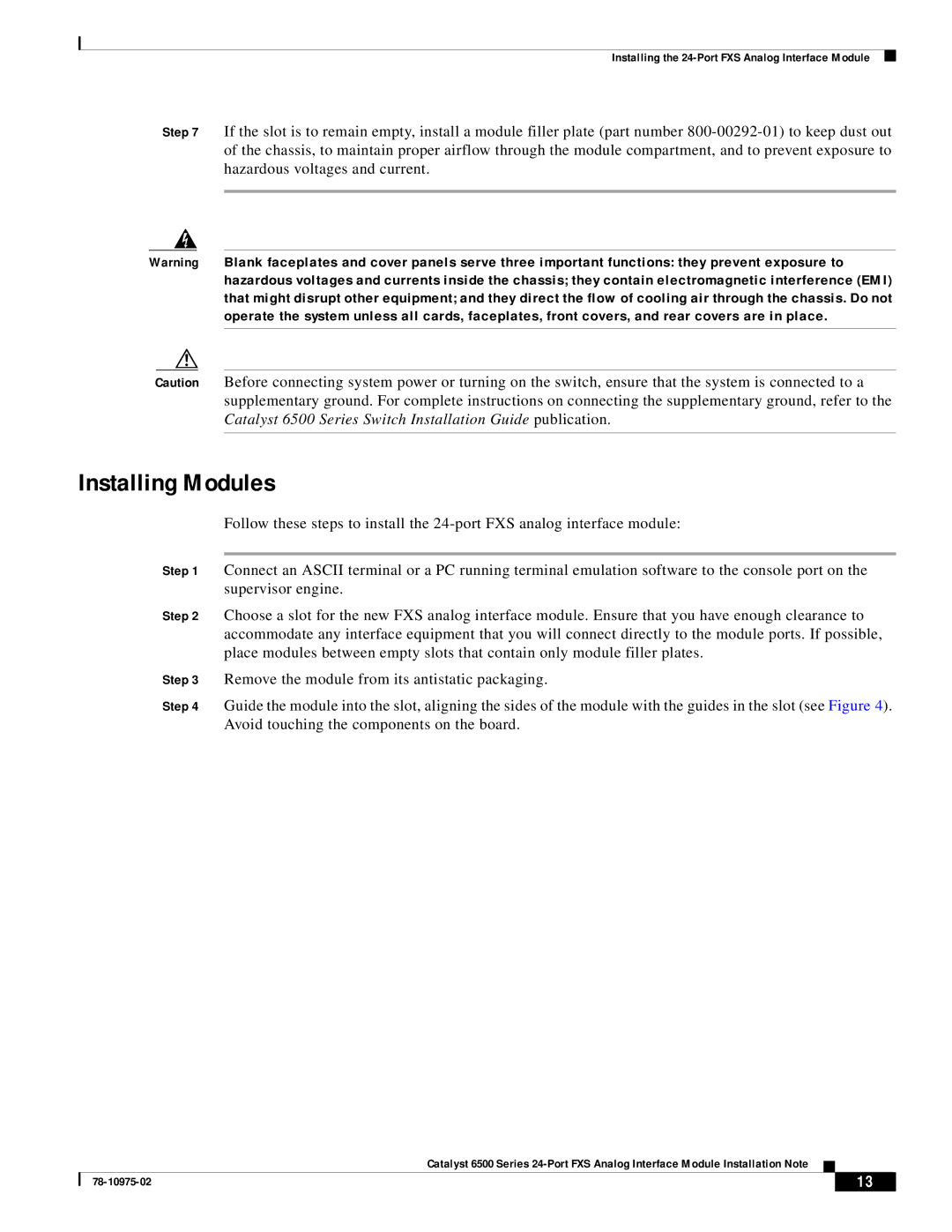Installing the
Step 7 If the slot is to remain empty, install a module filler plate (part number
Warning Blank faceplates and cover panels serve three important functions: they prevent exposure to hazardous voltages and currents inside the chassis; they contain electromagnetic interference (EMI) that might disrupt other equipment; and they direct the flow of cooling air through the chassis. Do not operate the system unless all cards, faceplates, front covers, and rear covers are in place.
Caution Before connecting system power or turning on the switch, ensure that the system is connected to a supplementary ground. For complete instructions on connecting the supplementary ground, refer to the Catalyst 6500 Series Switch Installation Guide publication.
Installing Modules
Follow these steps to install the
Step 1 Connect an ASCII terminal or a PC running terminal emulation software to the console port on the supervisor engine.
Step 2 Choose a slot for the new FXS analog interface module. Ensure that you have enough clearance to accommodate any interface equipment that you will connect directly to the module ports. If possible, place modules between empty slots that contain only module filler plates.
Step 3 Remove the module from its antistatic packaging.
Step 4 Guide the module into the slot, aligning the sides of the module with the guides in the slot (see Figure 4). Avoid touching the components on the board.
Catalyst 6500 Series
| 13 |
| |
|
|