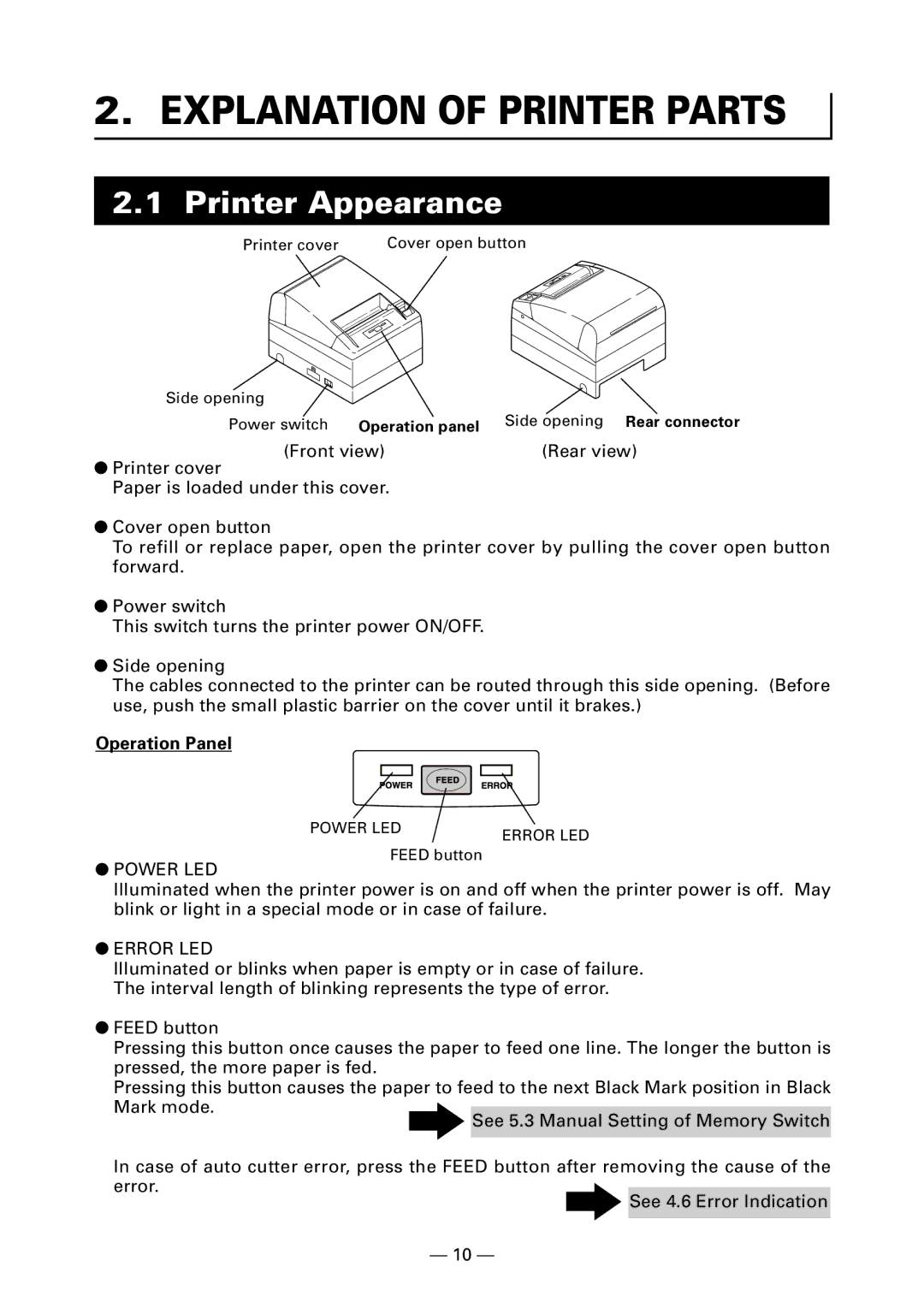2.EXPLANATION OF PRINTER PARTS
2.1Printer Appearance
Printer cover | Cover open button |
Side opening |
|
|
Power switch | Operation panel | Side opening Rear connector |
(Front view) | (Rear view) | |
●Printer cover
Paper is loaded under this cover.
●Cover open button
To refill or replace paper, open the printer cover by pulling the cover open button forward.
●Power switch
This switch turns the printer power ON/OFF.
●Side opening
The cables connected to the printer can be routed through this side opening. (Before use, push the small plastic barrier on the cover until it brakes.)
Operation Panel
POWER LED | ERROR LED |
|
FEED button
●POWER LED
Illuminated when the printer power is on and off when the printer power is off. May blink or light in a special mode or in case of failure.
●ERROR LED
Illuminated or blinks when paper is empty or in case of failure. The interval length of blinking represents the type of error.
●FEED button
Pressing this button once causes the paper to feed one line. The longer the button is pressed, the more paper is fed.
Pressing this button causes the paper to feed to the next Black Mark position in Black Mark mode.
See 5.3 Manual Setting of Memory Switch
In case of auto cutter error, press the FEED button after removing the cause of the error.
See 4.6 Error Indication
— 10 —