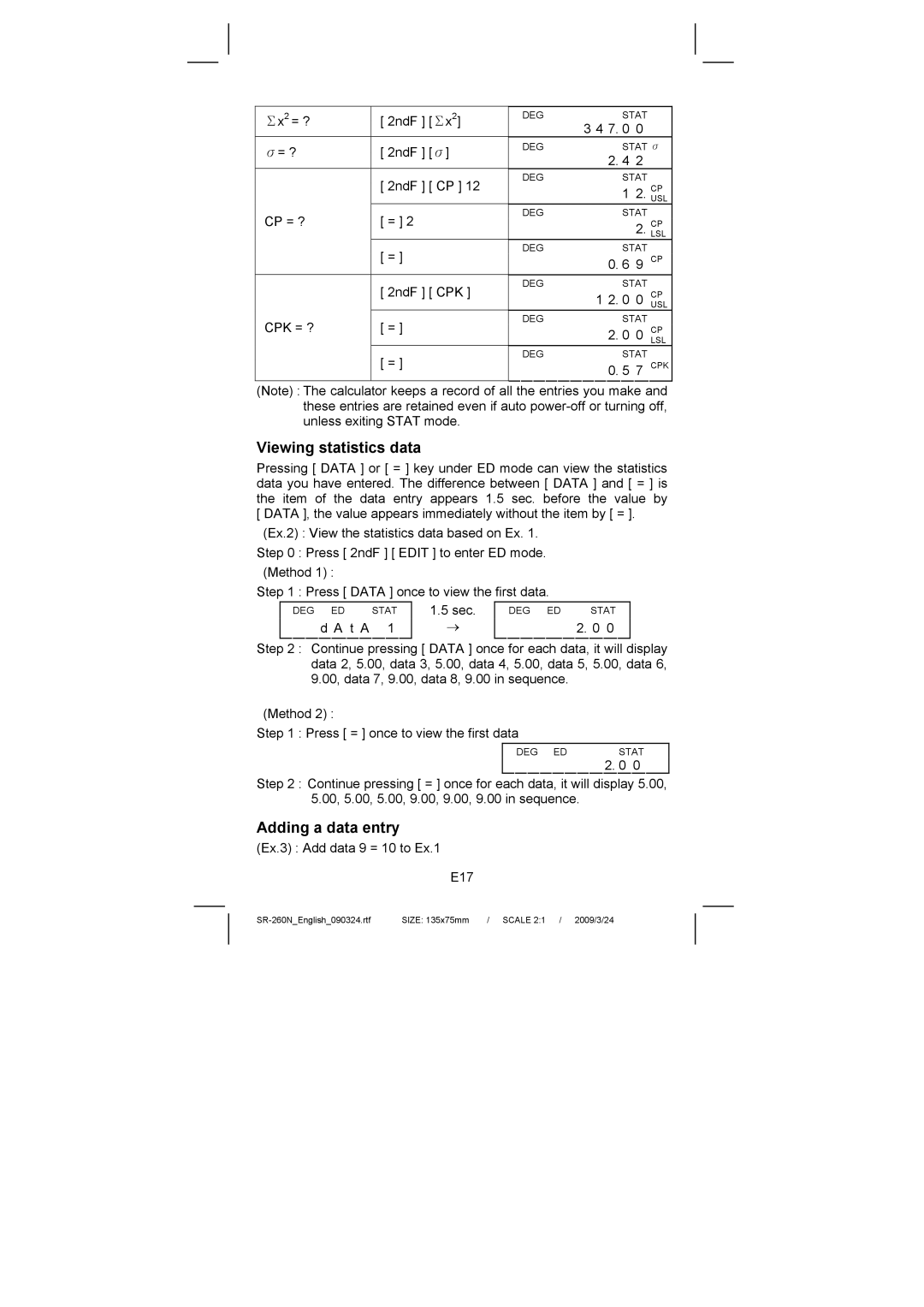Page
Contents
Power supply
General guide
Keyboard
2ndF
Display symbols
Display formats
Floating point display format
Order of operations
Scientific display format
Engineering display format
Capacity
Correction
Accuracy and Capacity
Functions Input range
RÆP
Overflow / Error conditions
Stat
Parentheses calculations
Basic calculation
Mixed arithmetic calculation
Constant calculation
Percentage calculation
Memory calculation
Reciprocal, Factorial
Square, Square / Cubic Root, Power, Root
Scientific calculation
Logarithms and Antilogarithms
Angular units conversion
Trigonometric / Inverse trigonometric functions
Hyperbolic / Inverse hyperbolic functions
Rectangular / Polar coordinates
Converting from Rectangular to Polar
Converting from Polar to Rectangular
Permutations, Combinations
Sexagesimal ↔ Decimal form conversion
Converting from Sexagesimal to Decimal
Converting between bases
Base-n mode calculation
Complex numbers calculation
Negative and Complements
Unit conversion
Statistics calculation
Random numbers and Exchange key
Computing single variable statistics
CPK
Viewing statistics data
Adding a data entry
Delete error
Editing statistics data
Weighted data entry method
Calculo Científico
Guia General
Calculo Básico
Calculo Estadístico
1ras. Funciones
Suministro DE Energia
EL Teclado
2dos Funciones
LOS Símbolos
LOS Formatos
Orden DE Operaciones
Formato Científico
Corrección
Exactitud & Capacidad
Funciones Rango de entrada
RÆP
Condiciones DEL DESBORDAMIENTO/DE Error
Calculo Aritmético Mixto
Calculo Entre Paréntesis
Calculo Constante
Calculo Memorizado
Calculo Porcentual
Logaritmos Y Antilogaritmos
RECIPROCO, Factorial
CUADRADO, Raíz CUADRADA/ CÚBICO, POTENCIA, Raíz
Calculo Fraccionario
Conversión DE Unidades Angulares
Trigonométrico / Funciones Inversas Trigonométricas
Hiperbólico / Funciones Inversas Hiperbólicas
Rectangular / Polares Coordinados
PERMUTACIONES, Combinaciones
Sexagesimal ↔ Conversión Decimal
Calculo DE Modo BASE-N
Convirtiendo Entre Bases
Unidad DE Conversión
Calculo DE Números Complejos
Números Aleatorios Y Tecla DE Cambio
Computar EL Único Variable Estadístico
Muestra de desviación estadística
VER Datos Estadísticos
Borrar Error
Editar Datos Estadísticos
Método DE Ingreso Dato Peso
Cálculo científico
Guia geral
Cálculo básico
Cálculo de estatísticas
Guia geral
Suprimento de energia
Teclado
Formato de exibição de ponto flutuante
Exibição de símbolos
Formato de exibição
Formato de exibição de ponto fixo
Ordem de operações
Formato de exibição científica
Formato de exibição para engenharia
Capacidade
Correção
Exatidão e Capacidade
Funções Variação de Entrada
≤ r 1 x 10
Condições de Excesso / Erro
Cálculo de parênteses
Cálculo básico
Cálculo de aritmética misturado
Cálculo constante
Cálculo de porcentagem
Cálculo de memória
Logaritmos e Anti-logaritmos
Cálculo científico
Recíproco, Factorial
Cálculo fracionário
Conversão de unidades angulares
Funções Trigonométricas /Trigonométricas Inversas
Funções Hiperbólicas /Hiperbólicas Inversas
Permutações, Combinações
Conversão de forma Sexagesimal ↔ Decimal
Convertendo entre bases
Cálculo de modo Base-n
Cálculo de números complexos
Negativo e Complementos
Conversão de unidade
Cálculo de estatísticas
Números randômicos e Tecla de comutação
Computando estatísticas de variáveis simples
Divergência da Amostra Padrão
Visualização de dados estatísticos
Somando uma entrada de dado
Editando dados estatísticos
Apague erro
Método de entrada de dados carregado
Allgemeine Hinweise
Statistische Berechnungen
Allgemeine Hinweise
Die Stromversorgung
Die Tastatur
Bildschirmsymbole
Bildschirmanzeigen
Bildschirmanzeige mit fixiertem Komma
Bildschirmanzeige im wissenschaftlichen Stil
Bildschirmanzeige im Ingenieurstil
Reihenfolge der Rechenoperationen
Korrekturen
Korrektheit und Kapazität
Kapazität
Funktionen Grenzen bei der Eingabe
≤ x 1 x 10 10 100, x ≠ ≤ x ≤ 69, x ist eine ganze Zahl
Gemischte arithmetische Berechnungen
Grundlegende Berechnungen
Möglichkeit von Overflows und Fehlern
Rechnen mit Klammern
Wiederholung der zuletzt eingegebenen Zahl
Rechnen mit Konstanten
Rechnen mit Prozentsätzen
Wiederholung der arithmetischen Rechenoperation
Berechnung von Kehrwerten und Faktoren
Wissenschaftliche Berechnungen
Rechnen mit dem Speicher
Quadrat-/ Kubik- Potenzen und Wurzeln, Potenzen
Berechnung von Logarithmen und Antilogarithmen
Berechnung von Brüchen
Umrechnung von Winkeleinheiten
Trigonometrische und invers-trigonometrische Funktionen
Hyperbolische und invers-hyperbolische Funktionen
Rechteckige und polare Koordinaten
Umrechnungen der sexagesimalen Form in die dezimale Form
Rechnen mit dem Mode Basis n
Permutationen und Kombinationen
Umrechnungen der dezimalen Form in die sexagesimale Form
Rechnen mit komplexen Zahlen
Negative Zahlen und Ergänzungen
Umrechnung zwischen anderen Einheiten
Statistische Berechnungen
Zufallszahlen und Austausch von Zahlen
Verarbeitung einfach-variabler Statistiken
Standard Bevölkerungs-Abweichung
Anschauen von statistischen Daten
Eingabe durch Addition von Daten
Erstellung von statistischen Daten
Unbeabsichtigtes Löschen
Methode der Eingabe von gewichteten Daten
Calcul simple
Calcul scientifique
Calcul statistiques
Informations générales
Source d’alimentation
Le clavier
Affichage en format virgule flottante
Affichage des symboles
Affichage des formats
Affichage en format virgule fixée
Ordre des opérations
Affichage Format scientifique
Affichage Format ingénieurie
Précision et capacité
Capacité
Functions Limite
Rad θ ≠ 2n-1
9999999999 Pour zéro, positif 9999999999 ≤ x ≤ Pour négatif
Calcul arithmétique mélangé
Calcul simple
Surcharge / conditions d’erreur
Calcul avec parenthéses
Répéter le dernier nombre
Calcul de poucentage
Calcul avec mémoire
Répéter la dernière opération arithmétique
Carré, racine carré / cubique, puissance, racine
Calcul scientifique
Réciproque, factoriel
Logarithmes et Antilogarithmes
Calcul de fraction
Conversion des unités angulaires
Fonctions de trigonométrie / de trigonométrie inversé
Fonctions hyperbolique / hyperbolique inversé
Coordonnées rectangulaires / polaires
Permutations, combinaisons
Convertir les séxadécimaux en décimaux
Mode de calcul en base-n
Conversion séxagésimal ↔ décimal
Convertir les décimaux en séxadécimaux
Négatif et complements
Calcul nombres complexes
Nombres aléatoires et touche d’échange
Nombres aléatoires
Calcul statistiques à une seule variable
Calcul statistiques
Conversion des unités
Pouce cm
En mode Stat 2ndF Stat
Aperçu des données statistiques
Ajouter une donnée
Edition des données statistiques
Effaçage d’erreur
Méthode d’entrée des données pondérées
SR-260NFrench090324.doc Size 135x75mm Scale 21 / 2009/3/26
Guida generale
Calcolo scientifico
Calcolo di statistica
Guida generale
Alimentazione di corrente
La tastiera
Formato di visualizzazione di punto galleggiante
Visualizzazione di Simboli
Formati di Visualizzazione
Formato di visualizzazione di punto fisso
Ordine di operazioni
Formato di visualizzazione scientifica
Formato di visualizzazione in ingegneria
Accuratezza ±1 in 10a cifra Capacità
Correzione
Accuratezza e Capacità
Funzioni Variazione di Entrata
Un numero intero
Condizioni di Traboccazione / Errore
Calcoli delle parentesi
Calcolo elementare
Calcolo di aritmetica mista
Calcolo costante
Calcolo di percentuale
Calcolo della memoria
Calcolo scientifico
Reciproco, Fattoriale
Calcolo frazionario
Conversione delle unità angolari
Funzioni Iperboliche / Iperboliche Inverse
Coordinate Rettangolare / Polari
Convertendo da Rettangolare a Polare
Permutazioni, Combinazioni
Conversione Sessagesimale ↔ Decimale
Convertendo da Polare a Rettangolare
Convertendo tra basi
Modo di calcolo della Base-n
Convertendo da Decimale al Sessagesimale
Negativo e Complementi
Numeri casuali e tasto di Scambio
Calcolo di statistica
Calcolo di numeri complessi
Conversione dellunità
Scarto quadratico medio del campione
Visualizzazione di dati di statistica
Cancellando errore
Editando dati di statistica
Metodo dentrata dei dati valutati
Algemene inleiding
Statistische bewerkingen
Algemene inleiding
Voeding
Het toetsenbord
Drijvende komma weergaveformaat
Statusindicatoren
Weergaveformaten
Vaste komma weergaveformaat
Wetenschappelijke weergaveformaat
Technisch weergaveformaat
Nauwkeurigheid en capaciteit
Volgorde van de bewerkingen
Verbeteringen maken
Capaciteit
Functies Invoerbereik
Overflow en foutmeldingen
Bewerkingen met haakjes
Basisbewerkingen
Gemengde rekenkundige bewerkingen
Doorlopend berekenen
Procentberekening
Geheugenbewerkingen
De rekenkundige bewerking herhalen
Logaritmes en antilogaritmes
Wetenschappelijke bewerkingen
Omgekeerde waarde en faculteit
Bewerkingen met breuken
Hoekconversie
Trigonometrische / inverse trigonometrische functies
Hyperbolische / inverse hyperbolische functies
Conversie van sexagesimale ↔ decimale waarden
Rechthoekige / polaire coördinaten
Permutaties en combinaties
Conversie van rechthoekige naar polaire coördinaten
Bewerkingen met getalbasissen Base-N modus
Converteren tussen getalbasissen
Negatieve uitdrukking en complement
Bewerkingen met complexe getallen
Willekeurige getallen en de verwisseltoets
Willekeurige toets
Statistische bewerkingen
Conversie van eenheden in↔cm
Statische bewerkingen met één variabele
Voer alle Data
Statistische gegevens weergeven
Gegevens toevoegen
Statistische gegevens bewerken
De foutmelding dEL Error
Invoermethode voor herhalende waarden
Videnskabelige beregninger
Statistiske beregninger
Generel vejledning
Strømforsyning
Tastaturet
Flydende decimaltegn displayformat
Displaysymboler
Displayformater
Fast decimalpunkt displayformat
Operationsrækkefølge
Videnskabeligt displayformat
Teknisk displayformat
Kapacitet
Rettelser
Nøjagtighed og kapacitet
Funktioner Inputinterval
= 0 y Y = 2n+1, I/n, n er et heltal. n ≠ Da6
Grundlæggende beregninger
Overløb / Fejltilstande
Konstantberegninger
Blandede aritmetiske beregninger
Parentesberegninger
Gentagelse af det sidste tal
Procentberegning
Hukommelsesberegninger
Kvadrat, kvadrat- / kubikrod, opløftning, rod
Videnskabelige beregninger
Reciprok værdi, fakultet
Logaritmer og antilogaritmer
Konvertering mellem vinkelenheder
Trigonometriske / inverse trigonometriske funktioner
Hyperbolske / inverse hyperbolske funktioner
Rektangulære / Polære koordinater
Konvertering fra rektangulære til polære
Permutationer, kombinationer
Konvertering sexagesimalt ↔ decimalt format
Base-n-mode beregninger
Beregninger med komplekse tal
Negative tal og komplementer
Statistiske beregninger
Tilfældige tal og udskiftningstasten
Beregning af statistik med én variabel
Stikprøvestandardafvigelse Σ x 2 − Σ x 2 / n
Visning af statistiske data
Tilføjelse af en datapost
Redigering af statistiske data
Slet fejl
Vægtet dataindtastningsmetode
Научное вычисление
Статистическое вычисление
Общее руководство
Электропитание
Клавиатура
Формат экрана Плавающая точка
Экранные символы
Формат экрана
Формат экрана Фиксированная точка
Формат экрана Научный
Формат экрана Инженерный
Точность и разрешение
Порядок действий
Исправление
Разрешение
Функции Диапазон ввода
NPr, nCr ≤r ≤n, n ≤9999999999, n, r целые числа
Смешанное арифметическое вычисление
Простое вычисление
Состояния превышения / ошибки
Вычисления со скобками
Повторение последнего числа
Вычисление с процентами
Вычисление с использованием памяти
Повторение арифметического действия
Научное вычисление
Обратная величина, факториал
Логарифмы и антилогарифмы
Вычисление с дробями
+ 3.75 =
Преобразование угловых единиц
Функции
Гиперболическая / обратная гиперболическая функции
Преобразование из прямоугольных координат в полярные
Прямоугольные / полярные координаты
Перестановки, сочетания
Преобразование из полярных координат в прямоугольные
Преобразование из десятичной формы в шестидесятеричную
Вычисление в режиме изменяющейсясистемы счисления
Преобразование из шестидесятеричной формы в десятичную
Преобразование между системами счисления
Отрицательные и дополняющие числа
Вычисление с комплексными числами
Кнопки Случайные числа и Замена
Кнопка Случайные
Статистическое вычисление
Статистический расчет с одной переменной
Преобразование единиц Дюймы ↔ см
Режиме Stat 2ndF Stat
Просмотр статистических данных
Добавочный ввод данных
Редактирование статистических данных
Удаление ошибки
Метод ввода средневзвешенных данных
Instrukcja obsługi
Obliczenia naukowe
Obliczenia statystyczne
Instrukcja obsługi
Zasilanie
Klawisze
Format zmiennoprecinkowy
Wskaźniki ekranu
Formaty wyświetlania
Format stalej liczby miejsc po przecinku
Kolejność operacji
Format naukowy
Format inżynierski
Pojemność
Dokonywanie korekt
Dokładność i pojemność
Funkcje Predział określoności funkcji
Grad θ ≠ 100 2n-1 n liczba całkowita
Przepełnienie / Błąd
Obliczenia z wykorzystaniem nawiasów
Obliczenia podstawowe
Mieszane obliczenia arytmetyczne
Obliczenia z użyciem stałych
Obliczenia procentów
Obliczenia wykorzystujące pamięć
Logarytmy i antylogarytmy
Obliczenia naukowe
Odwrotność, silnia
Działania na ułamkach
Konwersja jednostek miar kątów
Funkcje trygonometryczne i odwrotne trygonometryczne
Funkcje hiperboliczne i odwrotne hiperboliczne
Współrzędne prostokątne i polarne
Permutacje i kombinacje
Konwersja liczby sześćdziesiętnej do dziesiętnej
Konwersja układów liczbowych
Obliczenia w trybie Base-n
Konwersja liczby dziesiętnej do sześćdziesiętnej
Wartości ujemne i komplementy
Liczby przypadkowe i klawisz wymiany
Obliczenia statystyczne
Operacje na liczbach zespolonych
Konwersja jednostek in↔cm
Odchylenie standardowe próbki
Oglądanie statystyki danych
Wprowadzenie dodatkowych danych
Edytowanie danych statystycznych
Błąd kasowania
Wprowadzenie średiej ważonej
TypeScientific135x75mm