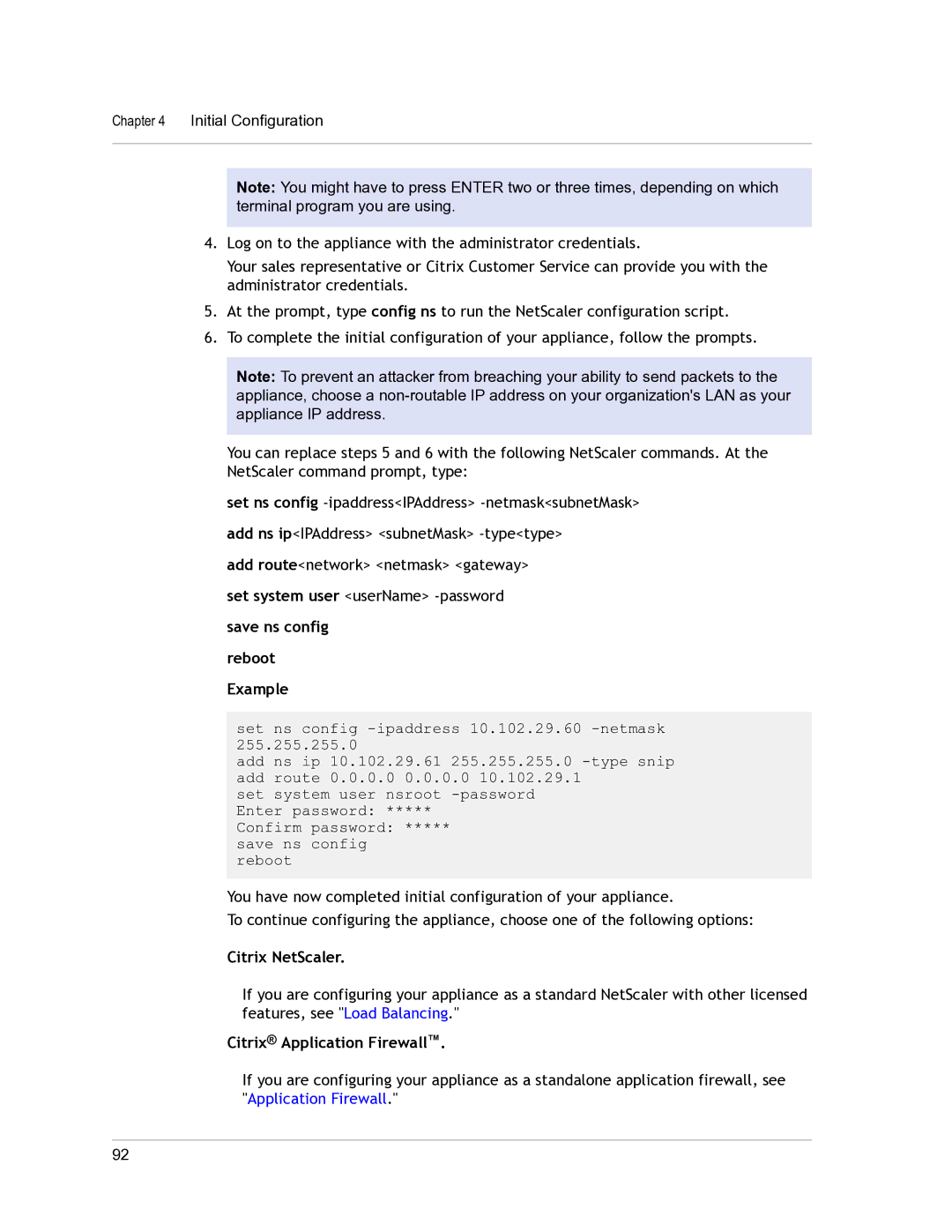9.3 specifications
Citrix Systems 9.3 represents a significant advancement in the realm of virtualization and application delivery technologies. As a part of Citrix's suite of products, this version builds on the strengths of previous iterations while introducing innovative features designed to enhance performance, security, and user experience.One of the standout features of Citrix Systems 9.3 is its improved application virtualization capabilities. This version allows organizations to deliver applications seamlessly to any device, regardless of the underlying operating system. Users can access their applications from a variety of endpoints, including desktops, laptops, tablets, and smartphones, creating a flexible work environment that fosters productivity.
Another key characteristic of Citrix Systems 9.3 is the integration of advanced security measures. In an age where cyber threats are ever-evolving, this version provides robust security protocols to protect sensitive data while ensuring compliance with industry regulations. Features such as multi-factor authentication and enhanced encryption protocols are essential in safeguarding information from unauthorized access.
Performance enhancements are also a crucial aspect of Citrix Systems 9.3. This iteration includes optimizations that improve application delivery speed and user experience. By leveraging cutting-edge technologies such as HDX (High Definition Experience) and intelligent WAN optimization, Citrix ensures that applications run smoothly, even in low-bandwidth scenarios. This is particularly beneficial for remote workforces who require consistent access to critical applications.
Scalability is another hallmark of Citrix Systems 9.3. Organizations can easily scale their virtual environments up or down based on demand, making it a suitable choice for enterprises of all sizes. The management tools included in this version simplify administrative tasks, allowing IT teams to manage resources efficiently and effectively.
Additionally, Citrix Systems 9.3 has made significant strides in compatibility and user experience. The focus on a unified user interface makes navigating applications intuitive, reducing the learning curve for new users. Furthermore, the platform's adaptability ensures that it can integrate with existing systems, minimizing disruption during transitions to new technologies.
In summary, Citrix Systems 9.3 is a powerful platform offering enhanced application delivery, robust security features, improved performance, and scalability. Its focus on user experience and compatibility makes it an ideal choice for organizations looking to optimize their IT environments in today's rapidly evolving digital landscape. With Citrix Systems 9.3, businesses can confidently embrace virtualization as a means to drive productivity and innovation.