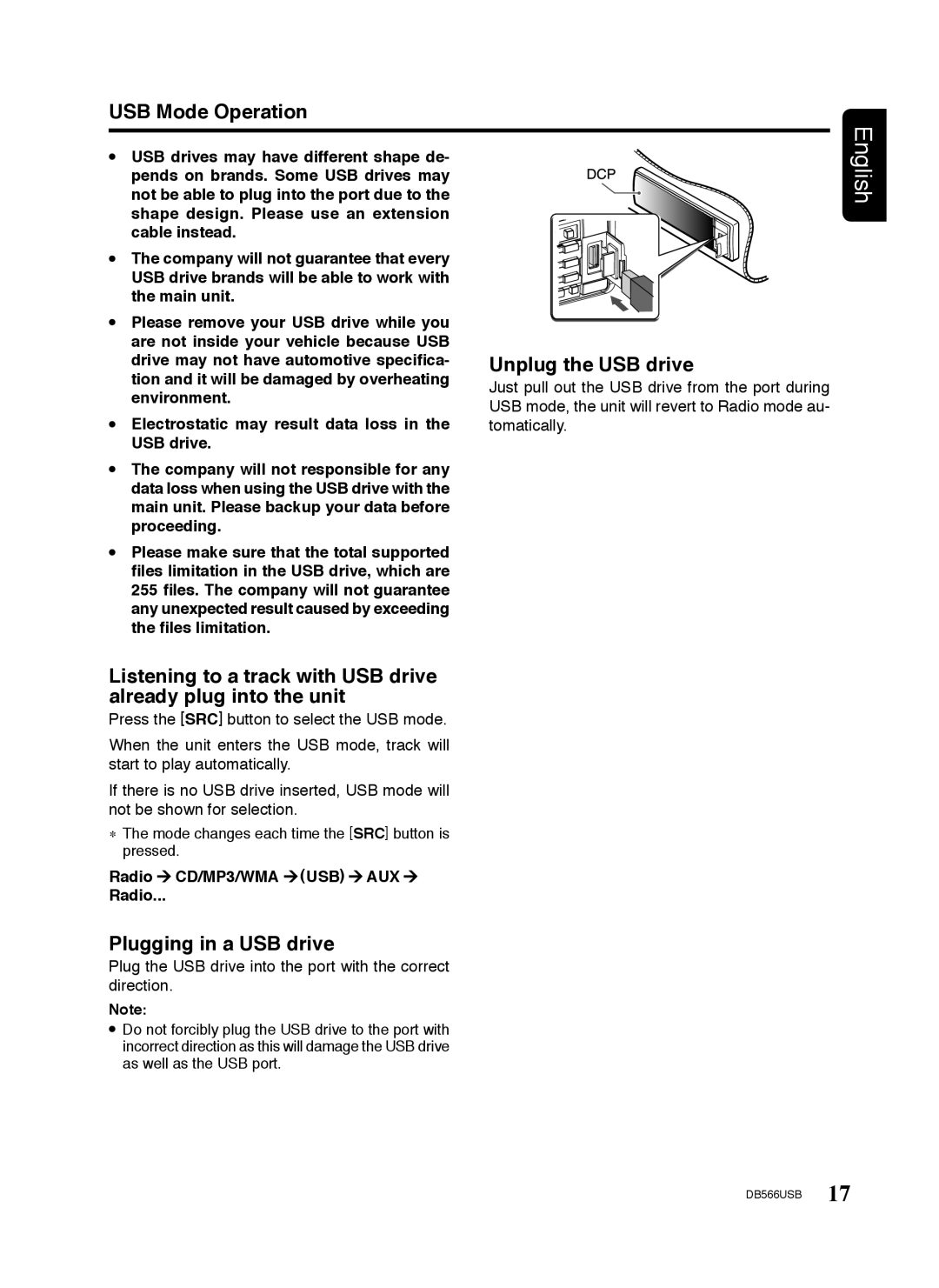USB Mode Operation
USB drives may have different shape de- pends on brands. Some USB drives may not be able to plug into the port due to the shape design. Please use an extension cable instead.
The company will not guarantee that every USB drive brands will be able to work with the main unit.
Please remove your USB drive while you are not inside your vehicle because USB drive may not have automotive specifica- tion and it will be damaged by overheating environment.
Electrostatic may result data loss in the USB drive.
The company will not responsible for any data loss when using the USB drive with the main unit. Please backup your data before proceeding.
Please make sure that the total supported files limitation in the USB drive, which are 255 files. The company will not guarantee any unexpected result caused by exceeding the files limitation.
Listening to a track with USB drive already plug into the unit
Press the [SRC] button to select the USB mode.
When the unit enters the USB mode, track will start to play automatically.
If there is no USB drive inserted, USB mode will not be shown for selection.
∗The mode changes each time the [SRC] button is pressed.
Radio ![]() CD/MP3/WMA
CD/MP3/WMA ![]() (USB)
(USB) ![]() AUX
AUX ![]()
Radio...
Plugging in a USB drive
Plug the USB drive into the port with the correct direction.
Note:
![]() Do not forcibly plug the USB drive to the port with incorrect direction as this will damage the USB drive as well as the USB port.
Do not forcibly plug the USB drive to the port with incorrect direction as this will damage the USB drive as well as the USB port.
Unplug the USB drive
Just pull out the USB drive from the port during USB mode, the unit will revert to Radio mode au- tomatically.
English
DB566USB 17