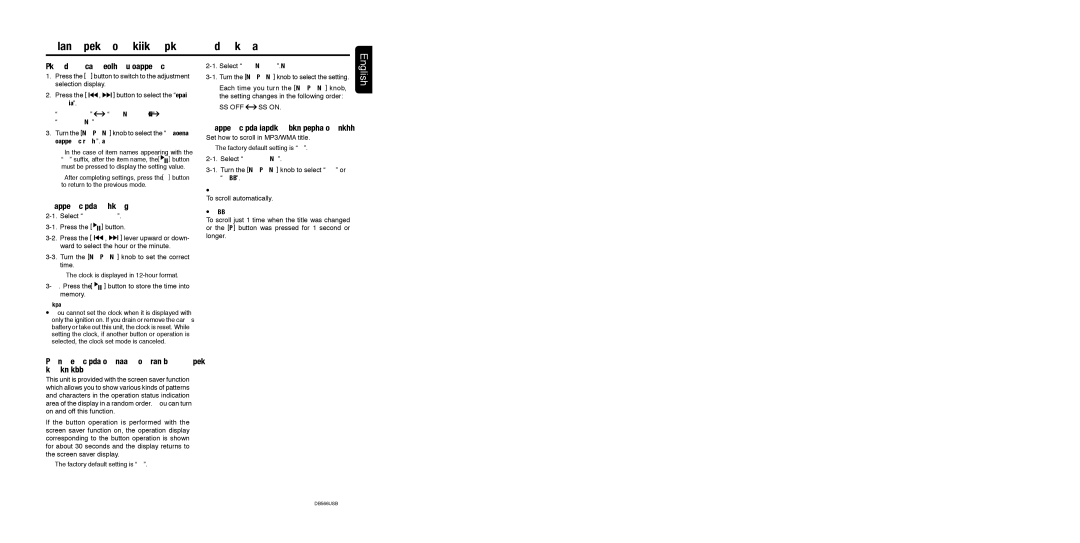Operations Common to Each Mode
To change display setting
1.Press the [A] button to switch to the adjustment selection display.
2.Press the [ ![]()
![]()
![]() ,
, ![]()
![]()
![]() ] button to select the “item name”.
] button to select the “item name”.
“CLOCK(E)”  “SCRN SVR”
“SCRN SVR” 
“A-SCROLL”
3.Turn the [ROTARY] knob to select the “desired setting value”.
∗In the case of item names appearing with the “E” suffix, after the item name, the [ ![]() ] button must be pressed to display the setting value.
] button must be pressed to display the setting value.
∗After completing settings, press the [A] button to return to the previous mode.
Setting the clock
![]()
![]()
![]() ] button.
] button.
![]()
![]()
![]() ,
, ![]()
![]()
![]() ] lever upward or down- ward to select the hour or the minute.
] lever upward or down- ward to select the hour or the minute.
∗The clock is displayed in
3-4. Press the [ 

 ] button to store the time into memory.
] button to store the time into memory.
Note:
![]() You cannot set the clock when it is displayed with only the ignition on. If you drain or remove the carʼs battery or take out this unit, the clock is reset. While setting the clock, if another button or operation is selected, the clock set mode is canceled.
You cannot set the clock when it is displayed with only the ignition on. If you drain or remove the carʼs battery or take out this unit, the clock is reset. While setting the clock, if another button or operation is selected, the clock set mode is canceled.
Turning the screen saver function on or off
This unit is provided with the screen saver function which allows you to show various kinds of patterns and characters in the operation status indication area of the display in a random order. You can turn on and off this function.
If the button operation is performed with the screen saver function on, the operation display corresponding to the button operation is shown for about 30 seconds and the display returns to the screen saver display.
∗The factory default setting is “ON”.
Each time you turn the [ROTARY] knob, the setting changes in the following order:
SS OFF![]() SS ON.
SS ON.
Setting the method for title scroll
Set how to scroll in MP3/WMA title.
∗The factory default setting is “ON”.
![]() ON:
ON:
To scroll automatically.
 OFF:
OFF:
To scroll just 1 time when the title was changed or the [T] button was pressed for 1 second or longer.
English
DB566USB 21