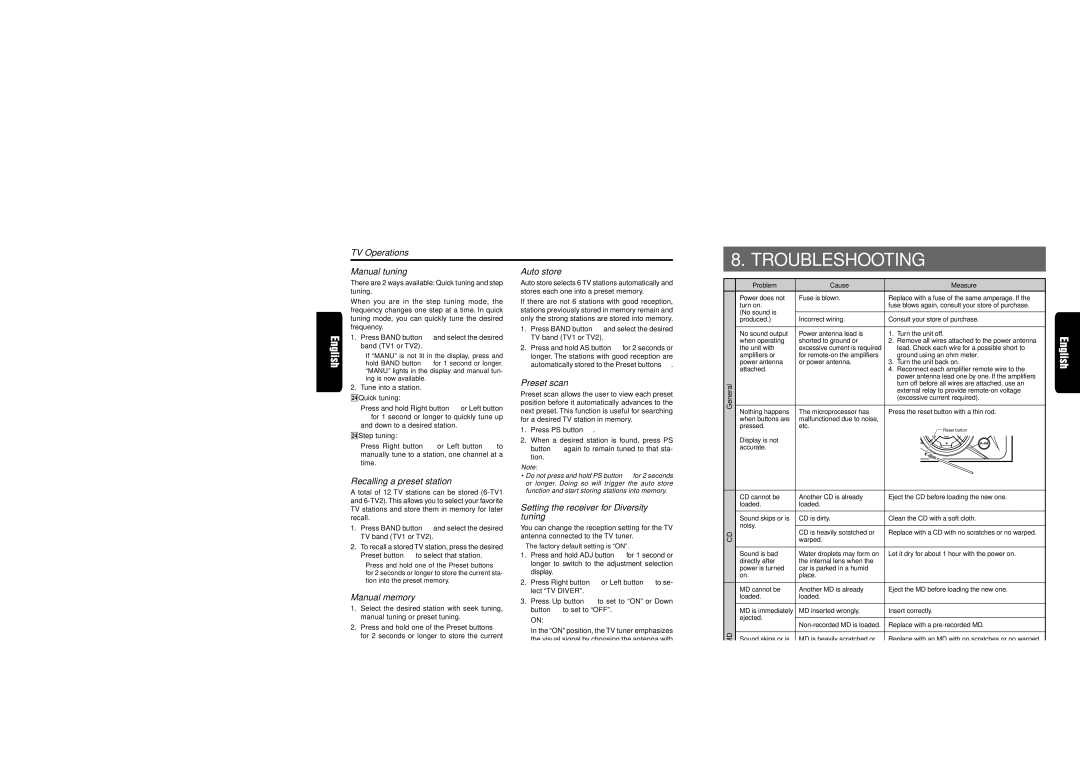DMX5555Z specifications
The Clarion DMX5555Z is an advanced multimedia receiver designed to enhance the driving experience with a diverse range of features, technologies, and characteristics. It epitomizes the fusion of cutting-edge technology and user-friendly design, allowing users to enjoy their favorite media while on the road.One of the standout features of the DMX5555Z is its impressive 7-inch motorized touchscreen display. This high-resolution screen provides a vibrant and intuitive interface, making it easy to navigate through various menus and options. The responsive touch controls ensure that users can easily access their preferred functions, whether it’s adjusting the volume, changing tracks, or accessing navigation features.
The DMX5555Z supports both Apple CarPlay and Android Auto, facilitating seamless integration with smartphones. This allows users to access their favorite apps, such as navigation, music, and messaging, directly from the receiver. The wireless connectivity means that drivers can keep their eyes on the road while still enjoying the convenience of their phone’s capabilities.
In terms of audio quality, the DMX5555Z boasts a built-in amplifier, offering 4-channel output for robust sound performance. The customizable equalizer settings enable users to tailor their audio experience to match their preferences and vehicle acoustics. Additionally, the receiver supports high-resolution audio formats for a superior listening experience.
The receiver is equipped with Bluetooth technology, allowing for hands-free calling and audio streaming. This feature not only enhances convenience but also promotes safer driving by minimizing distractions. The dual phone pairing capability means that two devices can be connected at once, making it easy for passengers to share their music or take calls without disconnecting.
Further enhancing usability are the multiple input options available on the DMX5555Z. With USB, HDMI, and RCA inputs, users can connect a variety of devices, ensuring that entertainment options are always within reach. Additionally, the unit includes a rearview camera input for added safety, making it easier to navigate tight spaces.
The Clarion DMX5555Z combines a sleek design with smart technologies, making it an excellent choice for anyone seeking to upgrade their vehicle's audio and multimedia capabilities. With its myriad of features, it stands as a testament to modern automotive entertainment solutions, prioritizing ease of use, connectivity, and sound quality for an enhanced driving experience.