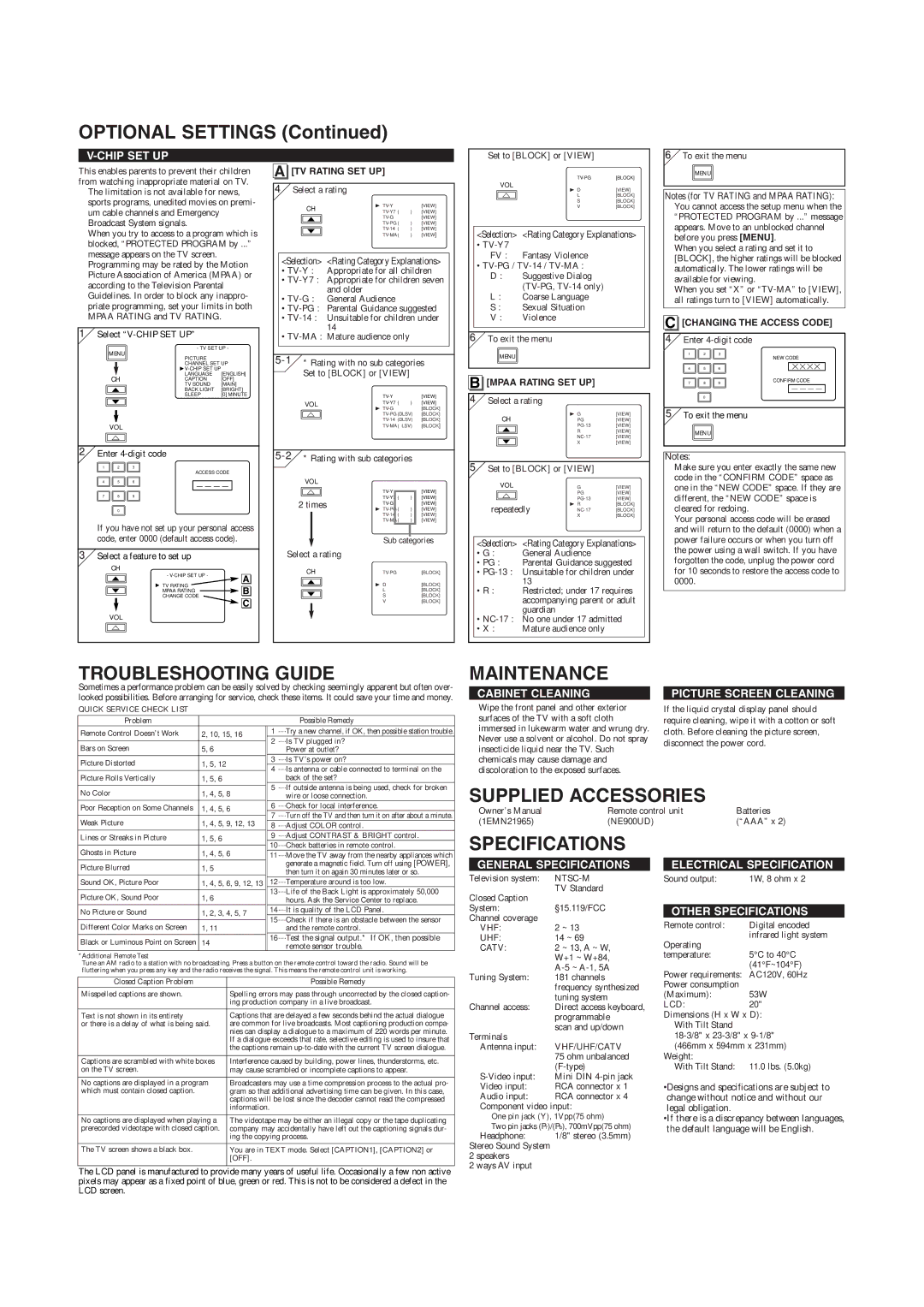V-CHIP SET UP
This enables parents to prevent their children from watching inappropriate material on TV. ● The limitation is not available for news,
sports programs, unedited movies on premi- um cable channels and Emergency Broadcast System signals.
● When you try to access to a program which is blocked, “PROTECTED PROGRAM by ...” message appears on the TV screen.
● Programming may be rated by the Motion Picture Association of America (MPAA) or according to the Television Parental Guidelines. In order to block any inappro- priate programming, set your limits in both MPAA RATING and TV RATING.
1 Select “V-CHIP SET UP”
MENU | - TV SET UP - |
PICTURE | |
| | |
| | CHANNEL SET UP |
| |
| | V-CHIP SET UP | |
CH | LANGUAGE | [ENGLISH] |
CAPTION | [OFF] |
o | TV SOUND | [MAIN] |
BACK LIGHT | [BRIGHT] |
| | SLEEP | [0] MINUTE |
p
VOL m
2Enter 4-digit code
1 2 3
ACCESS CODE
If you have not set up your personal access code, enter 0000 (default access code).
3Select a feature to set up
CH
o | - V-CHIP SET UP - | | A | |
|
TV RATING | | |
| | | | |
p | MPAA RATING | | | | B | |
| | |
| | CHANGE CODE | | | |
| | | | |
| | | | | | C | |
| | | | | |
VOL
m
A [TV RATING SET UP]
4Select a rating
| CH | B TV-Y | | [VIEW] |
| TV-Y7 ( | ) | [VIEW] |
| |
| o | TV-G | | [VIEW] |
| TV-PG ( | ) | [VIEW] |
| |
| p | TV-14 ( | ) | [VIEW] |
| TV-MA( | ) | [VIEW] |
| |
<Selection> <Rating Category Explanations>
•TV-Y : Appropriate for all children
•TV-Y7 : Appropriate for children seven and older
•TV-G : General Audience
•TV-PG : Parental Guidance suggested
•TV-14 : Unsuitable for children under 14
•TV-MA : Mature audience only
5-1* Rating with no sub categories Set to [BLOCK] or [VIEW]
| TV-Y | | [VIEW] |
VOL | TV-Y7 ( | ) | [VIEW] |
B TV-G | | [BLOCK] |
m | |
TV-PG (DLSV) | [BLOCK] |
| TV-14 (DLSV) | [BLOCK] |
| TV-MA( LSV) | [BLOCK] |
5-2* Rating with sub categories
VOL
m | TV-Y | | | [VIEW] |
| |
| TV-Y7 ( | ) | [VIEW] |
| 2 times | TV-G | | [VIEW] |
| | | | | |
| | | | | B TV-PG ( | ) | [VIEW] |
| | | | | TV-14 ( | ) | [VIEW] |
| | | | | TV-MA( | ) | [VIEW] |
| | | | | | | | |
| | | | | Sub categories |
| Select a rating |
| | | | |
| | | | | | |
| | CH | | TV-PG | | [BLOCK] |
| | o | | B D | | [BLOCK] |
| | p | | L | | [BLOCK] |
| | | S | | [BLOCK] |
| | | | | V | | [BLOCK] |
| | | | | |
Set to [BLOCK] or [VIEW]
| | TV-PG | [BLOCK] |
| VOL |
| B D | [VIEW] |
| m |
| L | [BLOCK] |
| | S | [BLOCK] |
| |
| | V | [BLOCK] |
<Selection> <Rating Category Explanations>
• TV-Y7
FV : Fantasy Violence
•TV-PG / TV-14 / TV-MA :
D : Suggestive Dialog (TV-PG, TV-14 only)
L : Coarse Language
S : Sexual Situation
V : Violence
6To exit the menu
MENU
B [MPAA RATING SET UP]
4Select a rating
CH | B G | [VIEW] |
PG | [VIEW] |
o | PG-13 | [VIEW] |
R | [VIEW] |
p | NC-17 | [VIEW] |
X | [VIEW] |
| | |
5Set to [BLOCK] or [VIEW]
| VOL | | G | [VIEW] |
| m | | PG | [VIEW] |
| | PG-13 | [VIEW] |
| | |
repeatedly | B R | [BLOCK] |
NC-17 | [BLOCK] |
| | | X | [BLOCK] |
<Selection> <Rating Category Explanations>
•G : General Audience
•PG : Parental Guidance suggested
•PG-13 : Unsuitable for children under 13
•R : Restricted; under 17 requires accompanying parent or adult guardian
•NC-17 : No one under 17 admitted
•X : Mature audience only
6To exit the menu
MENU
Notes (for TV RATING and MPAA RATING):
●You cannot access the setup menu when the “PROTECTED PROGRAM by ...” message appears. Move to an unblocked channel before you press [MENU].
●When you select a rating and set it to [BLOCK], the higher ratings will be blocked automatically. The lower ratings will be available for viewing.
●When you set “X” or “TV-MA” to [VIEW], all ratings turn to [VIEW] automatically.
C [CHANGING THE ACCESS CODE]
4Enter 4-digit code
| 1 | 2 | 3 | NEW CODE |
| | | |
| 4 | 5 | 6 | [ [ [ [ |
| 7 | 8 | 9 | CONFIRM CODE |
| _ _ _ _ |
| | | |
| | 0 | | |
5To exit the menu
MENU
Notes:
●Make sure you enter exactly the same new code in the “CONFIRM CODE” space as one in the “NEW CODE” space. If they are different, the “NEW CODE” space is cleared for redoing.
●Your personal access code will be erased and will return to the default (0000) when a power failure occurs or when you turn off the power using a wall switch. If you have forgotten the code, unplug the power cord for 10 seconds to restore the access code to 0000.
| Lines or Streaks in Picture | 1, 5, 6 | |
| 10····Check batteries in remote control. |
| Ghosts in Picture | 1, 4, 5, 6 |
| 11····Move the TV away from the nearby appliances which |
| Picture Blurred | 1, 5 | generate a magnetic field. Turn off using [POWER], |
| then turn it on again 30 minutes later or so. |
| | |
| | | |
| Sound OK, Picture Poor | 1, 4, 5, 6, 9, 12, 13 | 12····Temperature around is too low. |
| | | 13····Life of the Back Light is approximately 50,000 |
| Picture OK, Sound Poor | 1, 6 |
| hours. Ask the Service Center to replace. |
| No Picture or Sound | 1, 2, 3, 4, 5, 7 | 14····It is quality of the LCD Panel. |
| 15····Check if there is an obstacle between the sensor |
| | |
| Different Color Marks on Screen | |
| 1, 11 | and the remote control. |
| | | 16····Test the signal output.* If OK, then possible |
| Black or Luminous Point on Screen | 14 |
| remote sensor trouble. |
| | |
*Additional Remote Test
Tune an AM radio to a station with no broadcasting. Press a button on the remote control toward the radio. Sound will be fluttering when you press any key and the radio receives the signal. This means the remote control unit is working.
Closed Caption Problem | Possible Remedy |
Misspelled captions are shown. | Spelling errors may pass through uncorrected by the closed caption- |
| ing production company in a live broadcast. |
| |
Text is not shown in its entirety | Captions that are delayed a few seconds behind the actual dialogue |
or there is a delay of what is being said. | are common for live broadcasts. Most captioning production compa- |
| nies can display a dialogue to a maximum of 220 words per minute. |
| If a dialogue exceeds that rate, selective editing is used to insure that |
| the captions remain up-to-date with the current TV screen dialogue. |
| |
Captions are scrambled with white boxes | Interference caused by building, power lines, thunderstorms, etc. |
on the TV screen. | may cause scrambled or incomplete captions to appear. |
| |
No captions are displayed in a program | Broadcasters may use a time compression process to the actual pro- |
which must contain closed caption. | gram so that additional advertising time can be given. In this case, |
| captions will be lost since the decoder cannot read the compressed |
| information. |
| |
No captions are displayed when playing a | The videotape may be either an illegal copy or the tape duplicating |
prerecorded videotape with closed caption. | company may accidentally have left out the captioning signals dur- |
| ing the copying process. |
| |
The TV screen shows a black box. | You are in TEXT mode. Select [CAPTION1], [CAPTION2] or |
| [OFF]. |
| |
The LCD panel is manufactured to provide many years of useful life. Occasionally a few non active pixels may appear as a fixed point of blue, green or red. This is not to be considered a defect in the LCD screen.
SPECIFICATIONS
GENERAL SPECIFICATIONS
Television system: | NTSC-M |
Closed Caption | TV Standard |
|
System: | §15.119/FCC |
Channel coverage | |
VHF: | 2 ~ 13 |
UHF: | 14 ~ 69 |
CATV: | 2 ~ 13, A ~ W, |
| W+1 ~ W+84, |
| A-5 ~ A-1, 5A |
Tuning System: | 181 channels |
| frequency synthesized |
| tuning system |
Channel access: | Direct access keyboard, |
| programmable |
Terminals | scan and up/down |
|
Antenna input: | VHF/UHF/CATV |
| 75 ohm unbalanced |
| (F-type) |
S-Video input: | Mini DIN 4-pin jack |
Video input: | RCA connector x 1 |
Audio input: | RCA connector x 4 |
Component video input: |
One pin jack (Y), 1Vpp(75 ohm) |
Two pin jacks (Pr)/(Pb), 700mVpp(75 ohm) |
Headphone: | 1/8" stereo (3.5mm) |
Stereo Sound System | |
2 speakers | |
2 ways AV input | |
ELECTRICAL SPECIFICATION
Sound output: 1W, 8 ohm x 2
OTHER SPECIFICATIONS
Remote control: | Digital encoded |
| infrared light system |
Operating
temperature: 5°C to 40°C (41°F~104°F)
Power requirements: AC120V, 60Hz Power consumption
(Maximum): 53W
LCD:20"
Dimensions (H x W x D): With Tilt Stand
18-3/8" x 23-3/8" x 9-1/8" (466mm x 594mm x 231mm)
Weight:
With Tilt Stand: 11.0 lbs. (5.0kg)
•Designs and specifications are subject to change without notice and without our legal obligation.
•If there is a discrepancy between languages, the default language will be English.