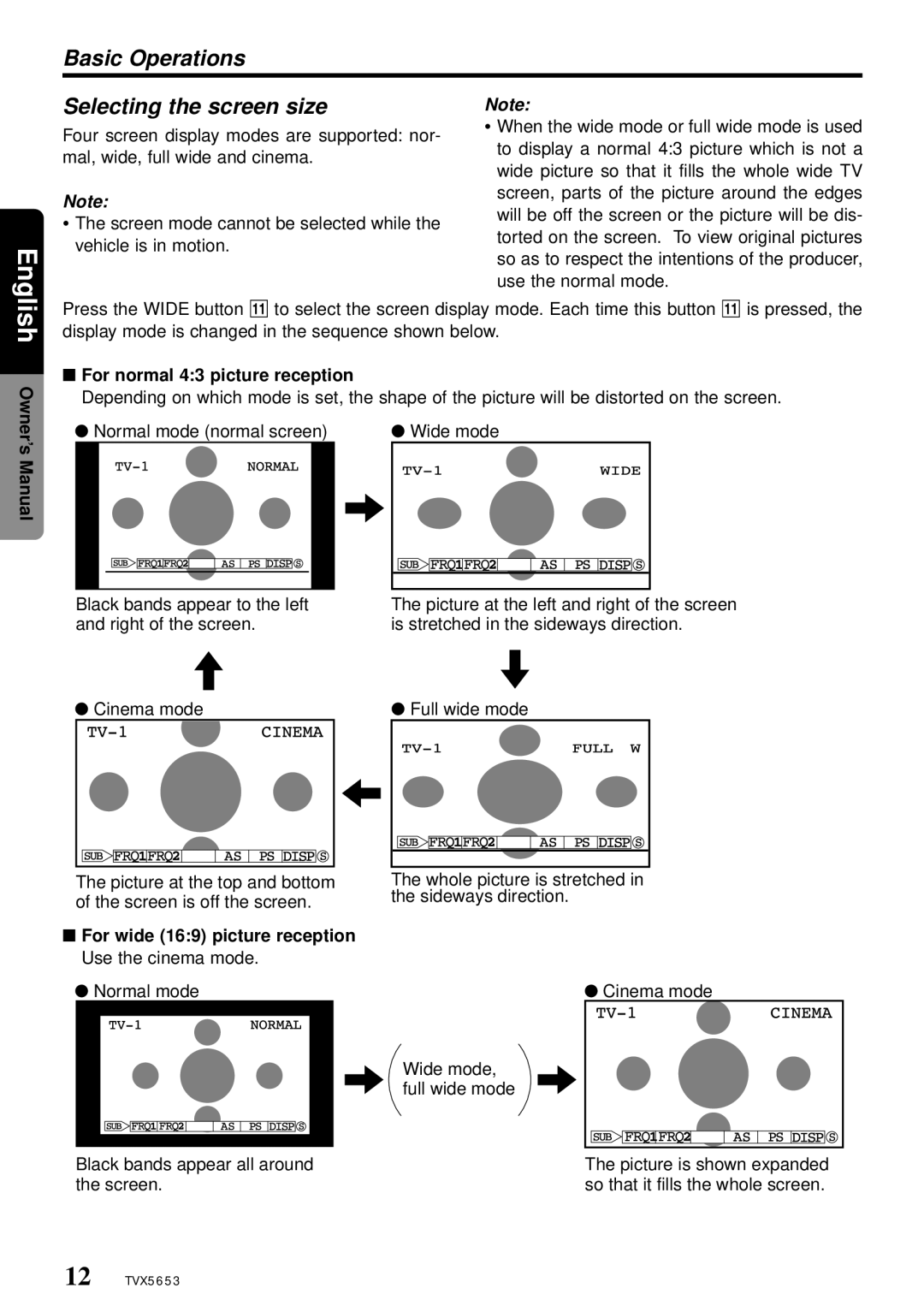Basic Operations
English
Selecting the screen size
Four screen display modes are supported: nor- mal, wide, full wide and cinema.
Note:
•The screen mode cannot be selected while the vehicle is in motion.
Note:
•When the wide mode or full wide mode is used to display a normal 4:3 picture which is not a wide picture so that it fills the whole wide TV screen, parts of the picture around the edges will be off the screen or the picture will be dis- torted on the screen. To view original pictures so as to respect the intentions of the producer, use the normal mode.
Owner’s Manual
Press the WIDE button ! to select the screen display mode. Each time this button ! is pressed, the display mode is changed in the sequence shown below.
■For normal 4:3 picture reception
Depending on which mode is set, the shape of the picture will be distorted on the screen.
● Normal mode (normal screen) |
| ● Wide mode | ||||||||||||||||||
|
|
|
|
|
|
|
|
|
|
|
|
|
|
|
|
|
|
|
|
|
|
|
|
|
|
|
|
|
|
|
|
|
|
|
|
|
|
|
|
|
|
|
|
|
|
|
|
|
|
|
|
|
|
|
|
|
|
|
|
|
|
|
|
|
|
|
|
|
|
|
|
|
|
|
|
|
|
|
|
|
|
|
|
Black bands appear to the left | The picture at the left and right of the screen |
and right of the screen. | is stretched in the sideways direction. |
● Cinema mode |
| ● Full wide mode | ||||||||||||||
|
|
|
|
|
|
|
|
|
|
|
|
|
|
|
|
|
|
|
|
|
|
|
|
|
|
|
|
|
|
|
|
|
|
|
|
|
|
|
|
|
|
|
|
|
|
|
|
|
|
|
|
|
|
|
|
|
|
|
|
|
|
|
|
|
|
|
|
The picture at the top and bottom of the screen is off the screen.
■For wide (16:9) picture reception Use the cinema mode.
●Normal mode
The whole picture is stretched in the sideways direction.
● Cinema mode
Wide mode, full wide mode
Black bands appear all around the screen.
The picture is shown expanded so that it fills the whole screen.
12 TVX5653