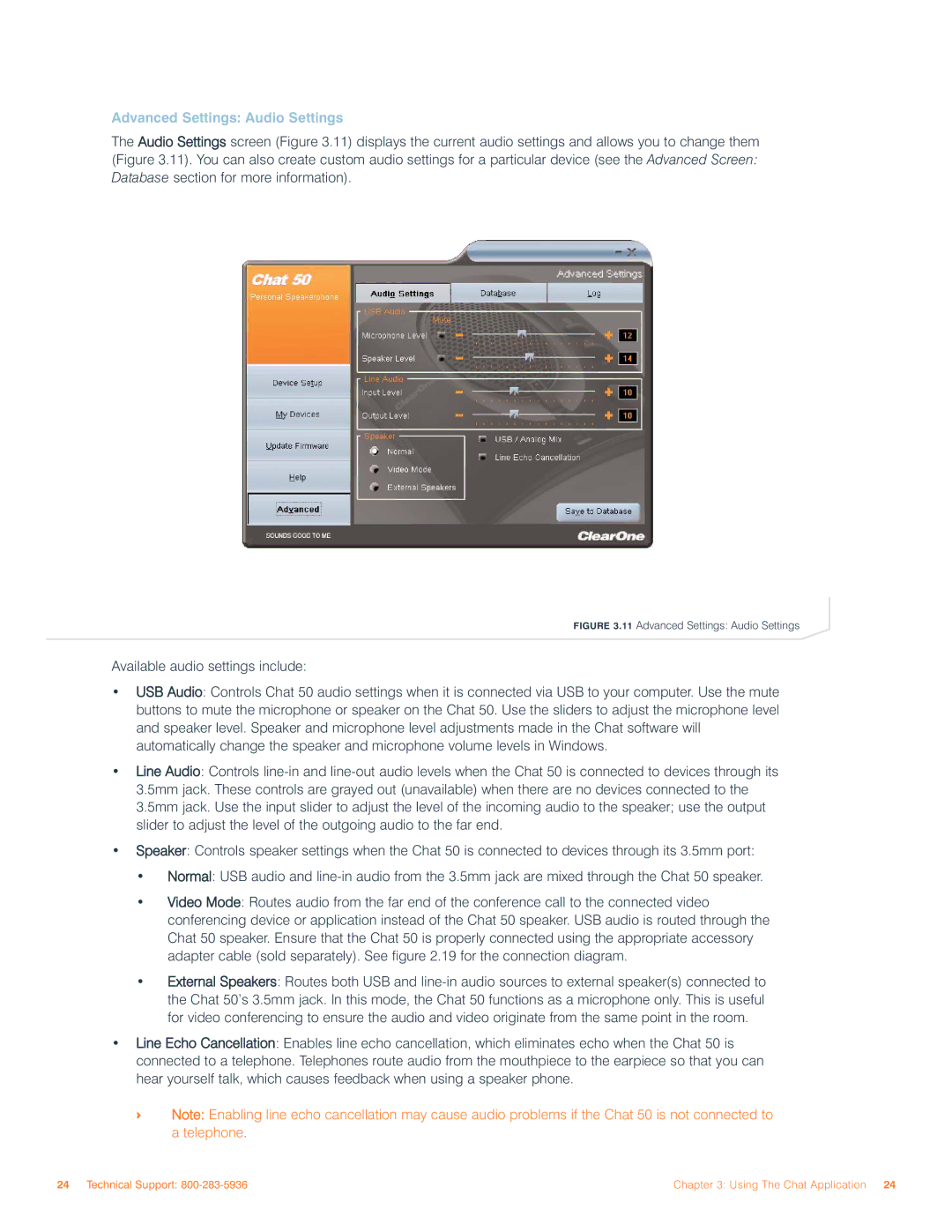Advanced Settings: Audio Settings
The Audio Settings screen (Figure 3.11) displays the current audio settings and allows you to change them (Figure 3.11). You can also create custom audio settings for a particular device (see the Advanced Screen: Database section for more information).
FIGURE 3.11 Advanced Settings: Audio Settings
Available audio settings include:
•USB Audio: Controls Chat 50 audio settings when it is connected via USB to your computer. Use the mute buttons to mute the microphone or speaker on the Chat 50. Use the sliders to adjust the microphone level and speaker level. Speaker and microphone level adjustments made in the Chat software will automatically change the speaker and microphone volume levels in Windows.
•Line Audio: Controls
•Speaker: Controls speaker settings when the Chat 50 is connected to devices through its 3.5mm port:
•Normal: USB audio and
•Video Mode: Routes audio from the far end of the conference call to the connected video conferencing device or application instead of the Chat 50 speaker. USB audio is routed through the Chat 50 speaker. Ensure that the Chat 50 is properly connected using the appropriate accessory adapter cable (sold separately). See figure 2.19 for the connection diagram.
•External Speakers: Routes both USB and
•Line Echo Cancellation: Enables line echo cancellation, which eliminates echo when the Chat 50 is connected to a telephone. Telephones route audio from the mouthpiece to the earpiece so that you can hear yourself talk, which causes feedback when using a speaker phone.
>Note: Enabling line echo cancellation may cause audio problems if the Chat 50 is not connected to a telephone.
24 Technical Support: | Chapter 3: Using The Chat Application 24 |