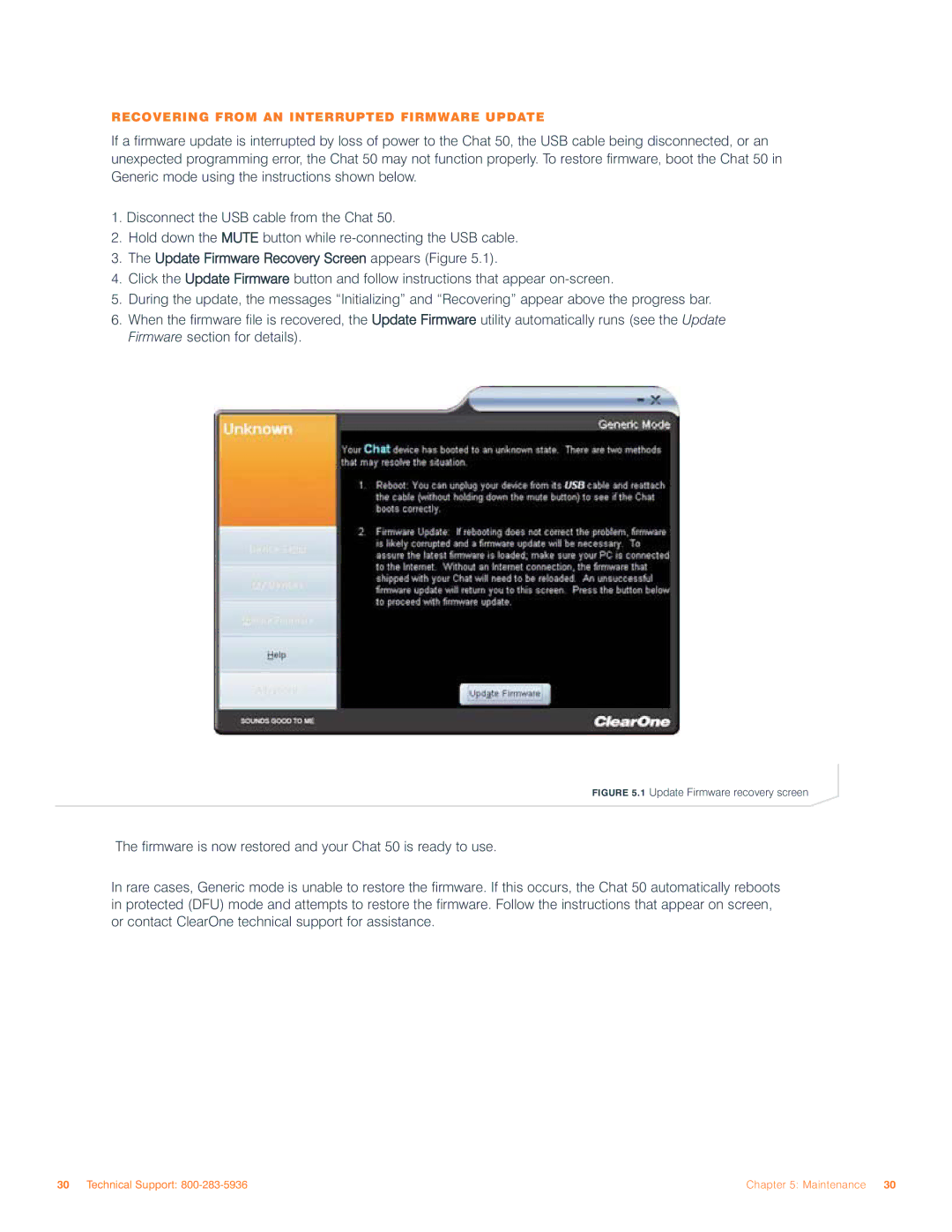RECOVERING FROM AN INTERRUPTED FIRMWARE UPDATE
If a firmware update is interrupted by loss of power to the Chat 50, the USB cable being disconnected, or an unexpected programming error, the Chat 50 may not function properly. To restore firmware, boot the Chat 50 in Generic mode using the instructions shown below.
1.Disconnect the USB cable from the Chat 50.
2.Hold down the MUTE button while
3.The Update Firmware Recovery Screen appears (Figure 5.1).
4.Click the Update Firmware button and follow instructions that appear
5.During the update, the messages “Initializing” and “Recovering” appear above the progress bar.
6.When the firmware file is recovered, the Update Firmware utility automatically runs (see the Update Firmware section for details).
FIGURE 5.1 Update Firmware recovery screen
The firmware is now restored and your Chat 50 is ready to use.
In rare cases, Generic mode is unable to restore the firmware. If this occurs, the Chat 50 automatically reboots in protected (DFU) mode and attempts to restore the firmware. Follow the instructions that appear on screen, or contact ClearOne technical support for assistance.
30 Technical Support: | Chapter 5: Maintenance 30 |