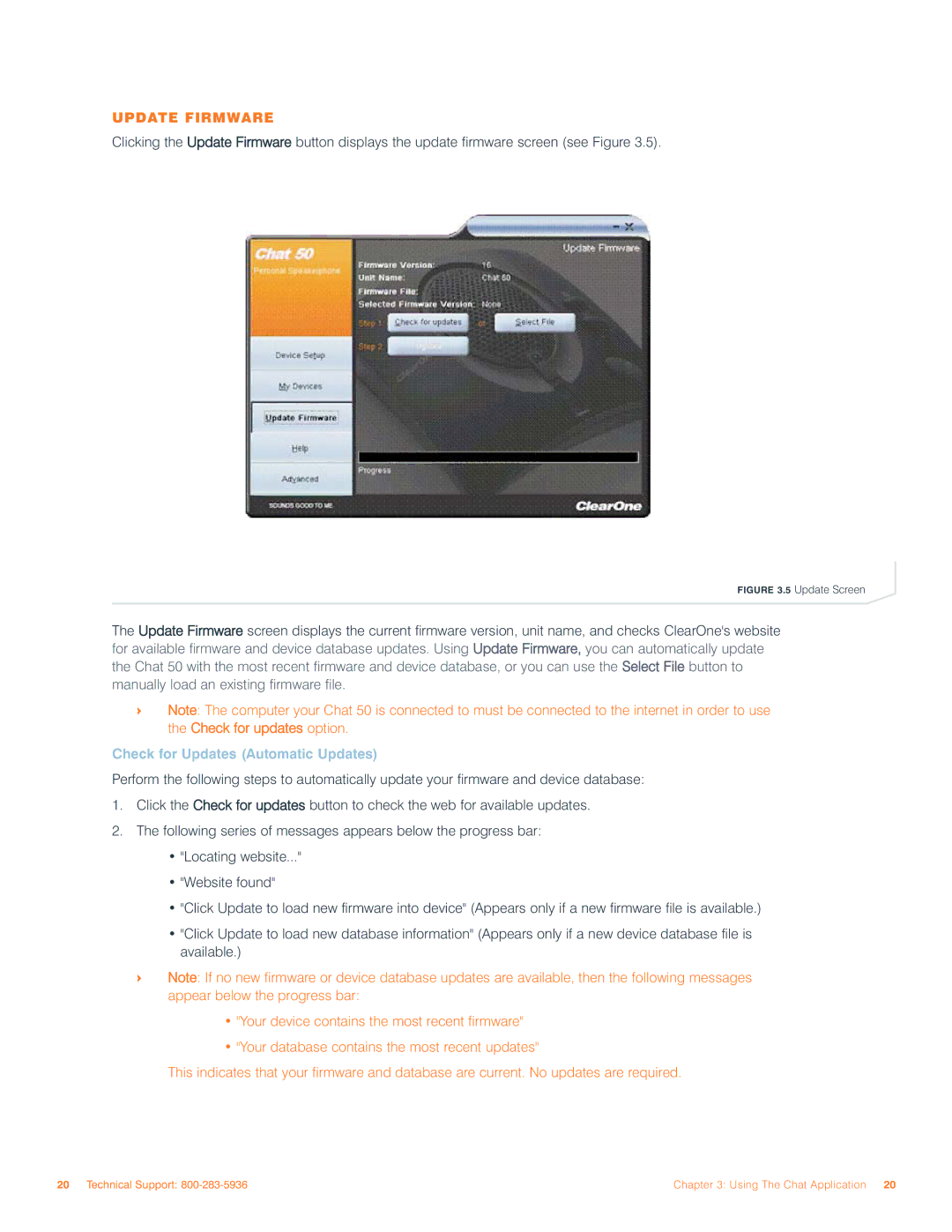UPDATE FIRMWARE
Clicking the Update Firmware button displays the update firmware screen (see Figure 3.5).
FIGURE 3.5 Update Screen
The Update Firmware screen displays the current firmware version, unit name, and checks ClearOne's website for available firmware and device database updates. Using Update Firmware, you can automatically update the Chat 50 with the most recent firmware and device database, or you can use the Select File button to manually load an existing firmware file.
>Note: The computer your Chat 50 is connected to must be connected to the internet in order to use the Check for updates option.
Check for Updates (Automatic Updates)
Perform the following steps to automatically update your firmware and device database:
1.Click the Check for updates button to check the web for available updates.
2.The following series of messages appears below the progress bar:
•"Locating website..."
•"Website found"
•"Click Update to load new firmware into device" (Appears only if a new firmware file is available.)
•"Click Update to load new database information" (Appears only if a new device database file is available.)
>Note: If no new firmware or device database updates are available, then the following messages appear below the progress bar:
•"Your device contains the most recent firmware"
•"Your database contains the most recent updates"
This indicates that your firmware and database are current. No updates are required.
20 Technical Support: | Chapter 3: Using The Chat Application 20 |