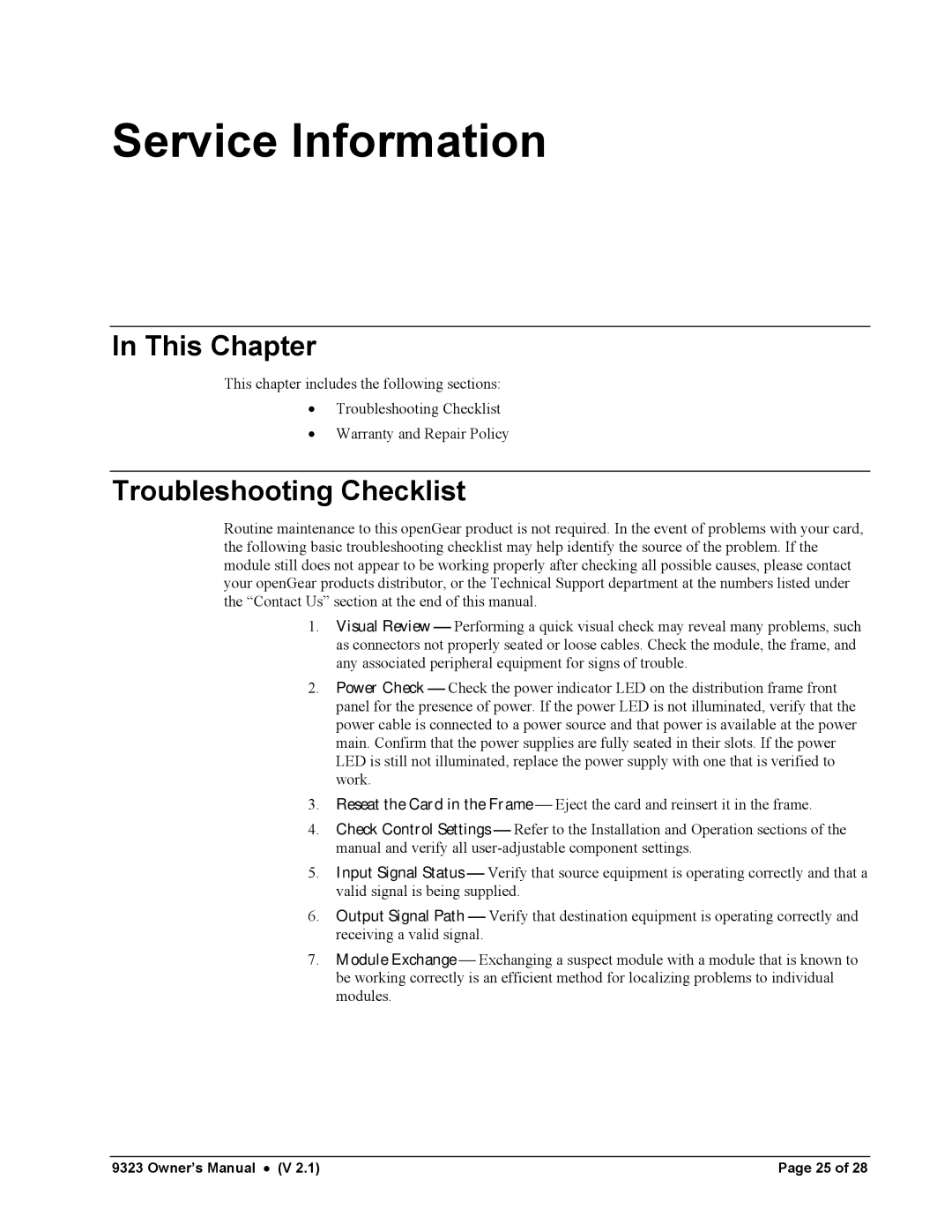Service Information
In This Chapter
This chapter includes the following sections:
•Troubleshooting Checklist
•Warranty and Repair Policy
Troubleshooting Checklist
Routine maintenance to this openGear product is not required. In the event of problems with your card, the following basic troubleshooting checklist may help identify the source of the problem. If the module still does not appear to be working properly after checking all possible causes, please contact your openGear products distributor, or the Technical Support department at the numbers listed under the “Contact Us” section at the end of this manual.
1.Visual Review Performing a quick visual check may reveal many problems, such as connectors not properly seated or loose cables. Check the module, the frame, and any associated peripheral equipment for signs of trouble.
2.Power Check Check the power indicator LED on the distribution frame front panel for the presence of power. If the power LED is not illuminated, verify that the power cable is connected to a power source and that power is available at the power main. Confirm that the power supplies are fully seated in their slots. If the power LED is still not illuminated, replace the power supply with one that is verified to work.
3.Reseat the Card in the Frame Eject the card and reinsert it in the frame.
4.Check Control Settings Refer to the Installation and Operation sections of the manual and verify all
5.Input Signal Status Verify that source equipment is operating correctly and that a valid signal is being supplied.
6.Output Signal Path Verify that destination equipment is operating correctly and receiving a valid signal.
7.Module Exchange Exchanging a suspect module with a module that is known to be working correctly is an efficient method for localizing problems to individual modules.
9323 Owner’s Manual • (V 2.1) | Page 25 of 28 |