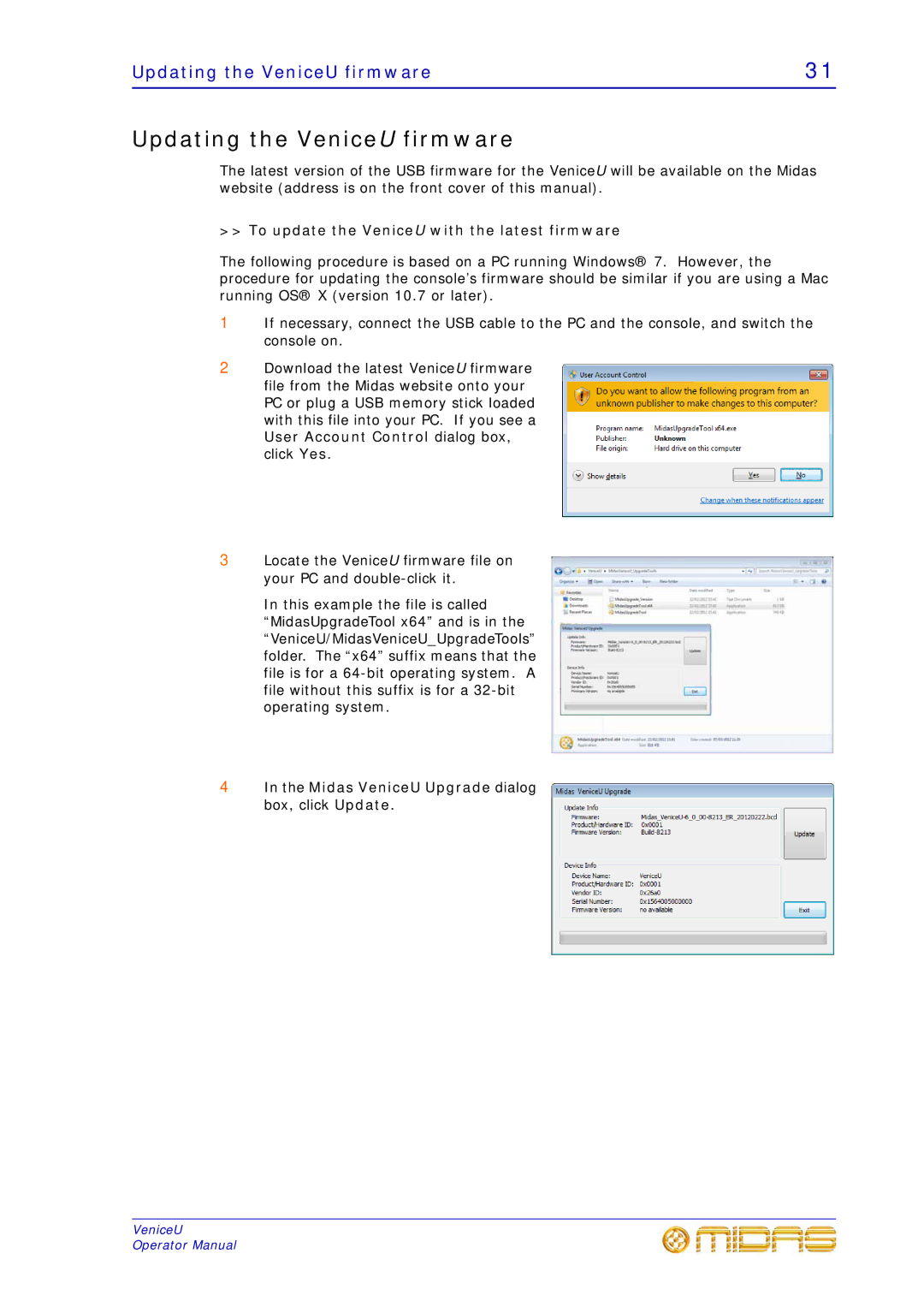U32, U24, U16 specifications
Midas Consoles has firmly established itself as a leading brand in the professional audio equipment market, particularly known for its innovative mixing consoles. Among its impressive lineup, the U series, including the U16, U24, and U32 models, stands out for their remarkable features and cutting-edge technologies that cater to both live sound and studio environments.The Midas U16 is a compact yet versatile mixing console, offering 16 input channels suitable for various applications. Despite its smaller footprint, the U16 does not compromise on sound quality or functionality. It features high-definition preamps that ensure clean and transparent audio, while its processing engine allows for dynamic EQ and multi-effects, providing audio engineers with creative flexibility. The console comes equipped with an intuitive user interface, featuring a touch screen and easy-to-navigate controls, facilitating quick adjustments during performances.
Moving up in size, the U24 model provides 24 input channels, expanding the mixing capabilities for larger productions. The U24 retains the same premium-quality preamps as the U16, ensuring that every microphone and instrument connected to it is captured with precision and clarity. This model enhances the user’s experience with additional routing options and more extensive onboard processing capabilities. The inclusion of a dedicated effects engine allows for real-time manipulation of audio, making it ideal for live sound situations where adjustments need to be made on-the-fly.
At the top of the range, the U32 offers the ultimate in power and flexibility with 32 input channels. Designed for larger venues and complex audio setups, the U32 is equipped with additional features that cater to professional audio engineers' needs. This console includes advanced digital snake technology, allowing for seamless integration with stage boxes and remote connect capabilities. Furthermore, the U32 can support various plug-ins, making it versatile for different genres and sound profiles.
Across all models, Midas Consoles emphasizes robust construction and reliability, ensuring longevity and peak performance even in demanding environments. The range features a wealth of connectivity options including USB interfaces for direct recording and playback, as well as extensive routing possibilities to accommodate diverse setups.
In summary, Midas Consoles' U16, U24, and U32 models represent the epitome of modern mixing technology, characterized by their exceptional sound quality, intuitive interfaces, and comprehensive features tailored for professional audio applications. Whether it’s an intimate gig or a large festival, these consoles provide the tools needed to deliver outstanding audio experiences.