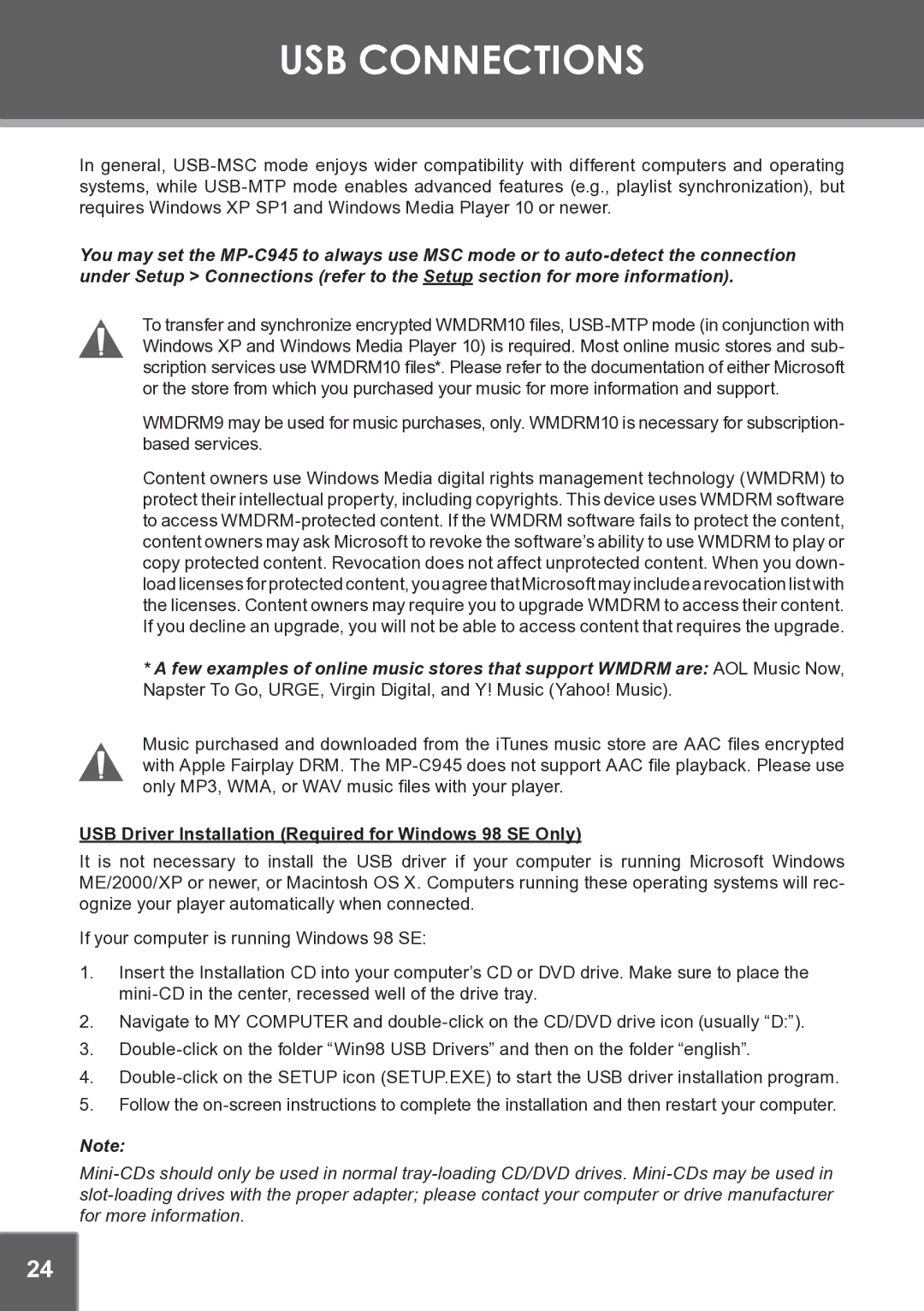USB CONNECTIONS
In general, USB-MSC mode enjoys wider compatibility with different computers and operating systems, while USB-MTP mode enables advanced features (e.g., playlist synchronization), but requires Windows XP SP1 and Windows Media Player 10 or newer.
You may set the MP-C945 to always use MSC mode or to auto-detect the connection under Setup > Connections (refer to the Setup section for more information).
To transfer and synchronize encrypted WMDRM10 files, USB-MTP mode (in conjunction with Windows XP and Windows Media Player 10) is required. Most online music stores and sub- scription services use WMDRM10 files*. Please refer to the documentation of either Microsoft or the store from which you purchased your music for more information and support.
WMDRM9 may be used for music purchases, only. WMDRM10 is necessary for subscription- based services.
Content owners use Windows Media digital rights management technology (WMDRM) to protect their intellectual property, including copyrights. This device uses WMDRM software to access WMDRM-protected content. If the WMDRM software fails to protect the content, content owners may ask Microsoft to revoke the software’s ability to use WMDRM to play or copy protected content. Revocation does not affect unprotected content. When you down- load licenses for protected content, you agree that Microsoft may include a revocation list with the licenses. Content owners may require you to upgrade WMDRM to access their content. If you decline an upgrade, you will not be able to access content that requires the upgrade.
*A few examples of online music stores that support WMDRM are: AOL Music Now, Napster To Go, URGE, Virgin Digital, and Y! Music (Yahoo! Music).
Music purchased and downloaded from the iTunes music store are AAC files encrypted with Apple Fairplay DRM. The MP-C945 does not support AAC file playback. Please use only MP3, WMA, or WAV music files with your player.
USB Driver Installation (Required for Windows 98 SE Only)
It is not necessary to install the USB driver if your computer is running Microsoft Windows ME/2000/XP or newer, or Macintosh OS X. Computers running these operating systems will rec- ognize your player automatically when connected.
If your computer is running Windows 98 SE:
1.Insert the Installation CD into your computer’s CD or DVD drive. Make sure to place the mini-CD in the center, recessed well of the drive tray.
2.Navigate to MY COMPUTER and double-click on the CD/DVD drive icon (usually “D:”).
3.Double-click on the folder “Win98 USB Drivers” and then on the folder “english”.
4.Double-click on the SETUP icon (SETUP.EXE) to start the USB driver installation program.
5.Follow the on-screen instructions to complete the installation and then restart your computer.
Note:
Mini-CDs should only be used in normal tray-loading CD/DVD drives. Mini-CDs may be used in slot-loading drives with the proper adapter; please contact your computer or drive manufacturer for more information.