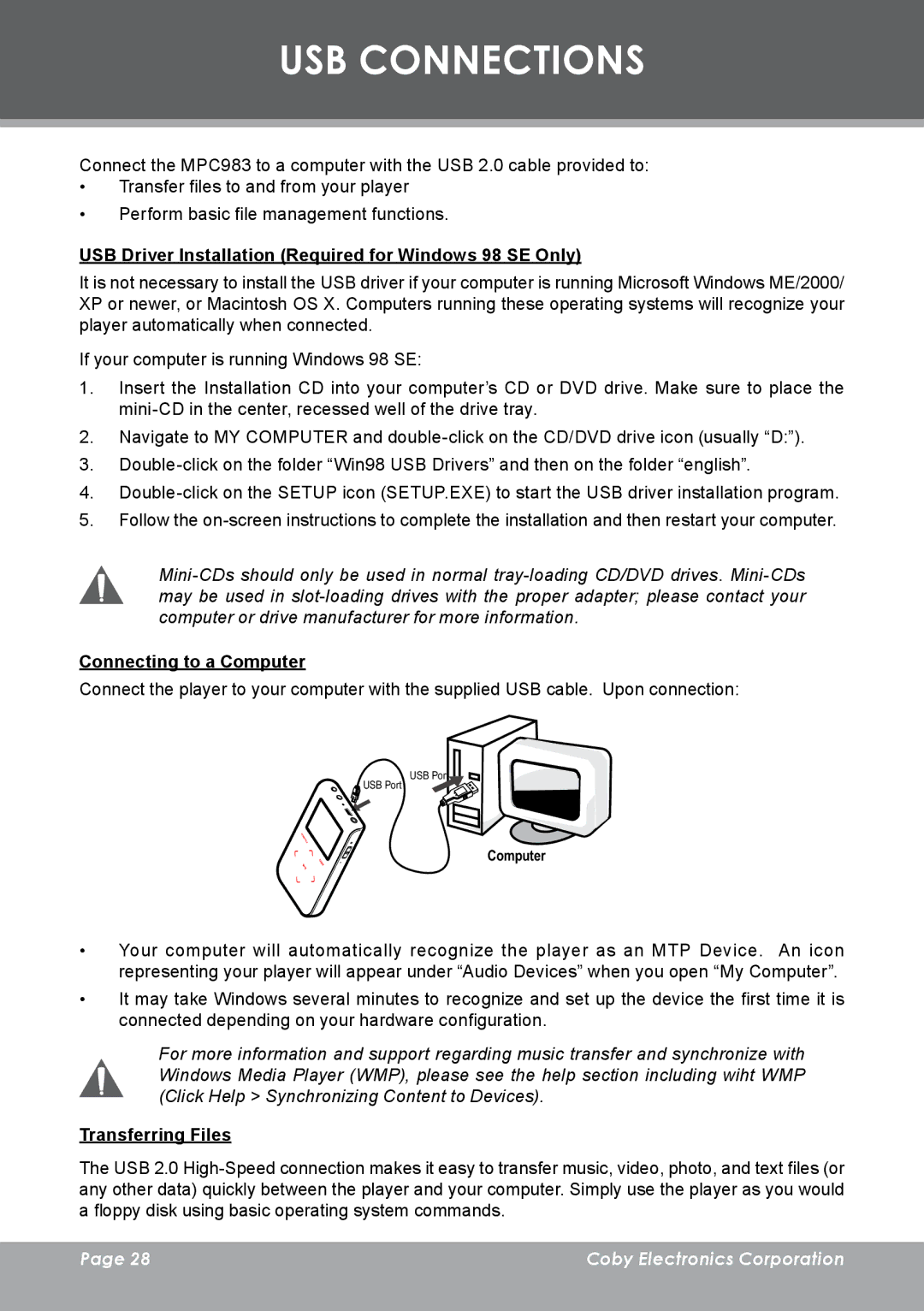MP-C983 specifications
The COBY electronic MP-C983 is a versatile and compact portable media player that blends functionality with user-friendly design. One of its standout features is the vibrant 2.4-inch color display, which provides crystal-clear visuals for videos and photos, enhancing the overall media experience. The MP-C983 supports a variety of audio and video formats, including MP3, WMA, and AVI, making it adaptable for different media needs.Equipped with a built-in rechargeable battery, the MP-C983 offers extended playback time, making it ideal for long trips or daily commutes. Its lightweight design ensures that it is easily portable, fitting comfortably in a pocket or bag without adding bulk. The device also includes built-in speakers, allowing users to enjoy their media without the need for headphones, though it also supports external headphones for personal listening.
One of the notable characteristics of the COBY MP-C983 is its ability to function as an FM radio. This feature enables users to tune into their favorite radio stations for live broadcasting, offering an additional layer of entertainment. Additionally, the player includes a voice recording function, allowing users to capture audio notes or lectures directly onto the device, adding to its multifunctionality.
Connectivity is another key aspect of the MP-C983, featuring USB support that allows users to easily transfer files from computer to device. This integration ensures that users can keep their media library up to date without hassle. The player also comes with an expandable memory slot, enabling users to increase their storage capacity by using a compatible microSD card.
The design of the MP-C983 is both sleek and intuitive, featuring easy-to-use navigation controls. This simplicity allows users of all ages to operate the device without difficulty. Furthermore, the inclusion of customizable features such as screen brightness settings and equalizer options allows users to tailor their listening experience to their personal preferences.
In summary, the COBY electronic MP-C983 is an impressive portable media player that combines multiple functionalities into one compact device. With its vibrant display, extensive format support, FM radio feature, voice recording capability, and user-friendly design, it stands out as an excellent choice for individuals seeking an efficient and versatile media playback solution. Whether for music, video, or radio, the MP-C983 delivers a reliable performance for on-the-go entertainment.