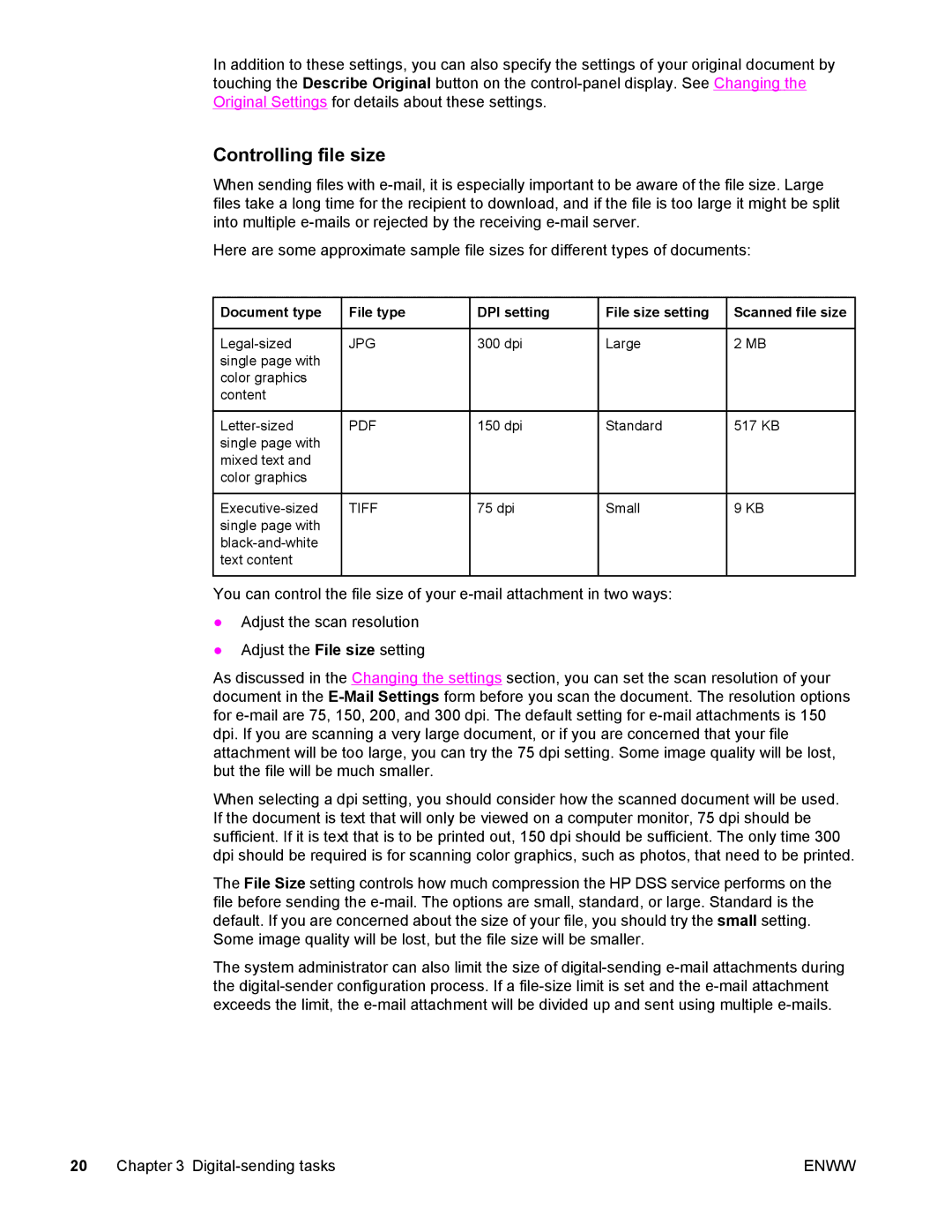9200c specifications
The Compaq 9200c is a notable product in the history of Compaq's portable computing solutions, recognized for its blend of performance and portability. Released during a period when mobile computing began to gain traction, the 9200c was engineered to meet the needs of business professionals seeking a reliable laptop that could handle a variety of tasks without being tethered to a desk.One of the main features of the Compaq 9200c is its robust design. The laptop was built to withstand the rigors of travel, with a durable chassis and a keyboard that could endure heavy usage. This aspect made it particularly appealing to users who frequently moved between office and client sites, as it managed to combine a lightweight profile with resilience.
In terms of technology, the Compaq 9200c was powered by a range of Intel processors, depending on the configuration. Users had the choice between various CPUs which offered sufficient processing power for typical business applications such as word processing, spreadsheets, and even light multimedia tasks. The laptop supported a range of RAM options, enabling users to customize their machine for optimum performance based on their needs.
The display was another key characteristic of the 9200c. It featured a vibrant screen that provided clear visuals, making it suitable for tasks that required attention to detail. The resolution supported by the screen allowed users to work with multiple applications simultaneously, enhancing productivity.
Connectivity options were also a highlight, with the Compaq 9200c including various ports such as USB and serial connections. This enabled seamless integration with peripherals like printers and external storage devices, thus catering to the needs of professionals on the go. The laptop also incorporated a modem and offered networking capabilities, which ensured that users could remain connected regardless of their location.
Battery life was a crucial consideration for mobile users, and the 9200c delivered satisfactory performance in this area, allowing users to work for extended periods without needing to recharge frequently. Furthermore, it provided the option for docking, which made it easy to transition from a mobile setup to a traditional desktop environment.
In summary, the Compaq 9200c was a significant contribution to the world of portable computing, encapsulating essential features and technologies that appealed to business users. Its robust build, customizable performance, excellent display, extensive connectivity options, and commendable battery life made it a versatile choice for professionals seeking efficiency and reliability in their mobile computing experience.