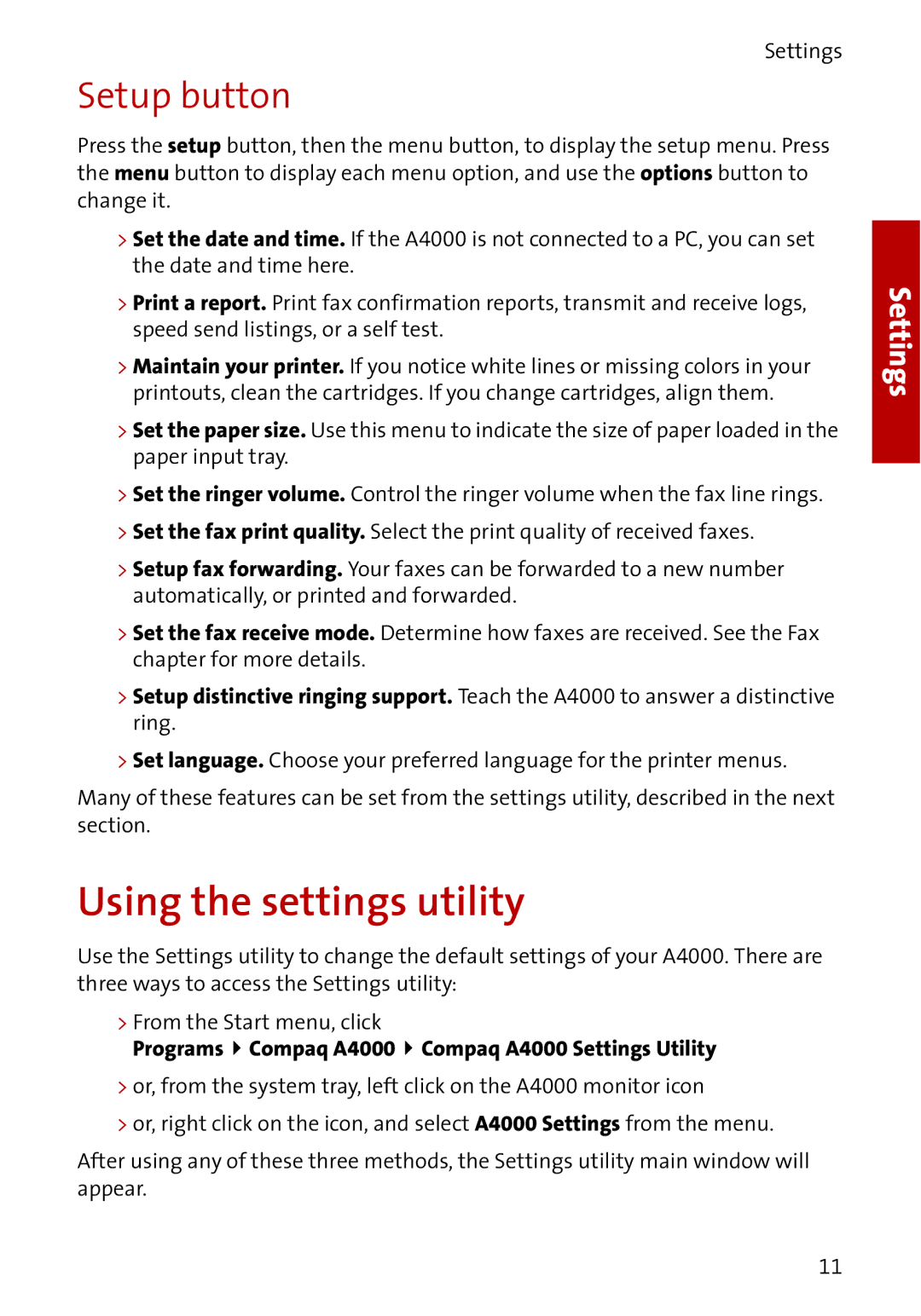Settings
Setup button
Press the setup button, then the menu button, to display the setup menu. Press the menu button to display each menu option, and use the options button to change it.
>Set the date and time. If the A4000 is not connected to a PC, you can set the date and time here.
>Print a report. Print fax confirmation reports, transmit and receive logs, speed send listings, or a self test.
>Maintain your printer. If you notice white lines or missing colors in your printouts, clean the cartridges. If you change cartridges, align them.
>Set the paper size. Use this menu to indicate the size of paper loaded in the paper input tray.
>Set the ringer volume. Control the ringer volume when the fax line rings.
>Set the fax print quality. Select the print quality of received faxes.
>Setup fax forwarding. Your faxes can be forwarded to a new number automatically, or printed and forwarded.
>Set the fax receive mode. Determine how faxes are received. See the Fax chapter for more details.
>Setup distinctive ringing support. Teach the A4000 to answer a distinctive ring.
>Set language. Choose your preferred language for the printer menus.
Many of these features can be set from the settings utility, described in the next section.
Using the settings utility
Use the Settings utility to change the default settings of your A4000. There are three ways to access the Settings utility:
>From the Start menu, click
Programs  Compaq A4000
Compaq A4000  Compaq A4000 Settings Utility
Compaq A4000 Settings Utility
>or, from the system tray, left click on the A4000 monitor icon
>or, right click on the icon, and select A4000 Settings from the menu.
After using any of these three methods, the Settings utility main window will appear.
Settings
11