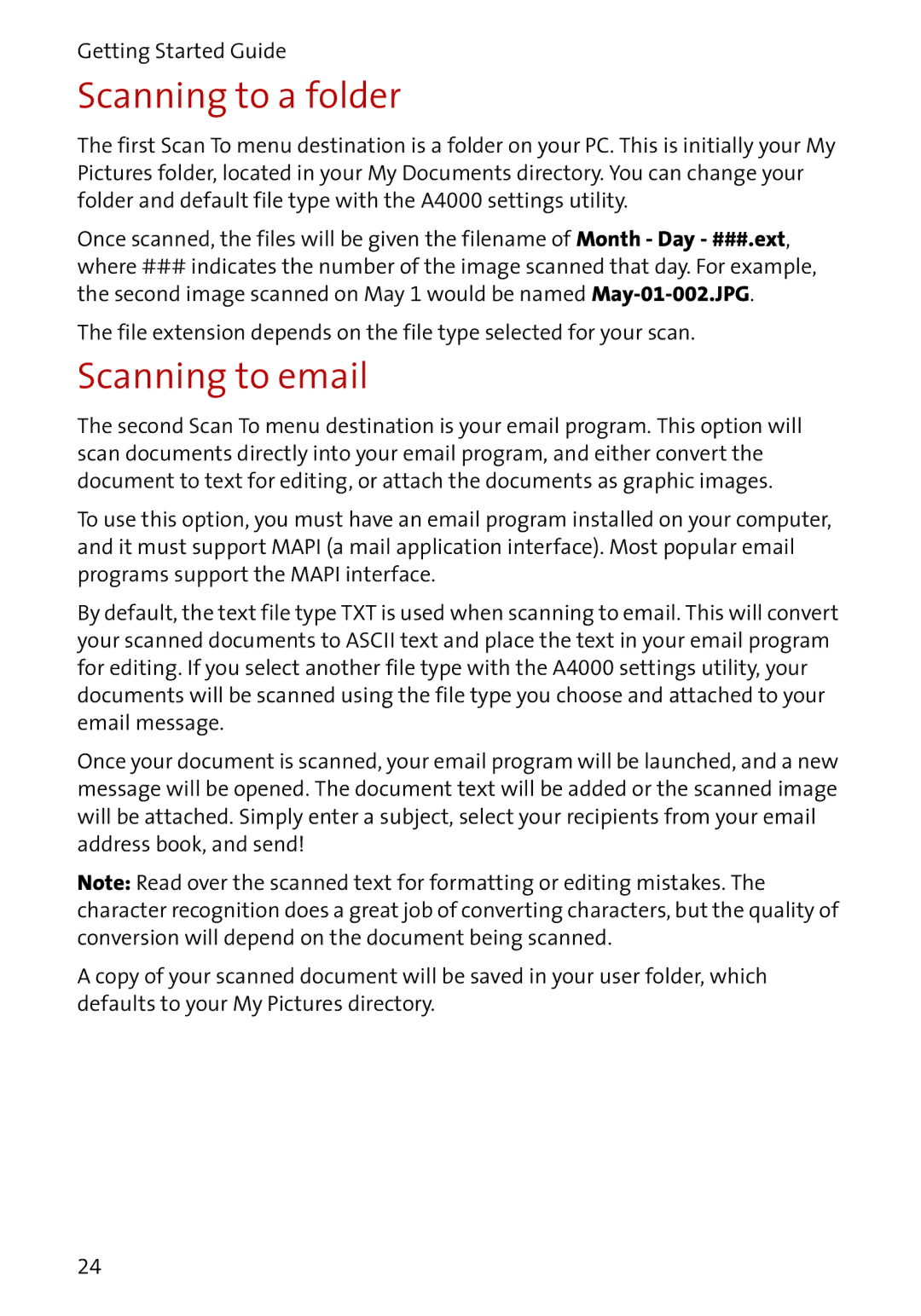Getting Started Guide
Scanning to a folder
The first Scan To menu destination is a folder on your PC. This is initially your My Pictures folder, located in your My Documents directory. You can change your folder and default file type with the A4000 settings utility.
Once scanned, the files will be given the filename of Month - Day - ###.ext, where ### indicates the number of the image scanned that day. For example, the second image scanned on May 1 would be named
The file extension depends on the file type selected for your scan.
Scanning to email
The second Scan To menu destination is your email program. This option will scan documents directly into your email program, and either convert the document to text for editing, or attach the documents as graphic images.
To use this option, you must have an email program installed on your computer, and it must support MAPI (a mail application interface). Most popular email programs support the MAPI interface.
By default, the text file type TXT is used when scanning to email. This will convert your scanned documents to ASCII text and place the text in your email program for editing. If you select another file type with the A4000 settings utility, your documents will be scanned using the file type you choose and attached to your email message.
Once your document is scanned, your email program will be launched, and a new message will be opened. The document text will be added or the scanned image will be attached. Simply enter a subject, select your recipients from your email address book, and send!
Note: Read over the scanned text for formatting or editing mistakes. The character recognition does a great job of converting characters, but the quality of conversion will depend on the document being scanned.
A copy of your scanned document will be saved in your user folder, which defaults to your My Pictures directory.
24