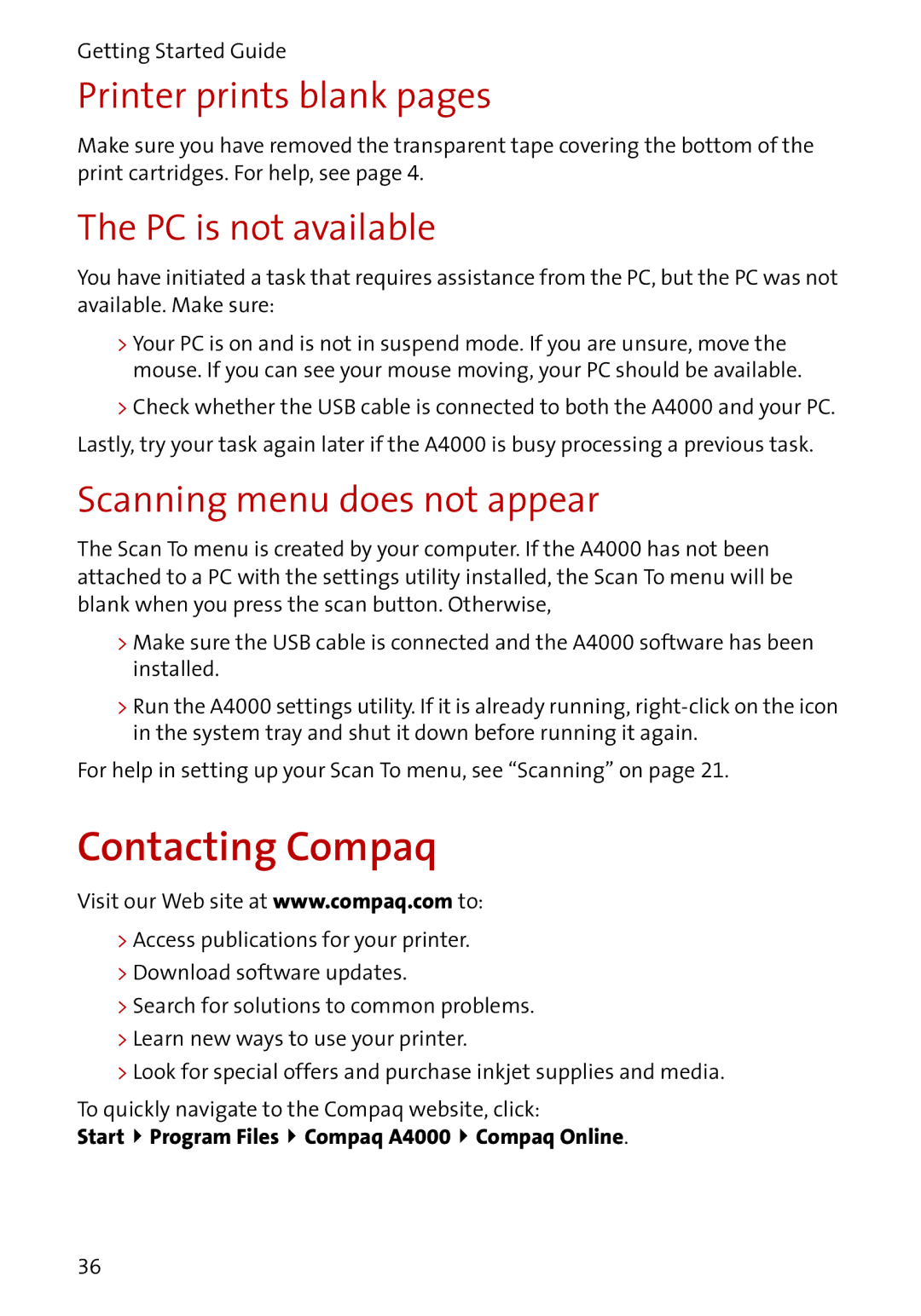Getting Started Guide
Printer prints blank pages
Make sure you have removed the transparent tape covering the bottom of the print cartridges. For help, see page 4.
The PC is not available
You have initiated a task that requires assistance from the PC, but the PC was not available. Make sure:
>Your PC is on and is not in suspend mode. If you are unsure, move the mouse. If you can see your mouse moving, your PC should be available.
>Check whether the USB cable is connected to both the A4000 and your PC. Lastly, try your task again later if the A4000 is busy processing a previous task.
Scanning menu does not appear
The Scan To menu is created by your computer. If the A4000 has not been attached to a PC with the settings utility installed, the Scan To menu will be blank when you press the scan button. Otherwise,
>Make sure the USB cable is connected and the A4000 software has been installed.
>Run the A4000 settings utility. If it is already running,
For help in setting up your Scan To menu, see “Scanning” on page 21.
Contacting Compaq
Visit our Web site at www.compaq.com to:
>Access publications for your printer.
>Download software updates.
>Search for solutions to common problems.
>Learn new ways to use your printer.
>Look for special offers and purchase inkjet supplies and media.
To quickly navigate to the Compaq website, click:
Start ![]() Program Files
Program Files ![]() Compaq A4000
Compaq A4000 ![]() Compaq Online.
Compaq Online.
36