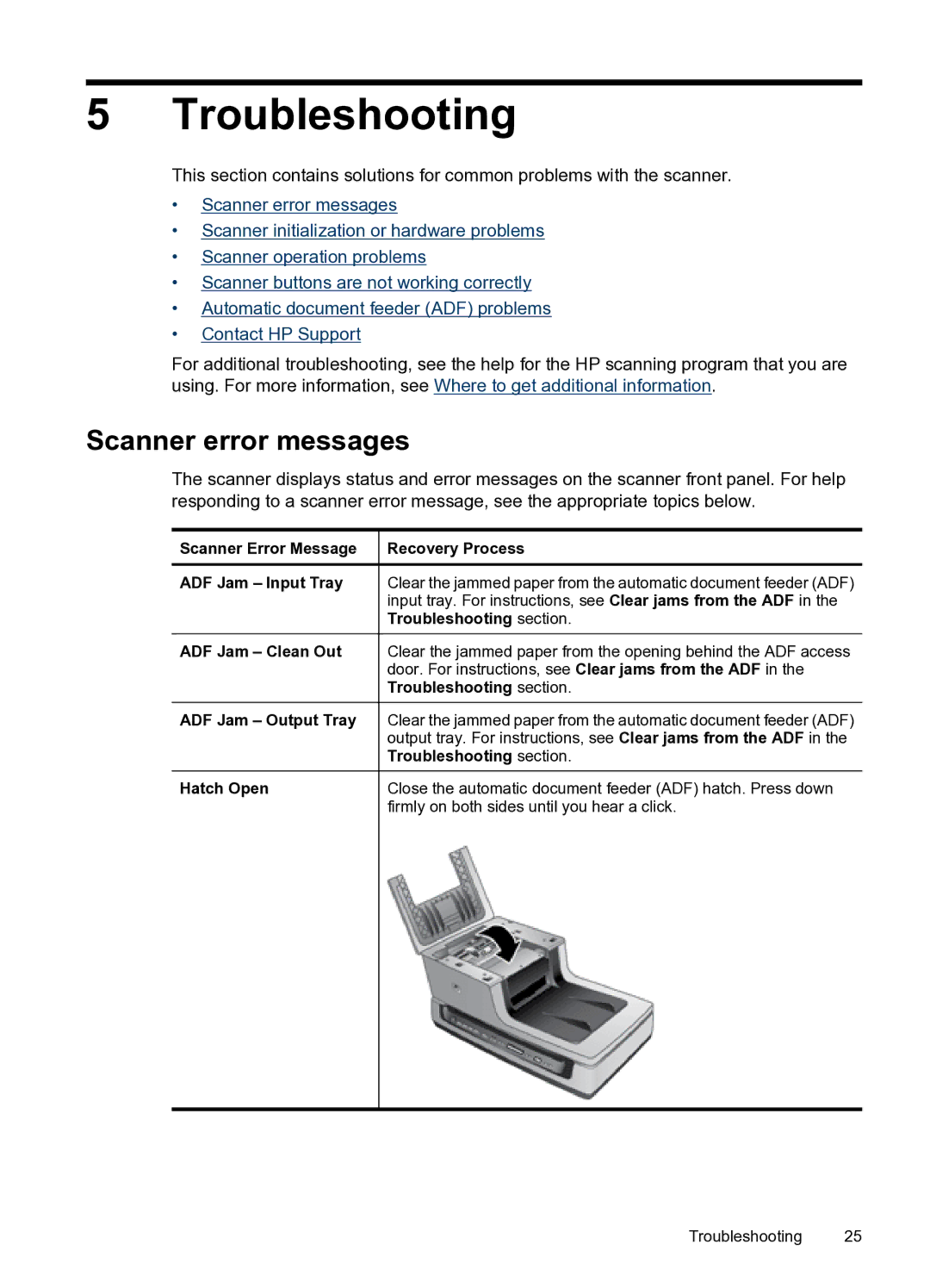5 Troubleshooting
This section contains solutions for common problems with the scanner.
•Scanner error messages
•Scanner initialization or hardware problems
•Scanner operation problems
•Scanner buttons are not working correctly
•Automatic document feeder (ADF) problems
•Contact HP Support
For additional troubleshooting, see the help for the HP scanning program that you are using. For more information, see Where to get additional information.
Scanner error messages
The scanner displays status and error messages on the scanner front panel. For help responding to a scanner error message, see the appropriate topics below.
Scanner Error Message
ADF Jam – Input Tray
ADF Jam – Clean Out
ADF Jam – Output Tray
Hatch Open
Recovery Process
Clear the jammed paper from the automatic document feeder (ADF) input tray. For instructions, see Clear jams from the ADF in the Troubleshooting section.
Clear the jammed paper from the opening behind the ADF access door. For instructions, see Clear jams from the ADF in the Troubleshooting section.
Clear the jammed paper from the automatic document feeder (ADF) output tray. For instructions, see Clear jams from the ADF in the Troubleshooting section.
Close the automatic document feeder (ADF) hatch. Press down firmly on both sides until you hear a click.
Troubleshooting 25