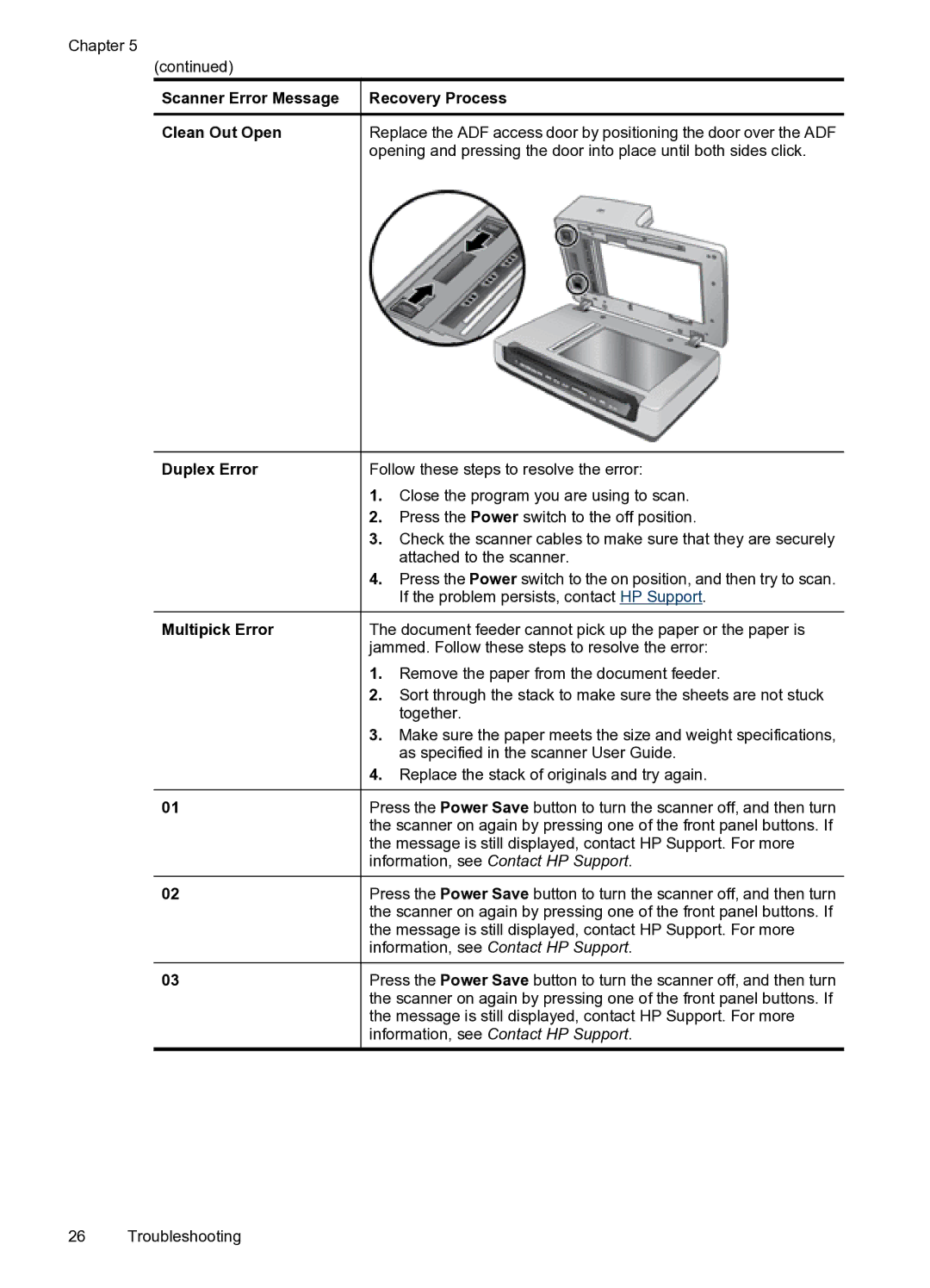Chapter 5
(continued)
Scanner Error Message
Clean Out Open
Duplex Error
Multipick Error
01
02
03
Recovery Process
Replace the ADF access door by positioning the door over the ADF opening and pressing the door into place until both sides click.
Follow these steps to resolve the error:
1.Close the program you are using to scan.
2.Press the Power switch to the off position.
3.Check the scanner cables to make sure that they are securely attached to the scanner.
4.Press the Power switch to the on position, and then try to scan. If the problem persists, contact HP Support.
The document feeder cannot pick up the paper or the paper is jammed. Follow these steps to resolve the error:
1.Remove the paper from the document feeder.
2.Sort through the stack to make sure the sheets are not stuck together.
3.Make sure the paper meets the size and weight specifications, as specified in the scanner User Guide.
4.Replace the stack of originals and try again.
Press the Power Save button to turn the scanner off, and then turn the scanner on again by pressing one of the front panel buttons. If the message is still displayed, contact HP Support. For more information, see Contact HP Support.
Press the Power Save button to turn the scanner off, and then turn the scanner on again by pressing one of the front panel buttons. If the message is still displayed, contact HP Support. For more information, see Contact HP Support.
Press the Power Save button to turn the scanner off, and then turn the scanner on again by pressing one of the front panel buttons. If the message is still displayed, contact HP Support. For more information, see Contact HP Support.
26 Troubleshooting