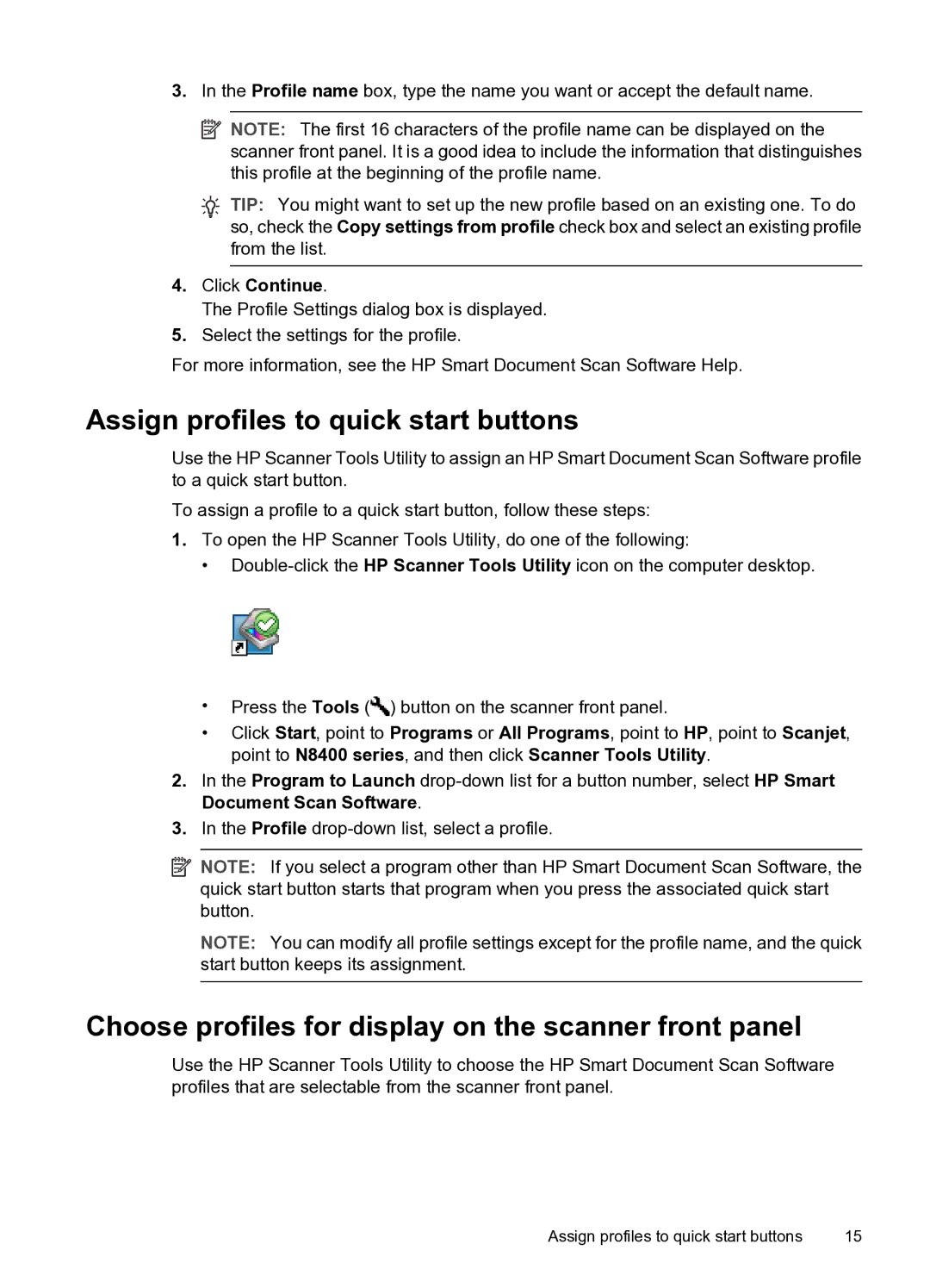3.In the Profile name box, type the name you want or accept the default name.
![]() NOTE: The first 16 characters of the profile name can be displayed on the scanner front panel. It is a good idea to include the information that distinguishes this profile at the beginning of the profile name.
NOTE: The first 16 characters of the profile name can be displayed on the scanner front panel. It is a good idea to include the information that distinguishes this profile at the beginning of the profile name.
![]() TIP: You might want to set up the new profile based on an existing one. To do so, check the Copy settings from profile check box and select an existing profile from the list.
TIP: You might want to set up the new profile based on an existing one. To do so, check the Copy settings from profile check box and select an existing profile from the list.
4.Click Continue.
The Profile Settings dialog box is displayed.
5.Select the settings for the profile.
For more information, see the HP Smart Document Scan Software Help.
Assign profiles to quick start buttons
Use the HP Scanner Tools Utility to assign an HP Smart Document Scan Software profile to a quick start button.
To assign a profile to a quick start button, follow these steps:
1.To open the HP Scanner Tools Utility, do one of the following:
•
•Press the Tools (![]() ) button on the scanner front panel.
) button on the scanner front panel.
•Click Start, point to Programs or All Programs, point to HP, point to Scanjet, point to N8400 series, and then click Scanner Tools Utility.
2.In the Program to Launch
3.In the Profile
![]() NOTE: If you select a program other than HP Smart Document Scan Software, the quick start button starts that program when you press the associated quick start button.
NOTE: If you select a program other than HP Smart Document Scan Software, the quick start button starts that program when you press the associated quick start button.
NOTE: You can modify all profile settings except for the profile name, and the quick start button keeps its assignment.
Choose profiles for display on the scanner front panel
Use the HP Scanner Tools Utility to choose the HP Smart Document Scan Software profiles that are selectable from the scanner front panel.
Assign profiles to quick start buttons | 15 |