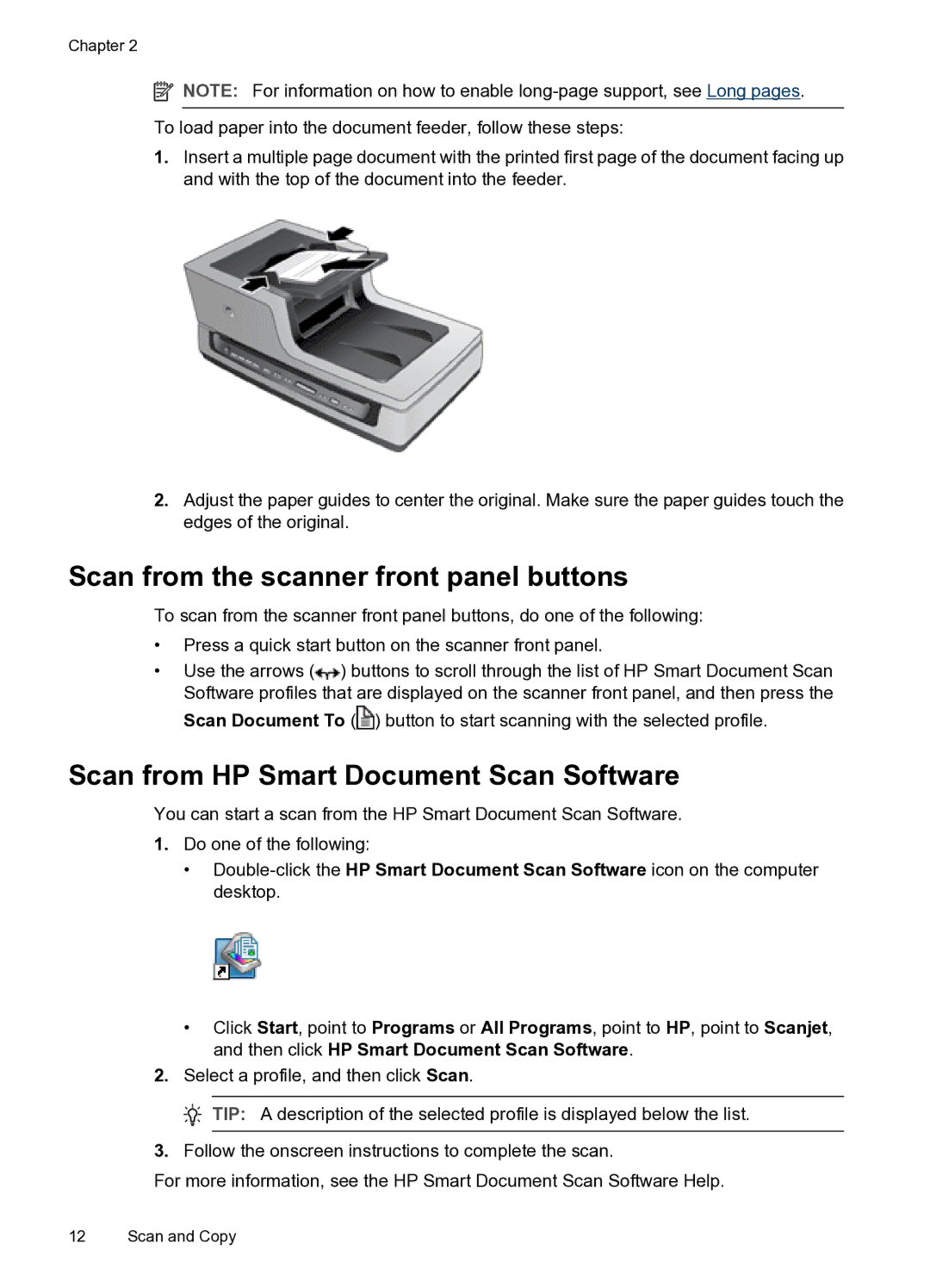Chapter 2
![]() NOTE: For information on how to enable
NOTE: For information on how to enable
To load paper into the document feeder, follow these steps:
1.Insert a multiple page document with the printed first page of the document facing up and with the top of the document into the feeder.
2.Adjust the paper guides to center the original. Make sure the paper guides touch the edges of the original.
Scan from the scanner front panel buttons
To scan from the scanner front panel buttons, do one of the following:
•Press a quick start button on the scanner front panel.
•Use the arrows (![]() ) buttons to scroll through the list of HP Smart Document Scan Software profiles that are displayed on the scanner front panel, and then press the Scan Document To (
) buttons to scroll through the list of HP Smart Document Scan Software profiles that are displayed on the scanner front panel, and then press the Scan Document To (![]() ) button to start scanning with the selected profile.
) button to start scanning with the selected profile.
Scan from HP Smart Document Scan Software
You can start a scan from the HP Smart Document Scan Software.
1.Do one of the following:
•
•Click Start, point to Programs or All Programs, point to HP, point to Scanjet, and then click HP Smart Document Scan Software.
2.Select a profile, and then click Scan.
![]() TIP: A description of the selected profile is displayed below the list.
TIP: A description of the selected profile is displayed below the list.
3.Follow the onscreen instructions to complete the scan.
For more information, see the HP Smart Document Scan Software Help.
12 Scan and Copy