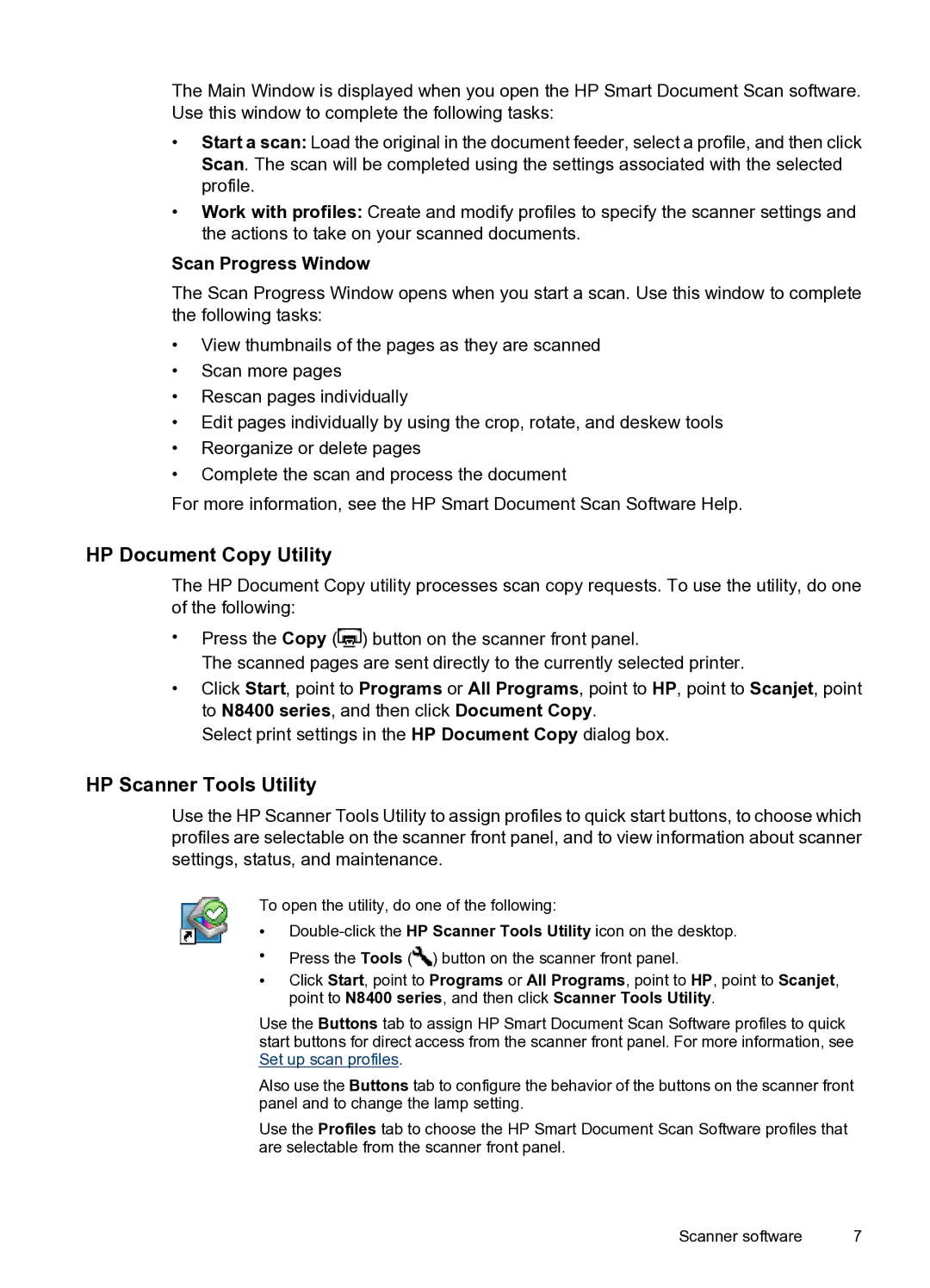The Main Window is displayed when you open the HP Smart Document Scan software. Use this window to complete the following tasks:
•Start a scan: Load the original in the document feeder, select a profile, and then click Scan. The scan will be completed using the settings associated with the selected profile.
•Work with profiles: Create and modify profiles to specify the scanner settings and the actions to take on your scanned documents.
Scan Progress Window
The Scan Progress Window opens when you start a scan. Use this window to complete the following tasks:
•View thumbnails of the pages as they are scanned
•Scan more pages
•Rescan pages individually
•Edit pages individually by using the crop, rotate, and deskew tools
•Reorganize or delete pages
•Complete the scan and process the document
For more information, see the HP Smart Document Scan Software Help.
HP Document Copy Utility
The HP Document Copy utility processes scan copy requests. To use the utility, do one of the following:
•Press the Copy (![]() ) button on the scanner front panel.
) button on the scanner front panel.
The scanned pages are sent directly to the currently selected printer.
•Click Start, point to Programs or All Programs, point to HP, point to Scanjet, point to N8400 series, and then click Document Copy.
Select print settings in the HP Document Copy dialog box.
HP Scanner Tools Utility
Use the HP Scanner Tools Utility to assign profiles to quick start buttons, to choose which profiles are selectable on the scanner front panel, and to view information about scanner settings, status, and maintenance.
To open the utility, do one of the following:
•
•Press the Tools (![]() ) button on the scanner front panel.
) button on the scanner front panel.
•Click Start, point to Programs or All Programs, point to HP, point to Scanjet, point to N8400 series, and then click Scanner Tools Utility.
Use the Buttons tab to assign HP Smart Document Scan Software profiles to quick start buttons for direct access from the scanner front panel. For more information, see Set up scan profiles.
Also use the Buttons tab to configure the behavior of the buttons on the scanner front panel and to change the lamp setting.
Use the Profiles tab to choose the HP Smart Document Scan Software profiles that are selectable from the scanner front panel.
Scanner software | 7 |