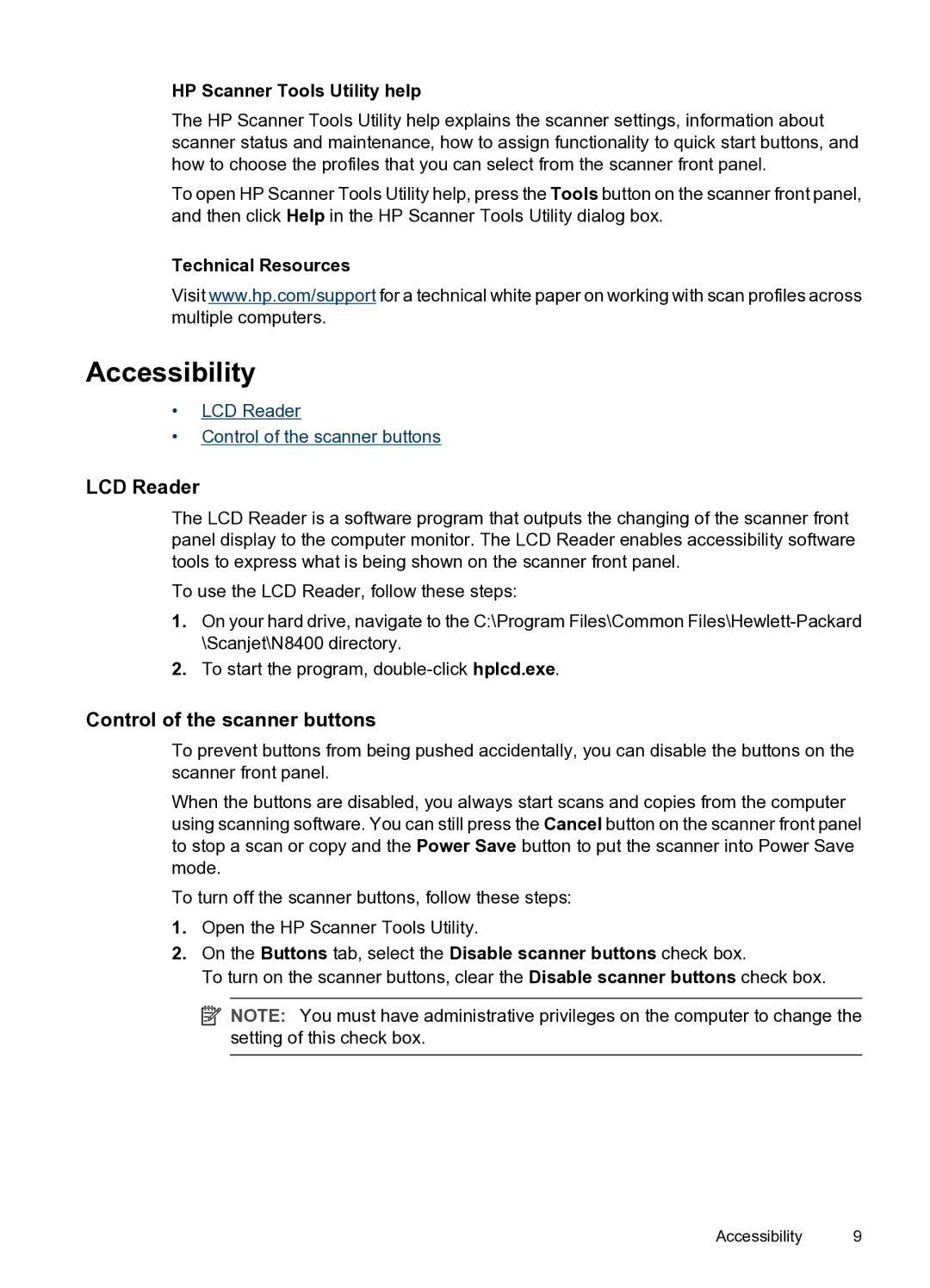HP Scanner Tools Utility help
The HP Scanner Tools Utility help explains the scanner settings, information about scanner status and maintenance, how to assign functionality to quick start buttons, and how to choose the profiles that you can select from the scanner front panel.
To open HP Scanner Tools Utility help, press the Tools button on the scanner front panel, and then click Help in the HP Scanner Tools Utility dialog box.
Technical Resources
Visit www.hp.com/support for a technical white paper on working with scan profiles across multiple computers.
Accessibility
•LCD Reader
•Control of the scanner buttons
LCD Reader
The LCD Reader is a software program that outputs the changing of the scanner front panel display to the computer monitor. The LCD Reader enables accessibility software tools to express what is being shown on the scanner front panel.
To use the LCD Reader, follow these steps:
1.On your hard drive, navigate to the C:\Program Files\Common
2.To start the program,
Control of the scanner buttons
To prevent buttons from being pushed accidentally, you can disable the buttons on the scanner front panel.
When the buttons are disabled, you always start scans and copies from the computer using scanning software. You can still press the Cancel button on the scanner front panel to stop a scan or copy and the Power Save button to put the scanner into Power Save mode.
To turn off the scanner buttons, follow these steps:
1.Open the HP Scanner Tools Utility.
2.On the Buttons tab, select the Disable scanner buttons check box.
To turn on the scanner buttons, clear the Disable scanner buttons check box.
![]() NOTE: You must have administrative privileges on the computer to change the setting of this check box.
NOTE: You must have administrative privileges on the computer to change the setting of this check box.
Accessibility 9