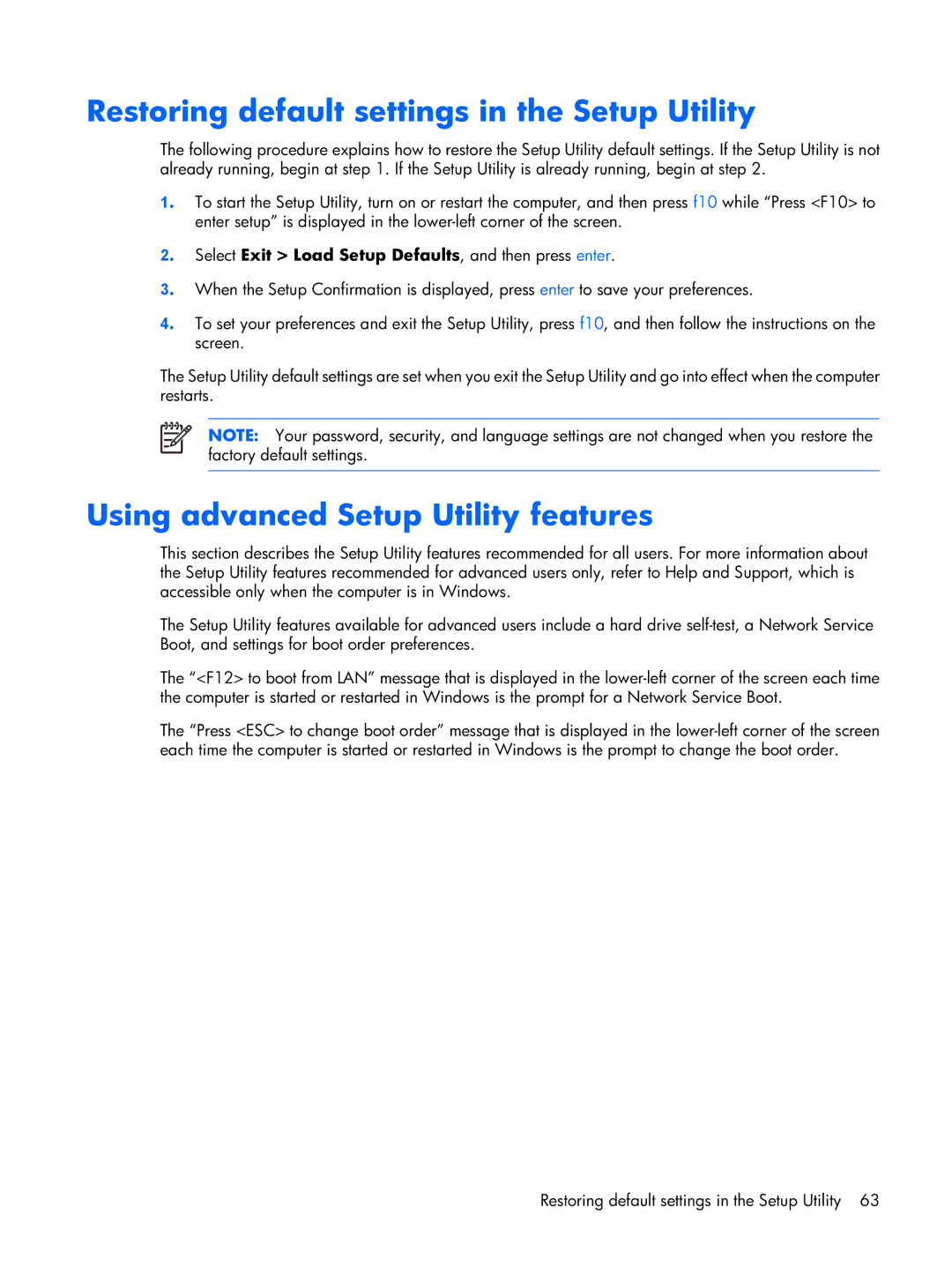F500 specifications
The Compaq F500 series laptops were part of Compaq's effort to provide affordable, user-friendly computing solutions that served accurately for various computing needs. Launched in the mid-2000s, the F500 offered a blend of essential features and technologies aimed at both casual users and professionals alike.One of the standout features of the Compaq F500 series is its design, characterized by a robust plastic chassis that was both lightweight and portable. With a screen size of 15.4 inches, this notebook struck a balance between being easily portable while providing ample workspace for productivity. It utilized an LCD display with an aspect ratio of 16:10, providing a broader viewing area for enhanced media consumption and multitasking.
In terms of performance, the Compaq F500 was equipped with various Intel Core processors, allowing users to choose configurations that met their specific needs, whether for basic tasks like web browsing and document editing or more demanding applications. The F500 also supported up to 2 GB of RAM, which was adequate for seamless multitasking during its time.
Storage solutions in the F500 included a traditional hard drive, with options generally ranging up to 160 GB, offering sufficient space for files, applications, and multimedia content. Additionally, the laptop featured an optical drive for both reading and writing DVDs and CDs, underscoring its versatility for media playback and data storage.
Connectivity was another strong suit for the Compaq F500, which came equipped with standard USB ports, an Ethernet port, and an integrated Wi-Fi module, ensuring users could easily connect to networks and peripherals. The built-in webcam and microphone enhanced the F500’s capabilities for video conferencing, an increasingly critical feature in the digital age.
The battery life of the Compaq F500 was satisfactory for typical usage, allowing for several hours of operation on a single charge—ideal for users who needed mobility without the constant need for power outlets. Moreover, the laptop featured integrated graphics, which, while not designed for heavy gaming, ensured adequate performance for everyday visuals and tasks.
Overall, the Compaq F500 series successfully delivered an impressive combination of user-friendly features, essential performance characteristics, and a design that catered well to both home and office environments, making it a notable choice in its era for budget-conscious consumers.